How to use the new Magic Brush feature
Get ready to experience the next level of background removal: remove or restore any object from your photos by using the new Magic Brush.
This feature enables you to remove or restore specific subjects or objects from your pictures without any manual pixel-picking or zooming in.
How it works
Upload your image to remove.bg and when the background is removed, click on Cutout.
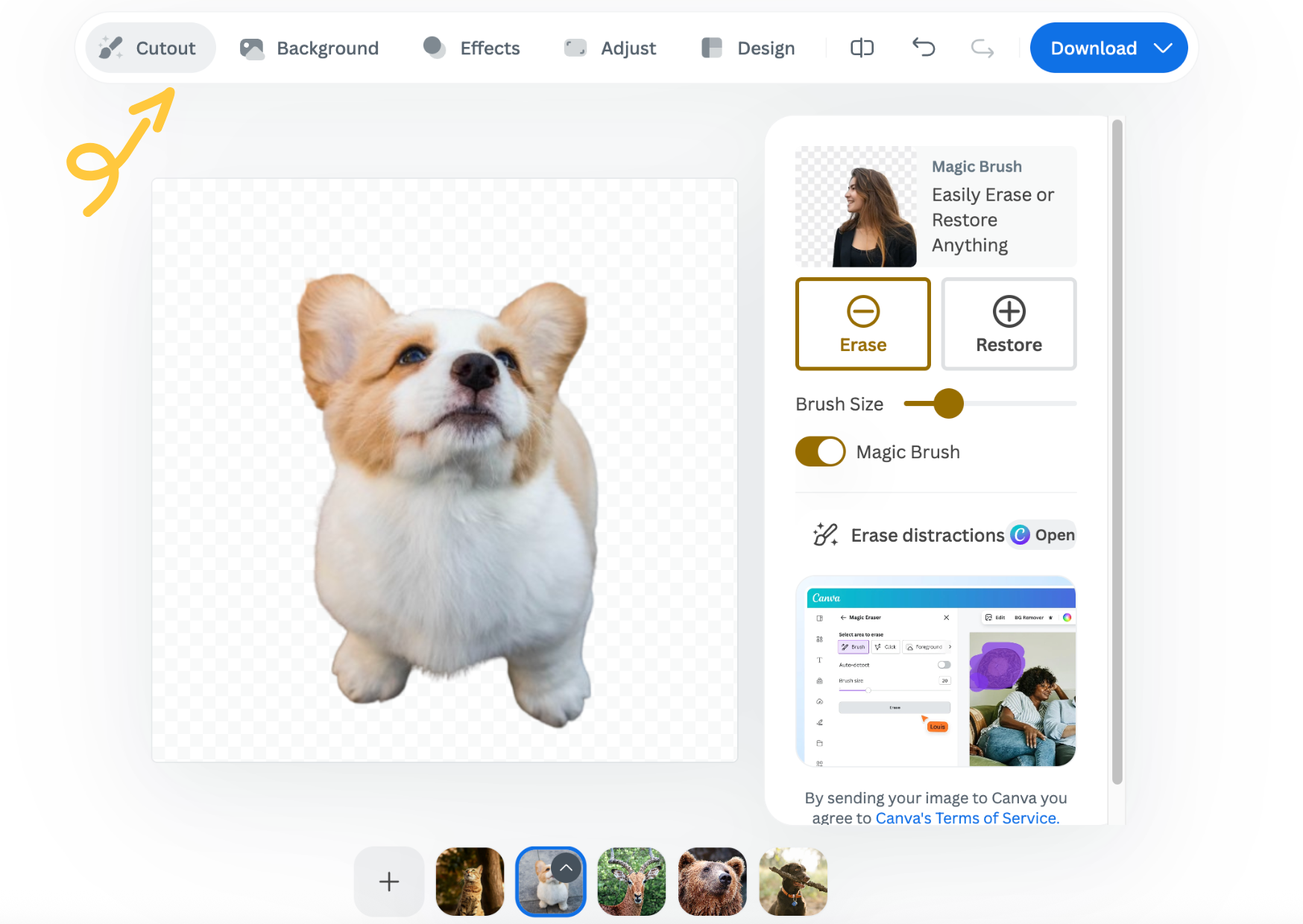
Now you can use the brush to erase/restore chosen parts. The difference between the Magic Brush and the regular erase/restore option is that with this newest feature, you don’t need to adjust the parts manually. You simply brush roughly over the object, and the AI does the job for you.
Here you can see how it works:
We also want to know what you think about it. Any improvement ideas, general comments, and questions are more than welcome. Let us know at [email protected] or via our contact form.