How to enhance your images with the AI Shadow feature?
Introducing Our Latest Addition: Enhance Your Images with the AI Shadow Feature
Where can I find the new AI Shadow feature?
Say hello to the newest addition to our image editing toolkit: the Effects feature. With Effects, you can now add professional-looking touches to your images within our platform. Whether you want to create a soft, blurred background or add depth with shadows, it's all at your fingertips.
About the Beta Version
We're thrilled to introduce our new shadow feature, which is currently in beta! Beta versions are pre-release software that are still being tested and refined.
How to Provide Feedback
We value your feedback immensely. Please reach out if you have suggestions, encounter issues, or wish to share your experience with our beta shadow feature. Feel free to send feedback via our contact form. We appreciate your input and eagerly await your message!
How to Access Effects
After uploading your image to our platform, look for the "Effects" option in the editing toolbar. Click on it to reveal a set of powerful tools to enhance your images.
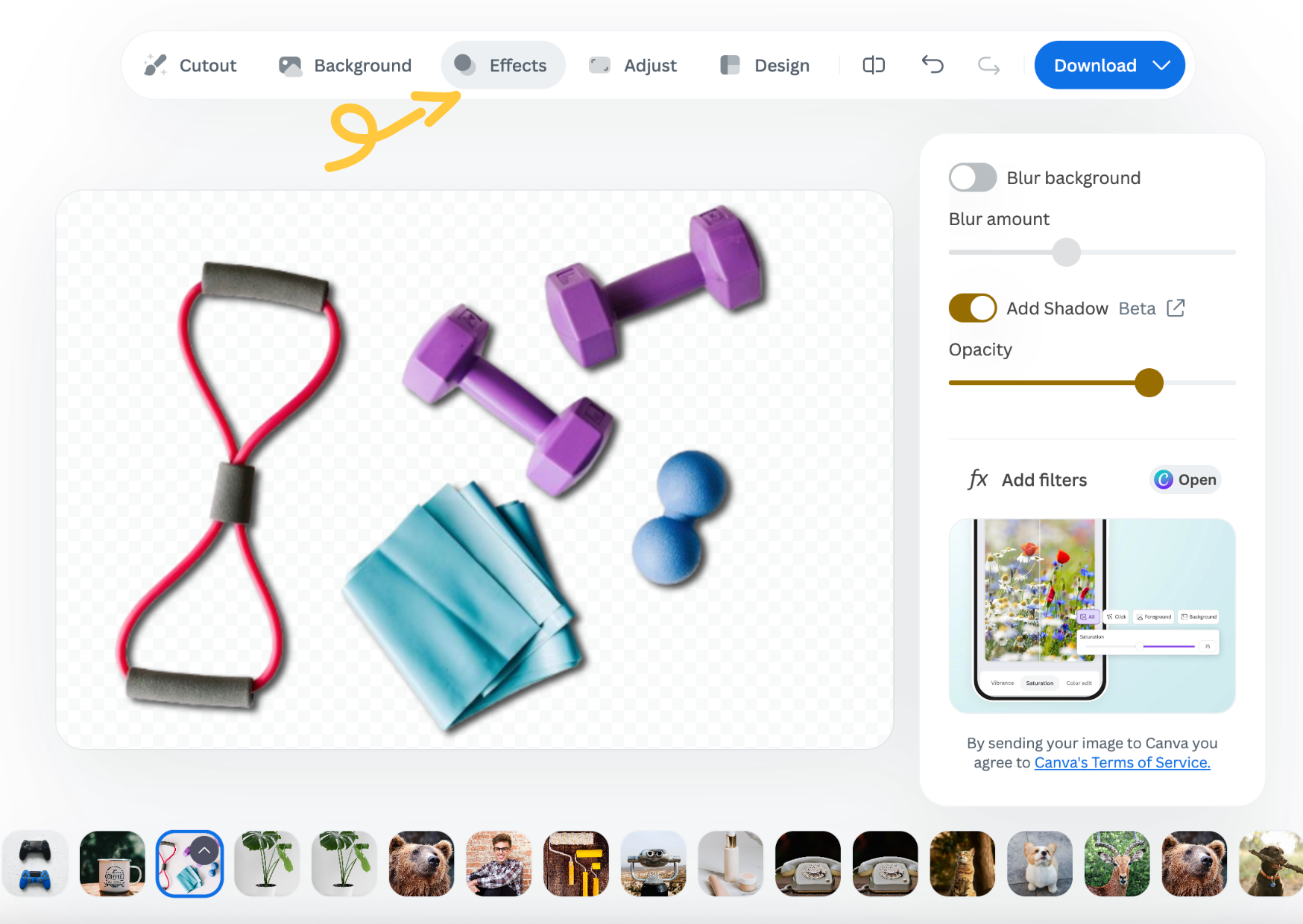
Adding Shadows
Shadows can add depth and realism to your images. Here's how you can easily add shadows with our Effects feature:
Select the "Shadows" option under Effects.

A slider will appear, allowing you to adjust the opacity of the shadow. Move the slider to the right for darker shadows or to the left for lighter shadows.
Low Opacity setting:

High Opacity setting:

Preview the changes in real time to find the perfect balance.
That's it!
You've got it down! By following these easy steps, you can easily add shadows to your images. Watch as your pictures go from ordinary to eye-catching with just a few clicks. No more boring images – it's time to make your creations stand out!
Take a look at our video guide here:
Blurring Your Background
We've moved the blurring option from the background settings to our new Effects feature. With the blurring effect, you can create a beautifully blurred background to make your subject stand out. Here's how it works:
Click on the "Blurring" option under Effects.
A slider will appear, allowing you to adjust the level of blurriness. Move the slider to the right for more blur or to the left for less blur.
Preview the changes in real time until you achieve the desired effect.
Discover Our Shadow Selection: Supported Shadow Types
Explore remove.bg's trio of shadow options tailored for different foregrounds: Car Shadows, 3D Shadows, and Drop Shadows. You can choose between the different shadow types when using the API, Photoshop plugin, and the Desktop App. However, the web editor operates differently. When AI Shadow is activated via the Add Shadow button, it intelligently selects the optimal shadow type for your image. While you can't toggle between shadow types on the web editor, the AI can deliver the perfect shadow for your needs.
Let's shed some light on our three distinct shadow types:
Car Shadows: Engineered with precision for foreground objects resembling cars, these shadows seamlessly complement the shape and size of automotive elements, delivering a realistic shadow effect.

3D Shadows: Mirroring the natural direction of light on your foreground image, these shadows add depth and realism by following the contours and features of the object. The 3D Shadow type is curated mostly for product photography of items with complex shapes or textures that benefit from enhanced depth perception. The 3D shadow can also be applied to images that feature people, animals, or graphics.

Drop Shadows: Drop shadows create the illusion of depth by simulating the effect of a light source casting a shadow behind the foreground object. It provides a visual separation between the foreground object and the background, making it stand out more prominently. This is particularly useful when the object needs to be clearly distinguished from its surroundings, such as in product photography, portrait shots, images of animals, and graphics.

Tailored Flexibility at Your Fingertips
Turn On or Off the AI Shadow feature: If you prefer no shadow effect, you can easily keep the toggle off, as it is set by default to maintain the original appearance of your image.
Auto Detect: Let remove.bg's intelligent system analyze the characteristics of your image and automatically apply the most suitable shadow type when you choose the Add Shadow option, ensuring optimal visual enhancement with minimal effort on your part.
Ready to embark on your journey to stunning visuals?
Your Feedback Matters
We're always striving to improve our tools to serve your needs better. If you have any ideas for enhancements, general comments, or questions about the Effects feature, contact us via our contact form.