Want to make the background of an image transparent in a simple and easy way? We've got you. Below we'll show you how you can use tools like remove.bg, Canva, Photoshop & Illustrator to easily do it — and get creative with the rest.

Step-by-step on making image background transparent
The best and quickest tool on the market to make a photo background transparent is remove.bg — it’s free to use and works in seconds. To guide you through this post, we shared real step-by-step examples using this stunning photo.

Kudos to the talented photographer Manny Moreno for the image, which we found on Unsplash, an incredible site for royalty-free photos. So, if you’re ever in need of any stock photos that don’t look too stocky, this is the place to go. Anywho, back to making your image background transparent.
1. Once you have your photo — go ahead and open up remove.bg.
2. Drag and drop the image into the tool, and it will do the work for you. Within seconds, you’ll end up with something like this:
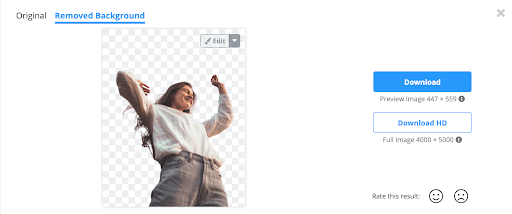
3. Now go ahead and hit Download — and there you have it. Your image object is perfectly cut out and ready for you to create incredible graphics, adverts, social media posts, and much, much more. If you’d like to see what that could look like, keep reading.
What other tools & integrations you can use to make an image background transparent
remove.bg is, of course, not the only great tool you can use to make the background of an image transparent. Because if you’re a graphic designer, marketer, or private user and are already using a graphic design or photo editing tool, we wanted to make things a little easier. Canva, Photoshop, and Illustrator are also great for making image backgrounds transparent, especially if you intend to make more edits right after.
Use Canva for transparent image backgrounds
This tool has completely turned the graphic design world upside down and made it accessible for everyone. Here’s how you can use Canva and its remove.bg integration to make an image background transparent.
1. Open up Canva → Create a design
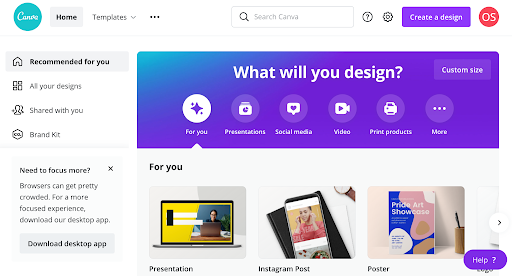
2. Go to Uploads → drag and drop your image into the left bar or click on Upload media and select your image.
3. Click on the image once → it now appears in the middle of your design.
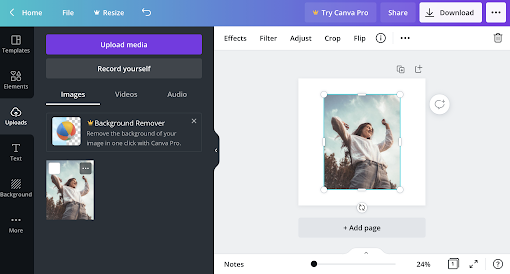
4. Go to Effects.
5. Now select Background Remover (note that this is a Canva premium feature, but you’re in luck — you’ll also have access to a free trial).
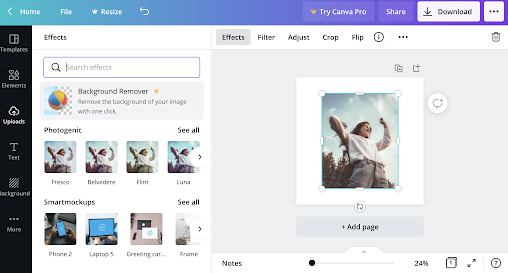
6. In just a few seconds, the background of your image will be transparent.
Canva is fantastic because you can then go ahead and add a coloured background and an exciting font like this one:
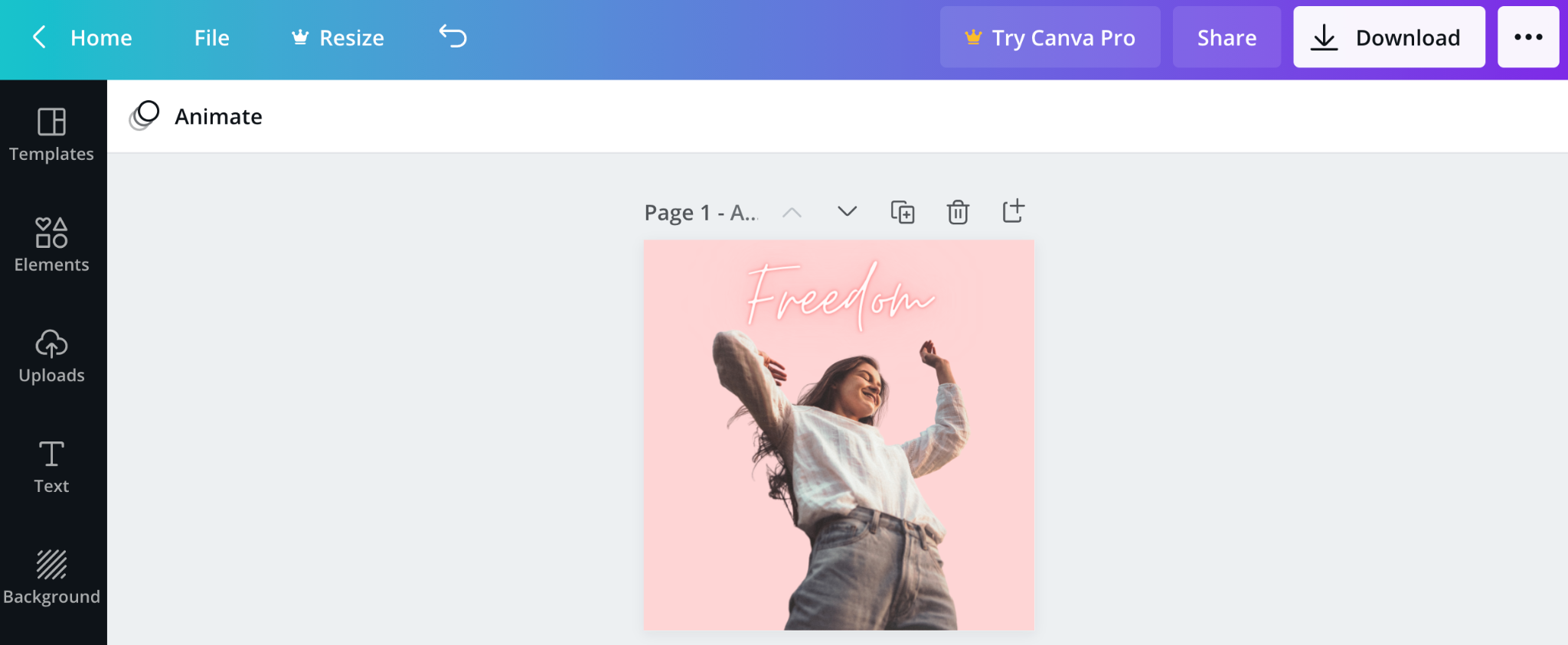
Or just go ahead and change the background to another image to create a completely different look like this:
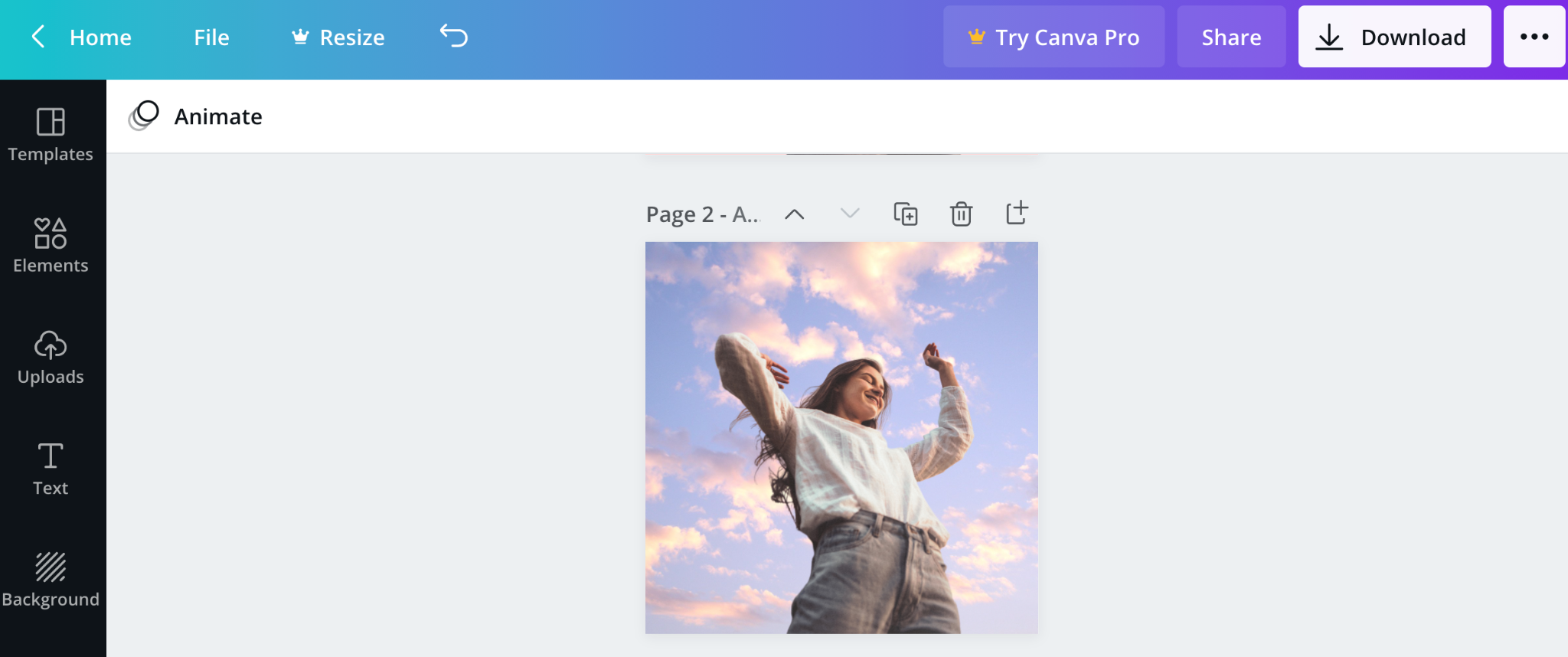
Your limits are pretty much endless with Canva, so enjoy playing around.
Use Photoshop to make image background transparent
You can also use Photoshop to turn any image background into a transparent one. With Photoshop, you can either install the remove.bg plugin or use Photoshop’s built-in background tool — but just as a warning, this tool doesn’t give you very sharp edges, so we recommend going with the plugin.
Find a detailed explanation and a step-by-step guide on how to remove the background of an image in Photoshop (including plug-in installation) in one of our latest blog posts.
You also always have the option of using the remove.bg online tool and uploading the image back into Photoshop.
Use Illustrator to make image background transparent
Adobe Illustrator is also a great tool you can opt for when it comes to making the background of your image transparent.
You can do so by using:
Image trace to create a vector
The magic wand or pen tool to remove the background with a clipping mask
The save as EPS file function to remove a white background
If you’d like a detailed explanation and step-by-step guide on how to remove image backgrounds in Illustrator, go ahead and read our in-depth article here.
You also always have the option of using the remove.bg online tool and uploading the image back into Illustrator.
This wraps up the many ways you can make the background of your image transparent. Why not try it out yourself? Hop on over to remove.bg and get started in seconds.
コメント