Prepping for the Easter long weekend? Here's a fun and easy way to spread some smiles this spring: with your very own cute and personalized Easter card. (Maybe even as cute as this little guy.)

Even if you don't have a lot of arts and crafts material lying around, we've got you covered. With fun tools like Designify and Canva, you can create one online — in no time. So let's dive into a couple of Easter card ideas to show everybody (and every bunny) you're thinking of them.
Sommaire
Use Designify's Easter card template
Here's your first option if you're short on time: Designify's Easter Card template. Which you can use to create a card full of spring vibes like this:

And here's how:
1. Go to Designify's Easter Card template and click on > Upload Image (or just drag and drop it):
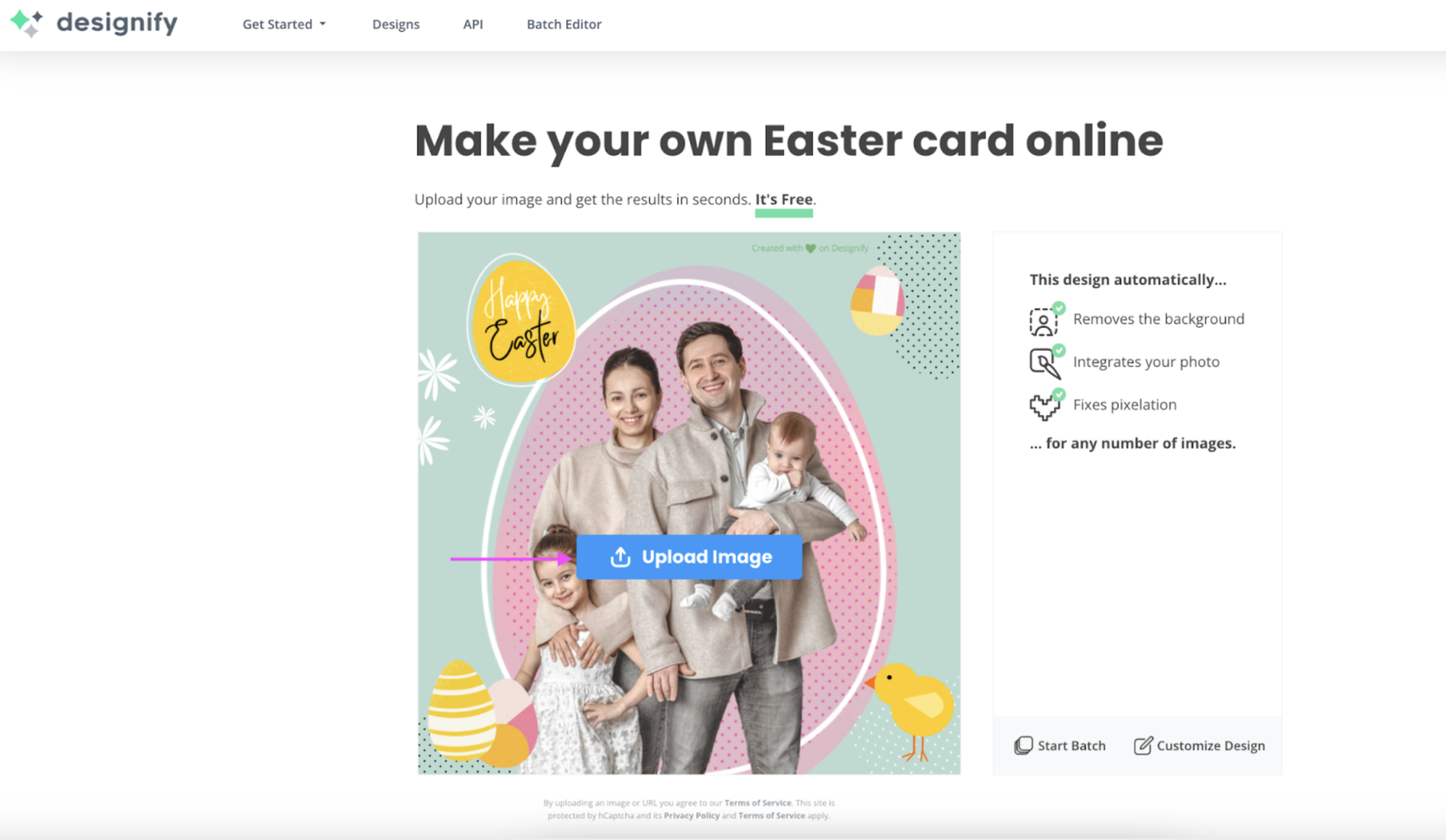
2. Once you’ve uploaded your own photo — you can adjust the details with > Edit:
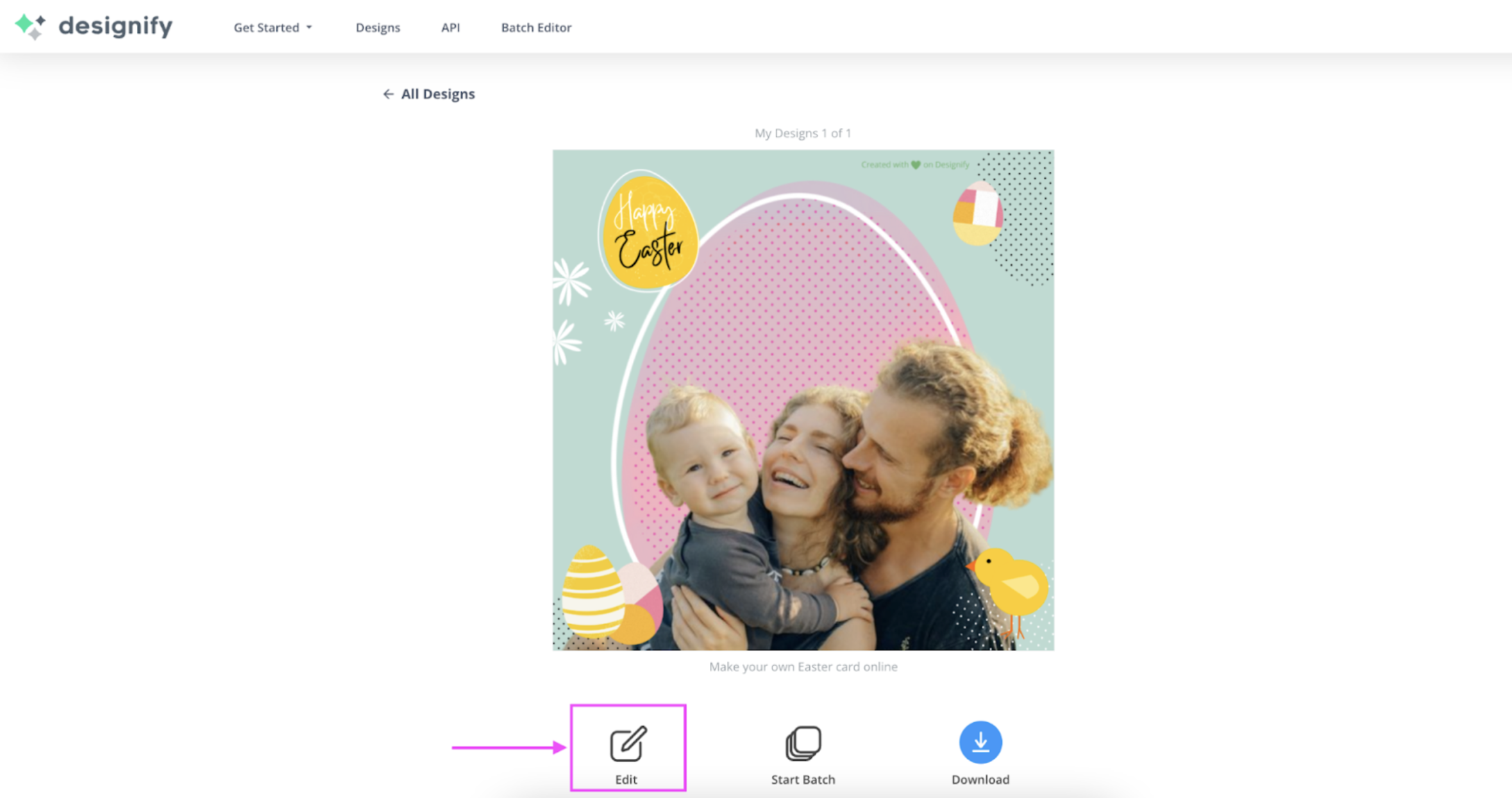
3. Click on the original photo to move it around by dragging and dropping. You can also drag the corners and edges to resize it until it fits the template better:
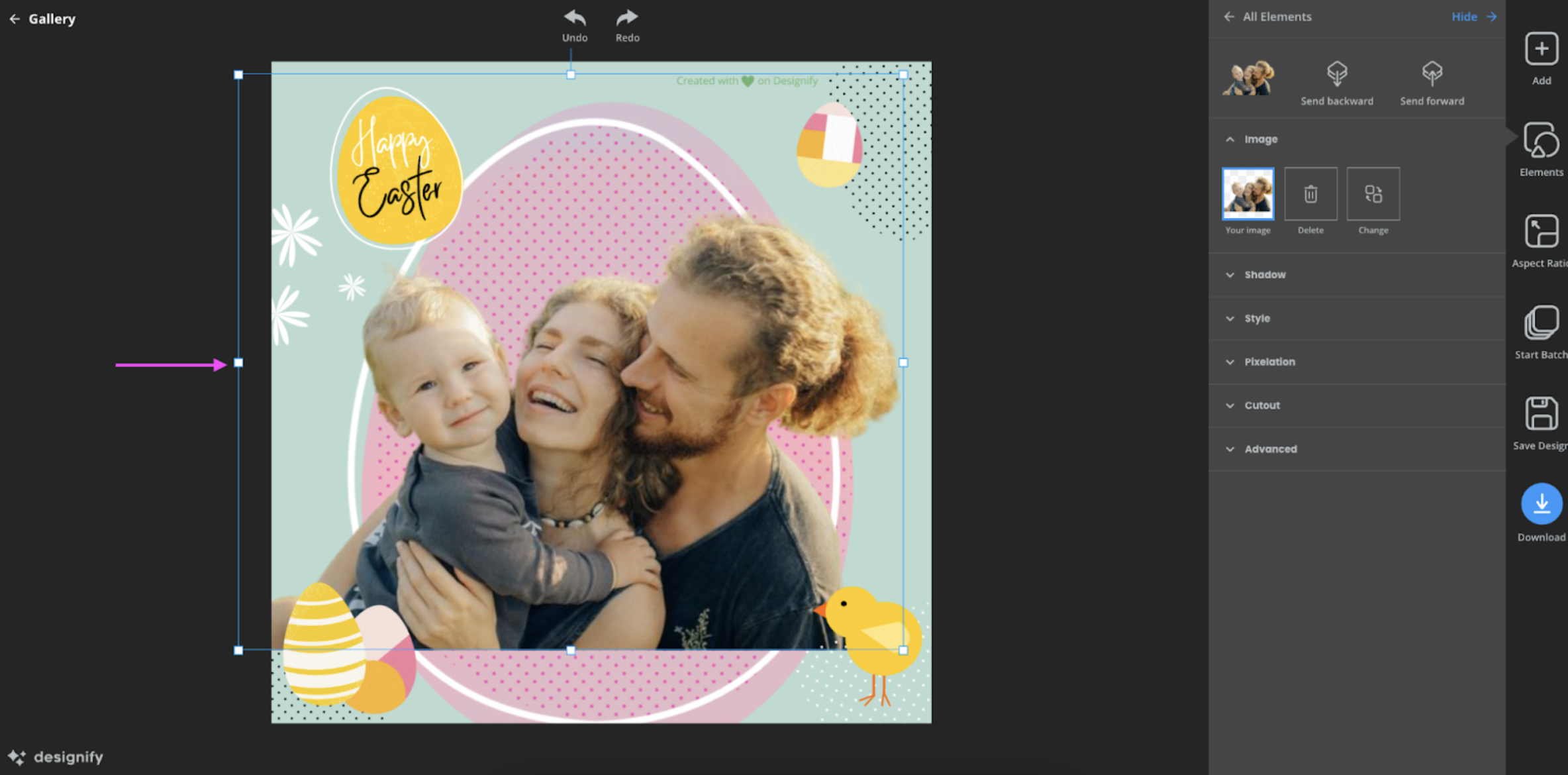
We thought the Happy Easter element looked nicer in the center — just click on it to move it around and resize it:
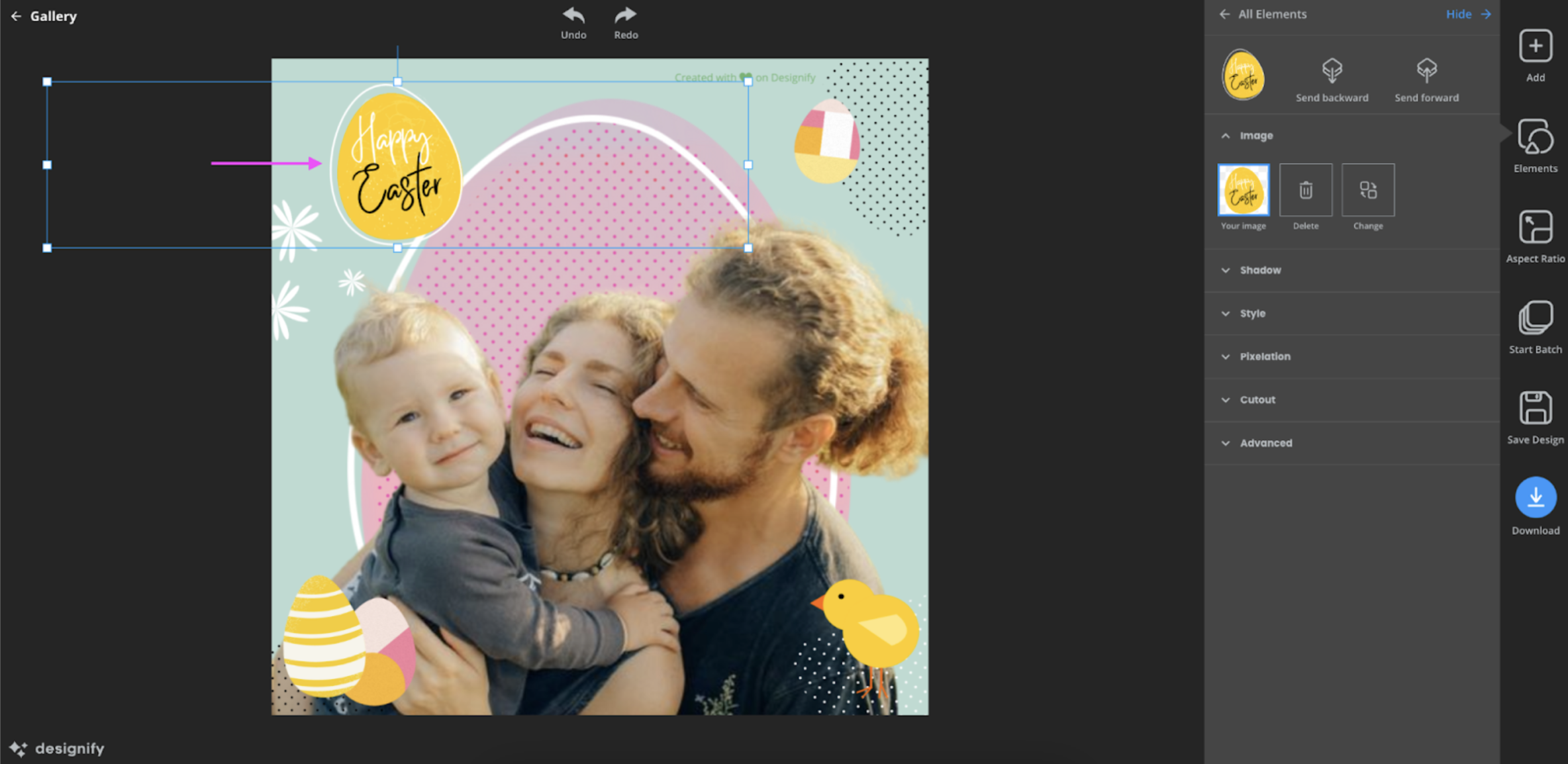
4. Once you're happy with your design, go ahead and hit the blue > Download button.
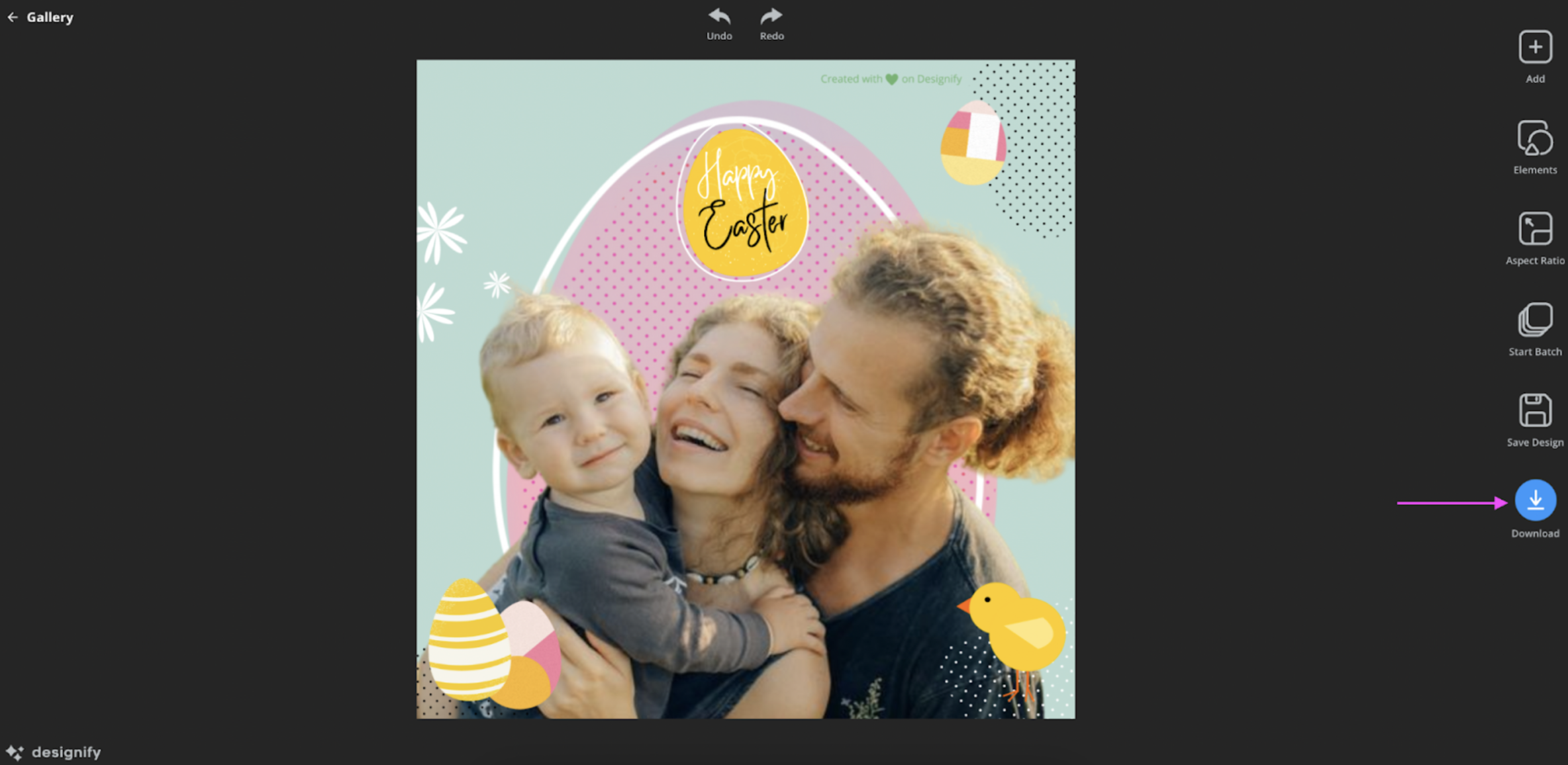
And that’s it — with just a few clicks, you now have a cute Easter card you can share with your loved ones right away. And the best part? You can even use the same template to dedicate your card to different family members, friends, and colleagues. Here’s how.
Create an Easter card collage with Designify
With the same Designify template, you can create a collage of your loved ones’ photos — like this:

So let's use the Easter Card template and first click > Customize this design:
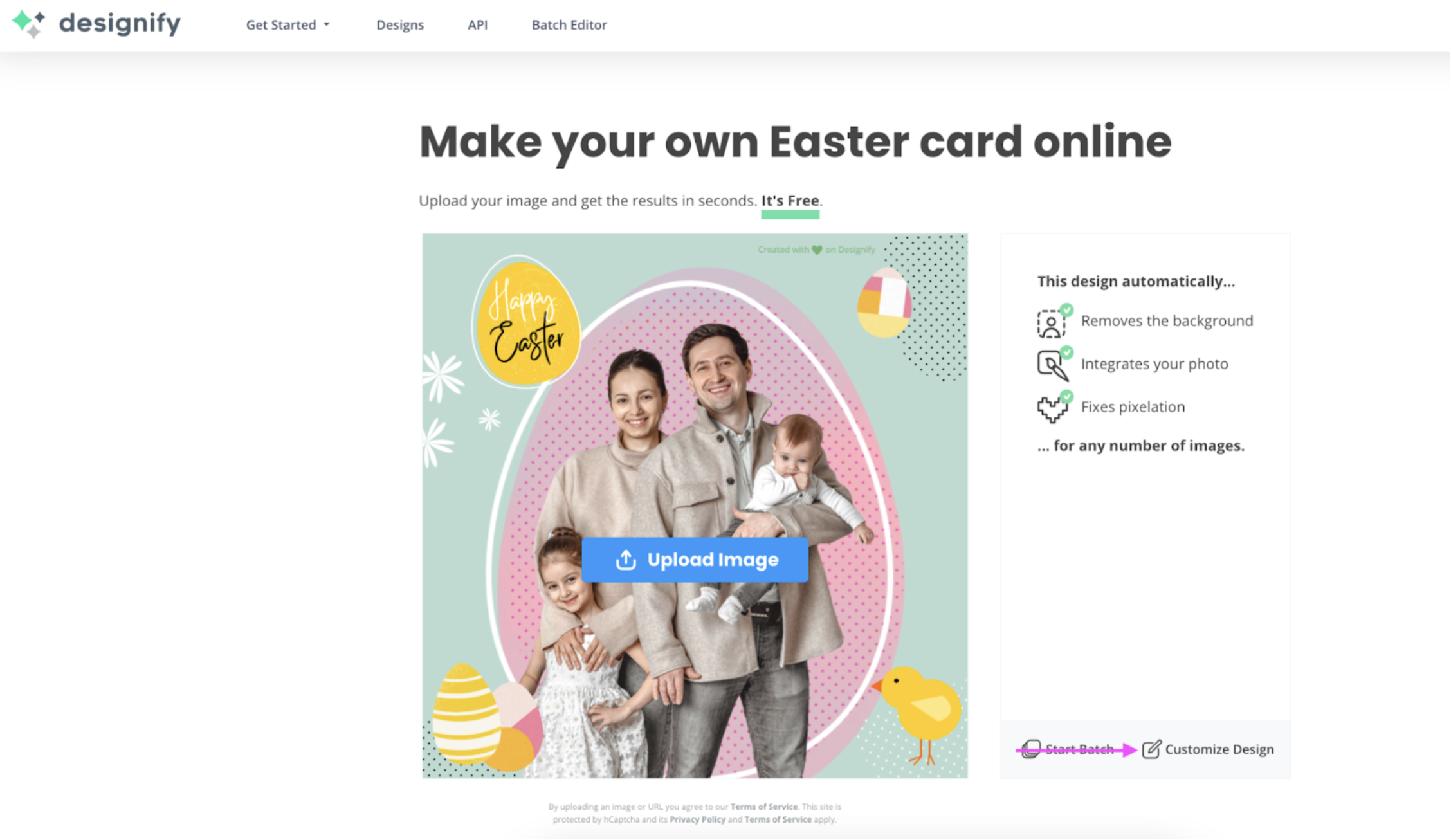
1. Click on the template’s stock photo to delete it:
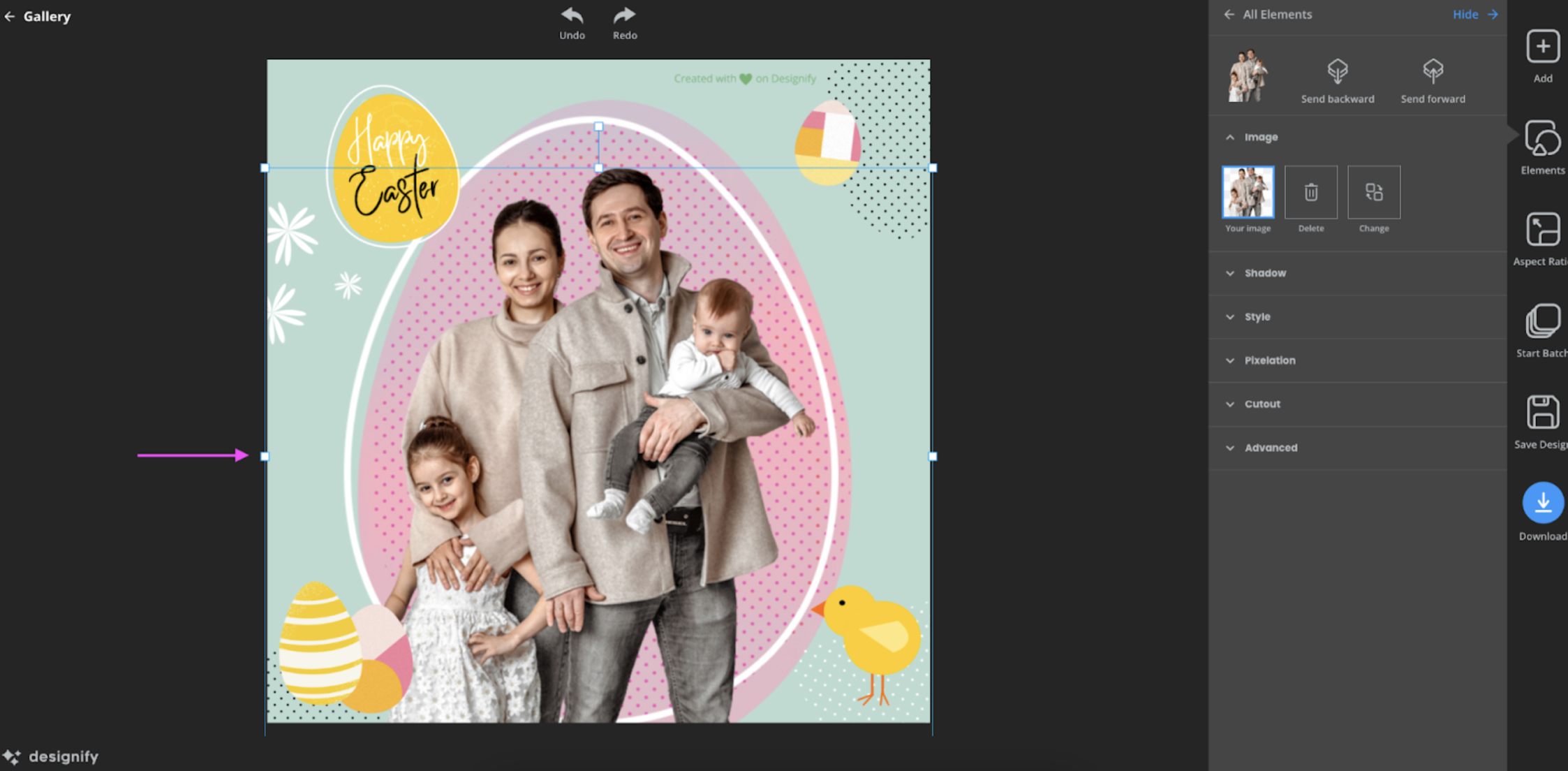
2. Now let's start adding some photos of our own! Drag and drop them directly into the canvas. Let's start with the example from earlier:
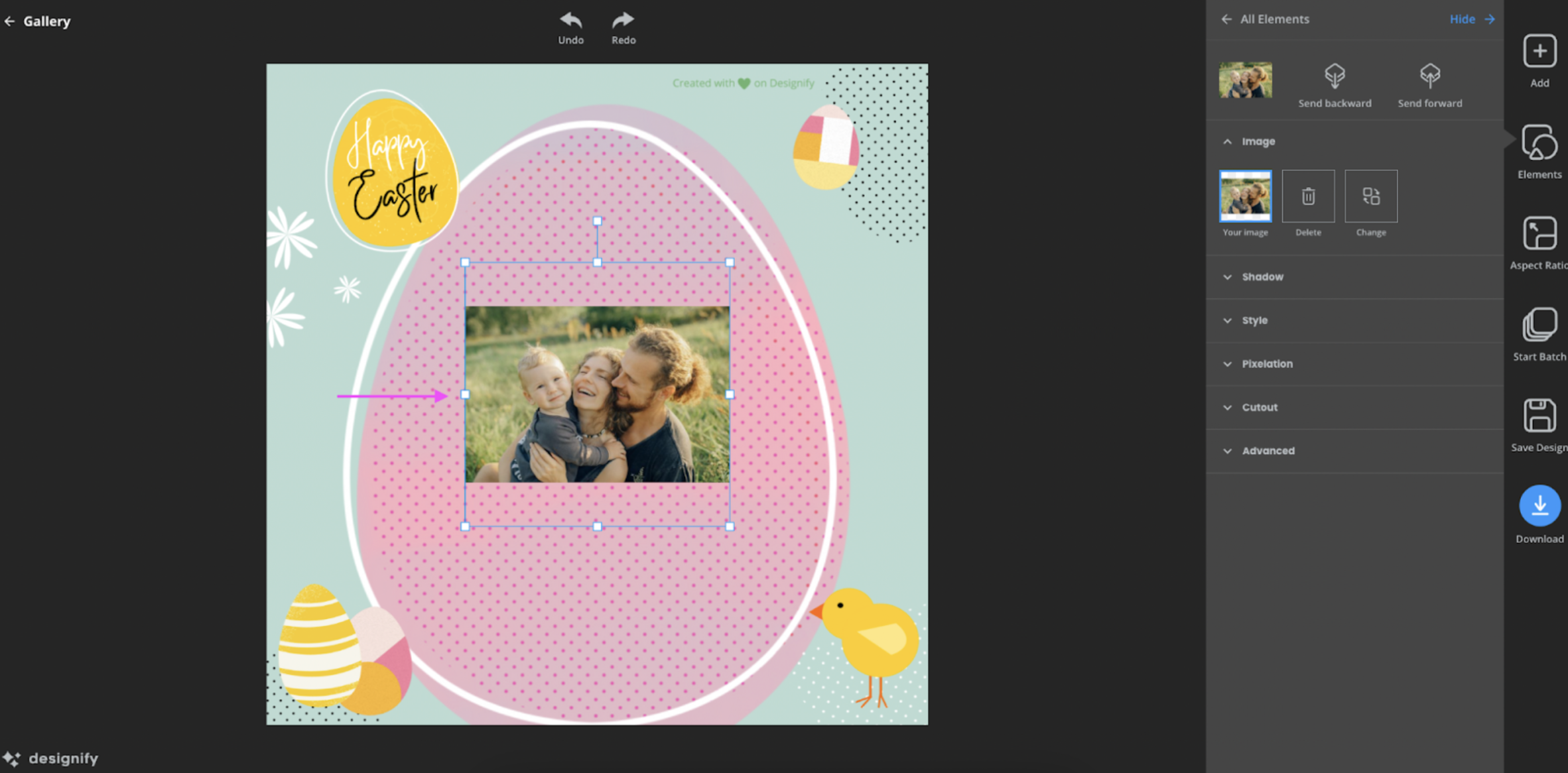
3. For every photo you add, you want to remove its background — so it blends nicely with the template. Just click on the photo, > Cutout and then > Transparent:
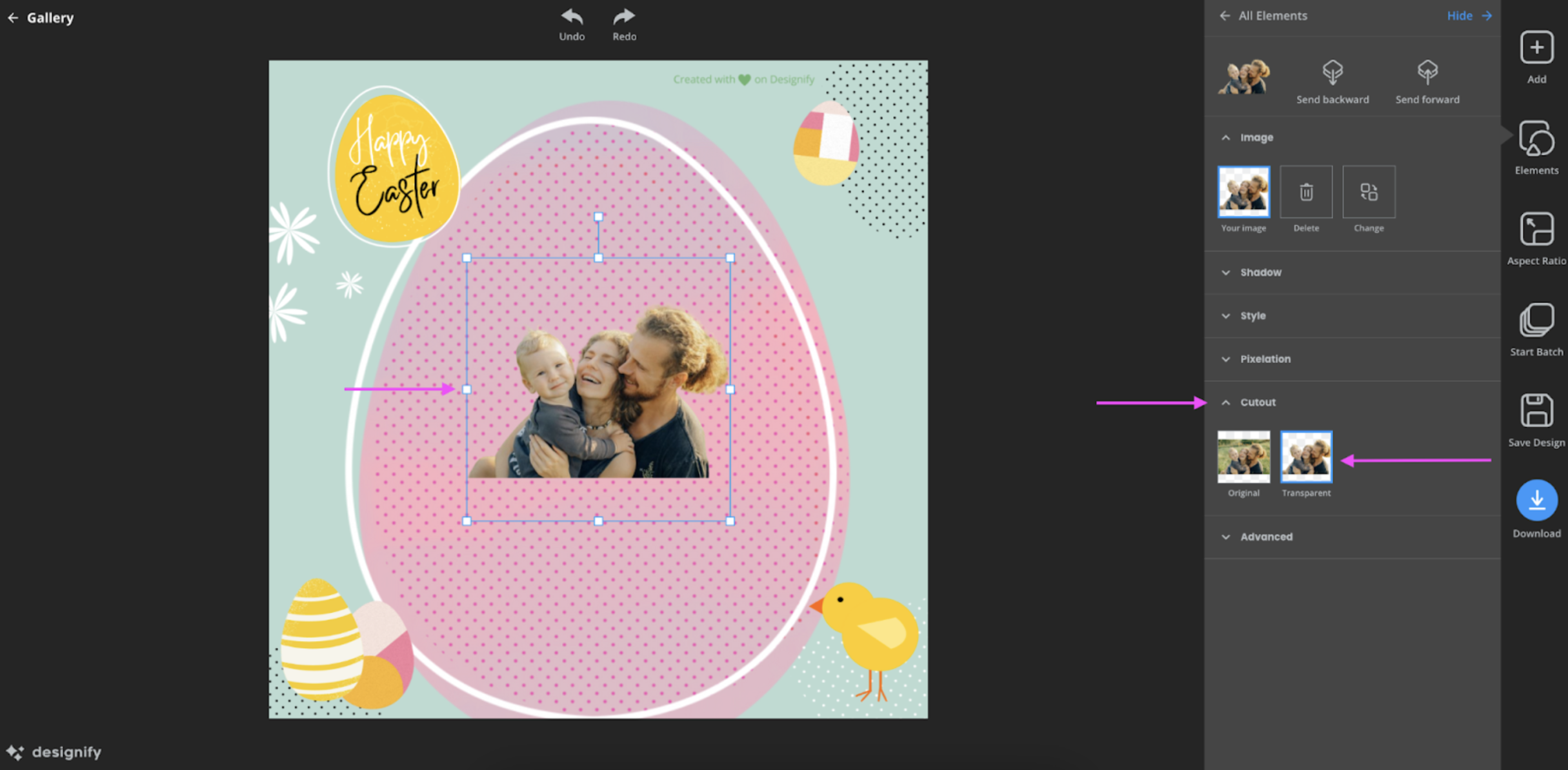
Like we did last time, just click on the photo (or any other elements) to move it around and resize it until it fits perfectly.
4. Drag and drop the rest of your photos and follow the same steps as before. Hit > Send Backward (or > Send Forward) to adjust their position:
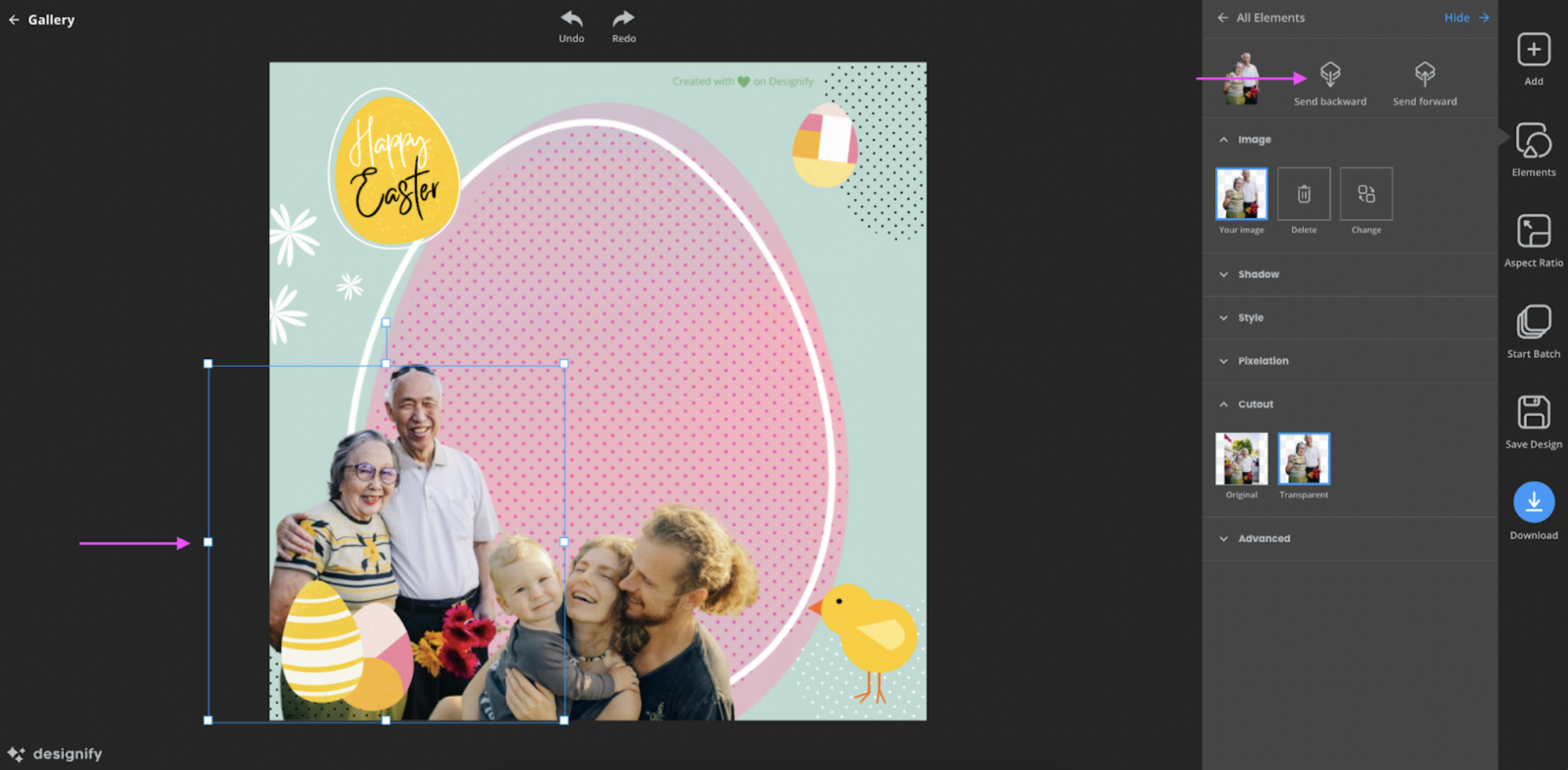
5. Hit the blue > Download button once you're done:
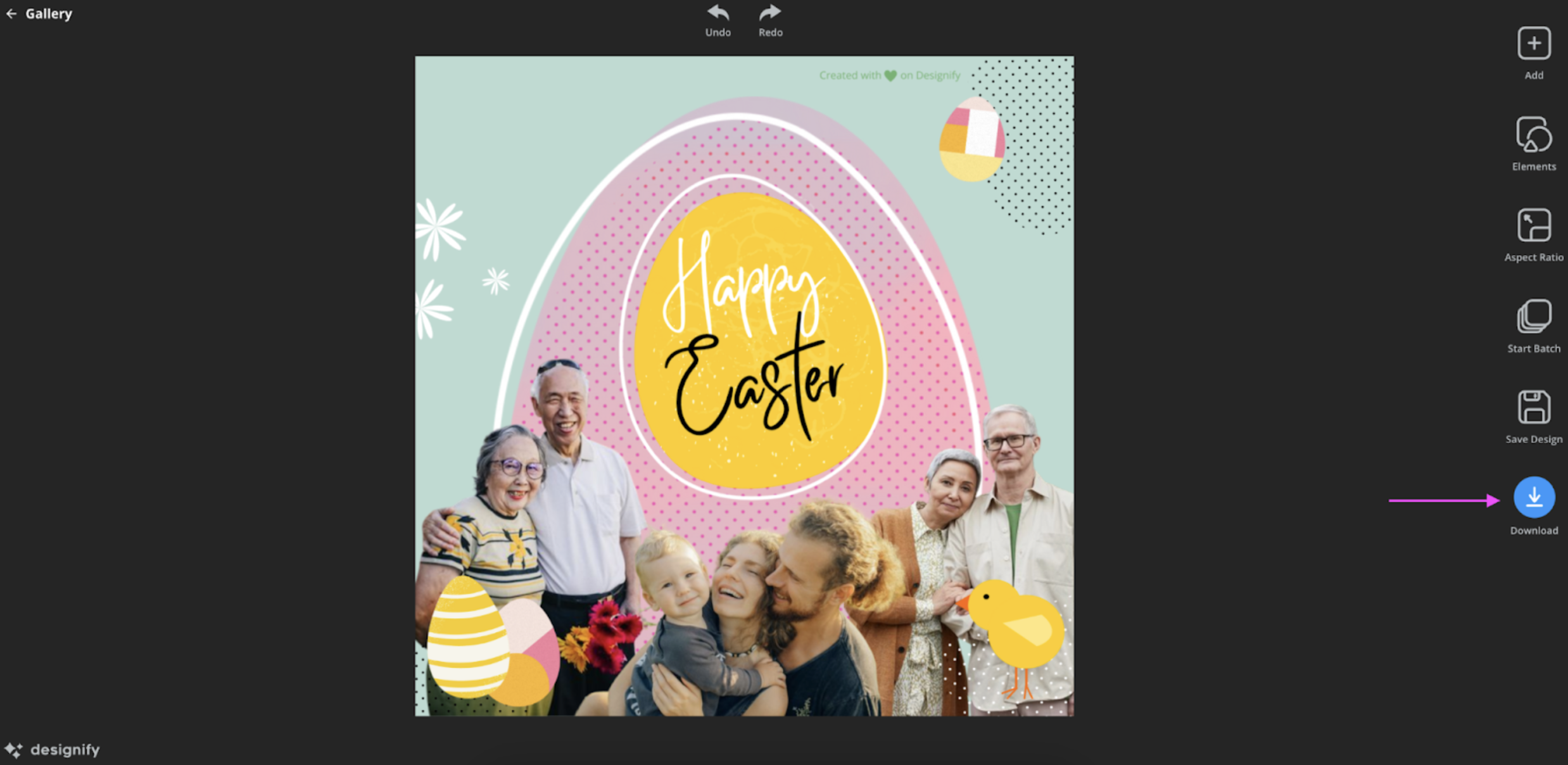
And just like that, you can share your new Easter card via email or on your socials right away. Perfect for when you're in a rush but still want to bring a smile to your loved ones’ faces.
Create an Easter card with Designify, Canva & your own unique background
Got some extra time over the Easter long weekend? We've got something fun in store for you. With a little help from Designify, you can add some Easter magic to one of your favorite photos — with your very own unique background. Like this:

For an Easter-themed background, you want to go for eggs, bunnies, spring flowers, chicks, or candy — get creative. So once you've found the perfect image, save it on your device. We're going to walk you through how to add it to your photo with Designify:
1. Drag and drop (or upload) your photos to Designify:
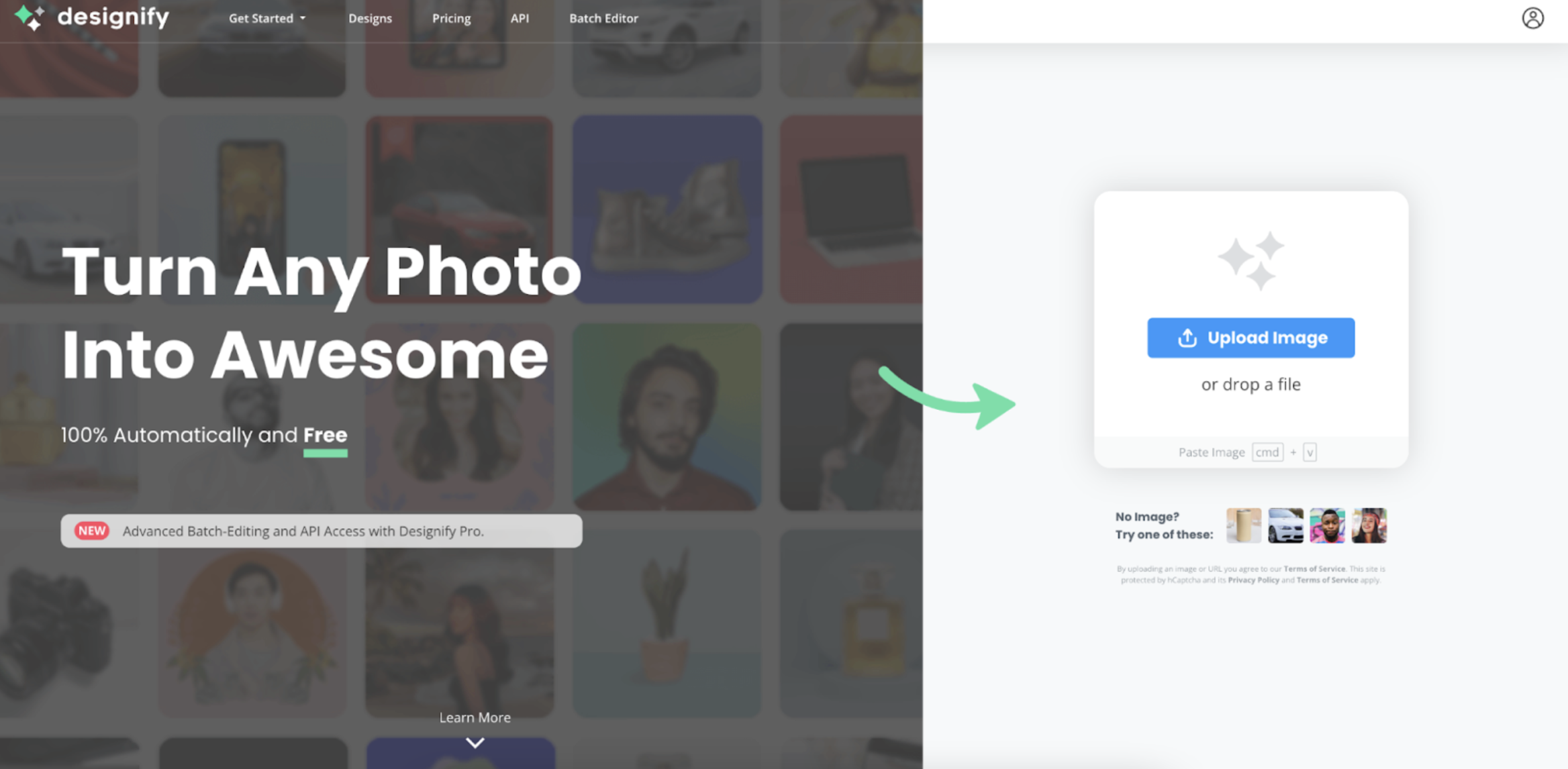
2. Designify removes the background from your original photo by default, making it easy to add a new one. So let's go for the > Transparent Background option and hit > Edit:
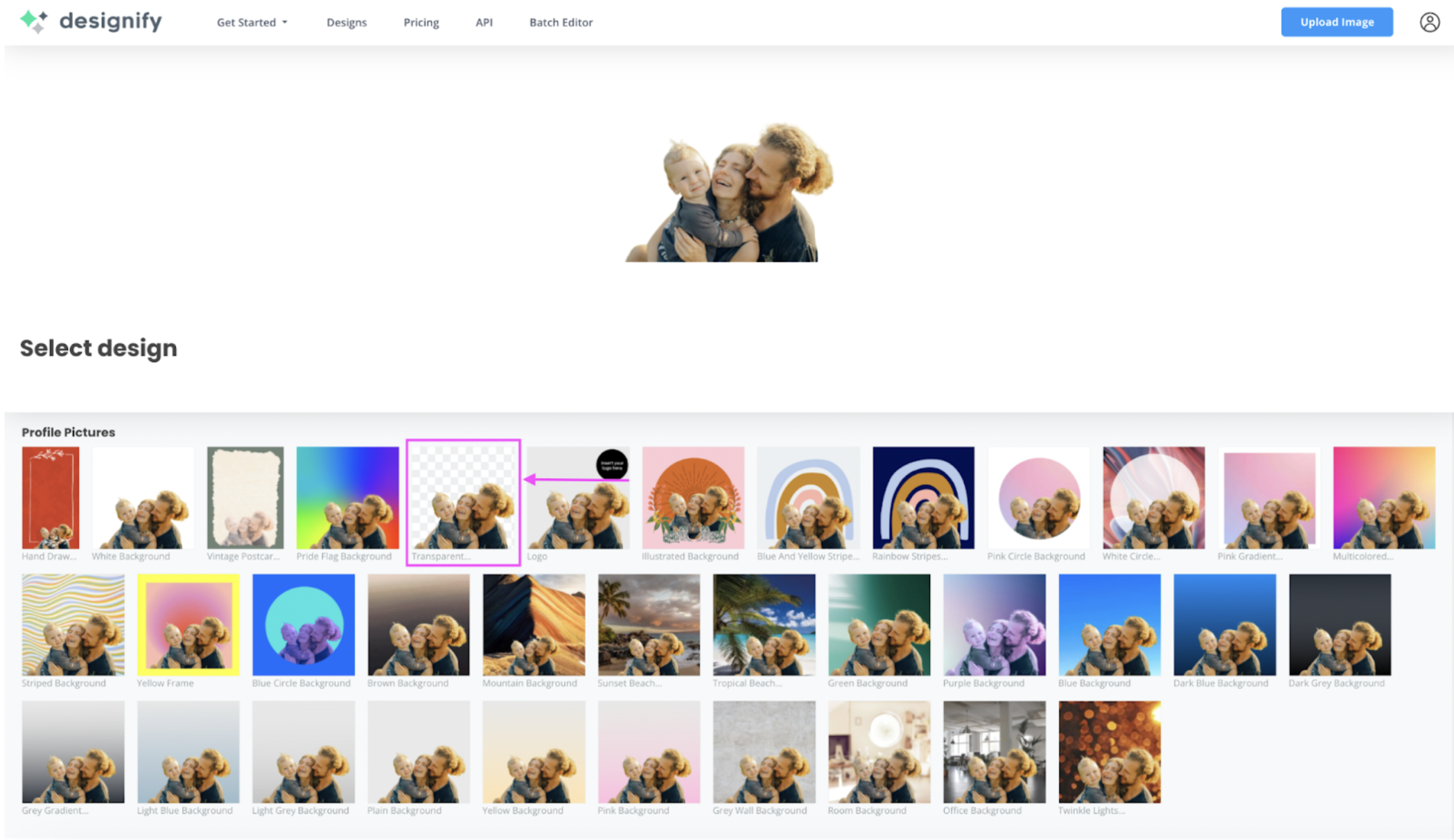
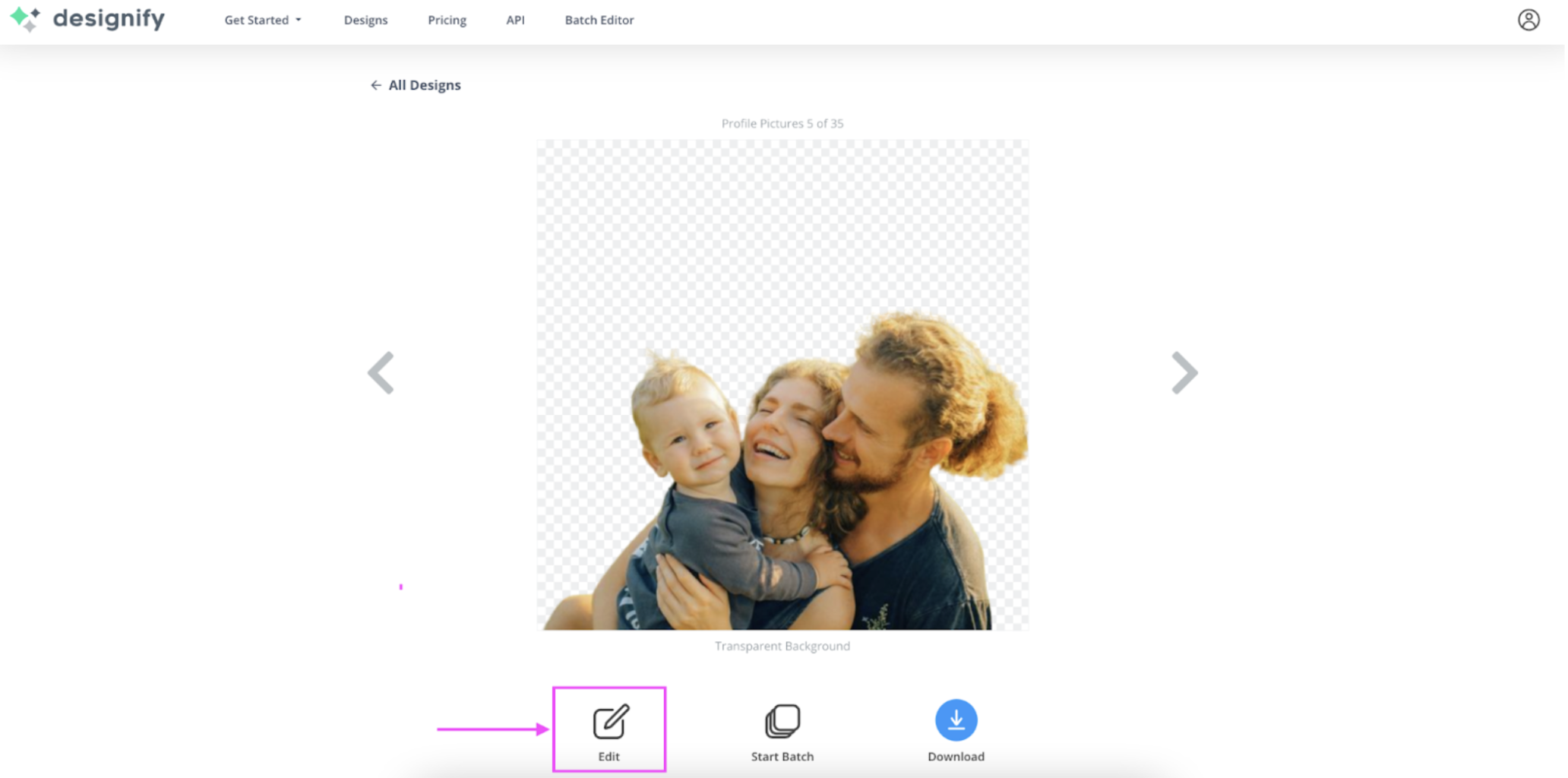
3. Got your Easter-themed background ready? Just drag and drop it directly into Designify:
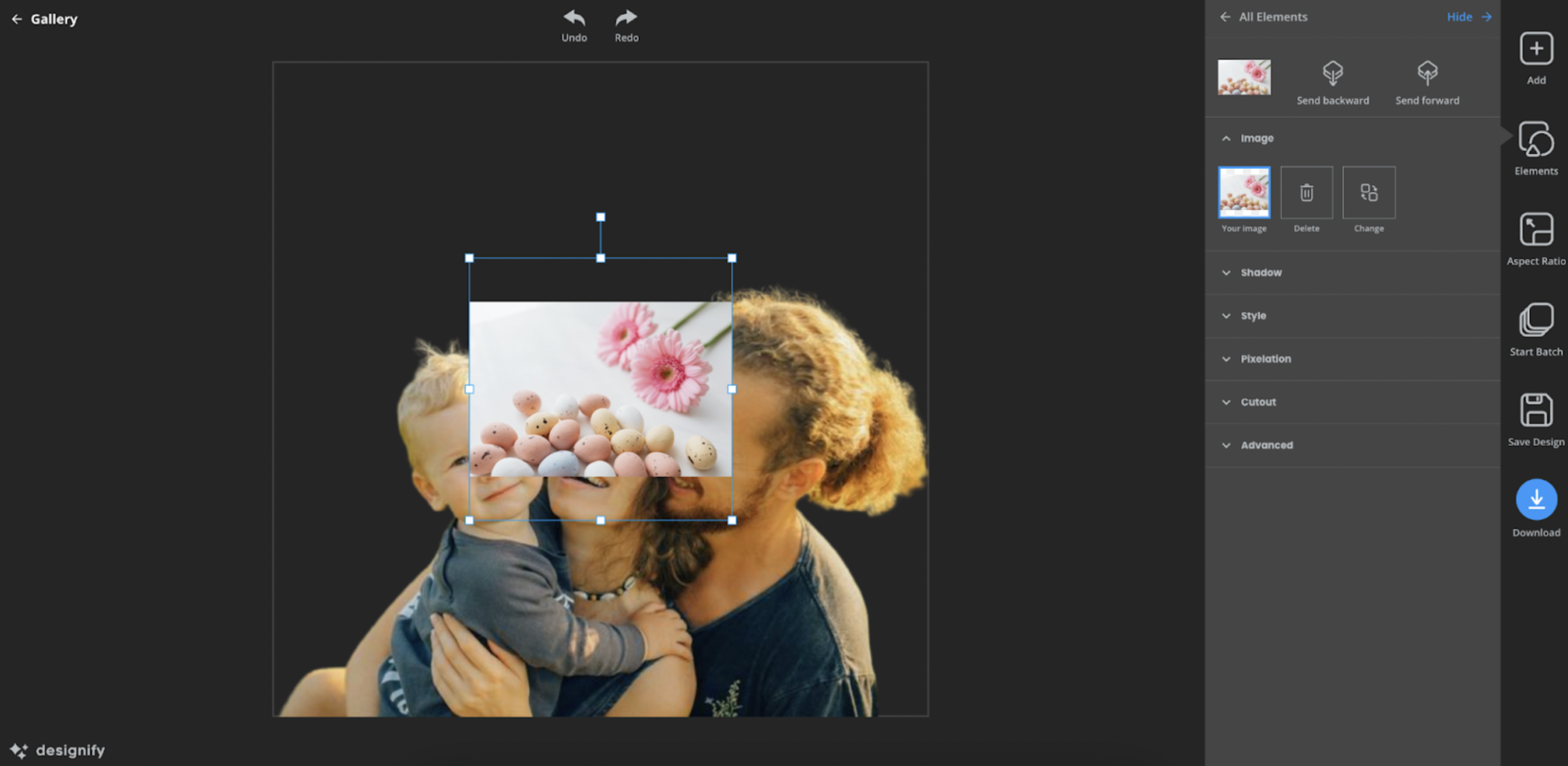
4. Hit > Send Backward to make it your new photo background. Click on it to resize it until it fits perfectly:
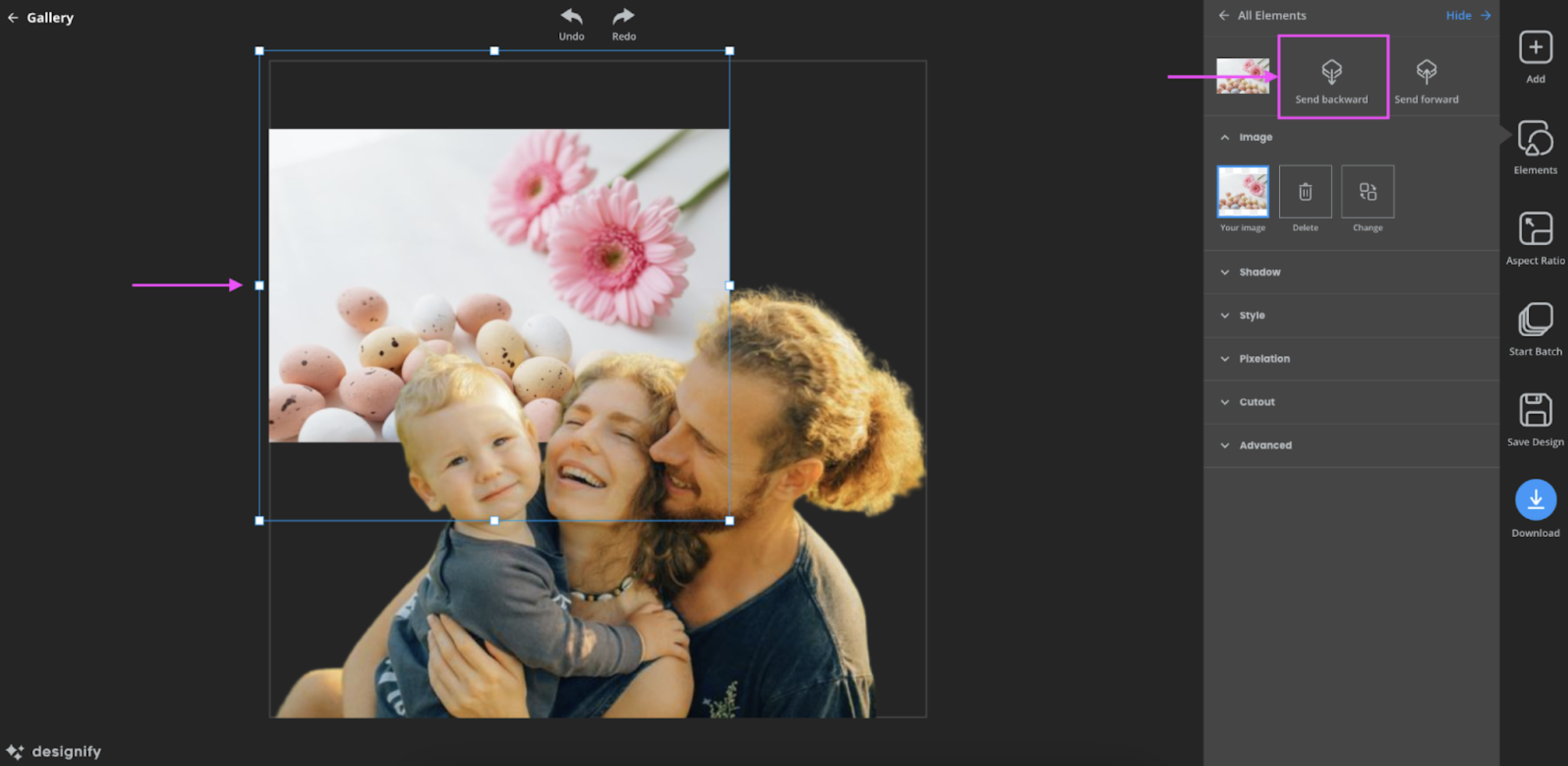
5. Hit the blue > Download button once you're done to save your new photo as a PNG file on your phone or computer:
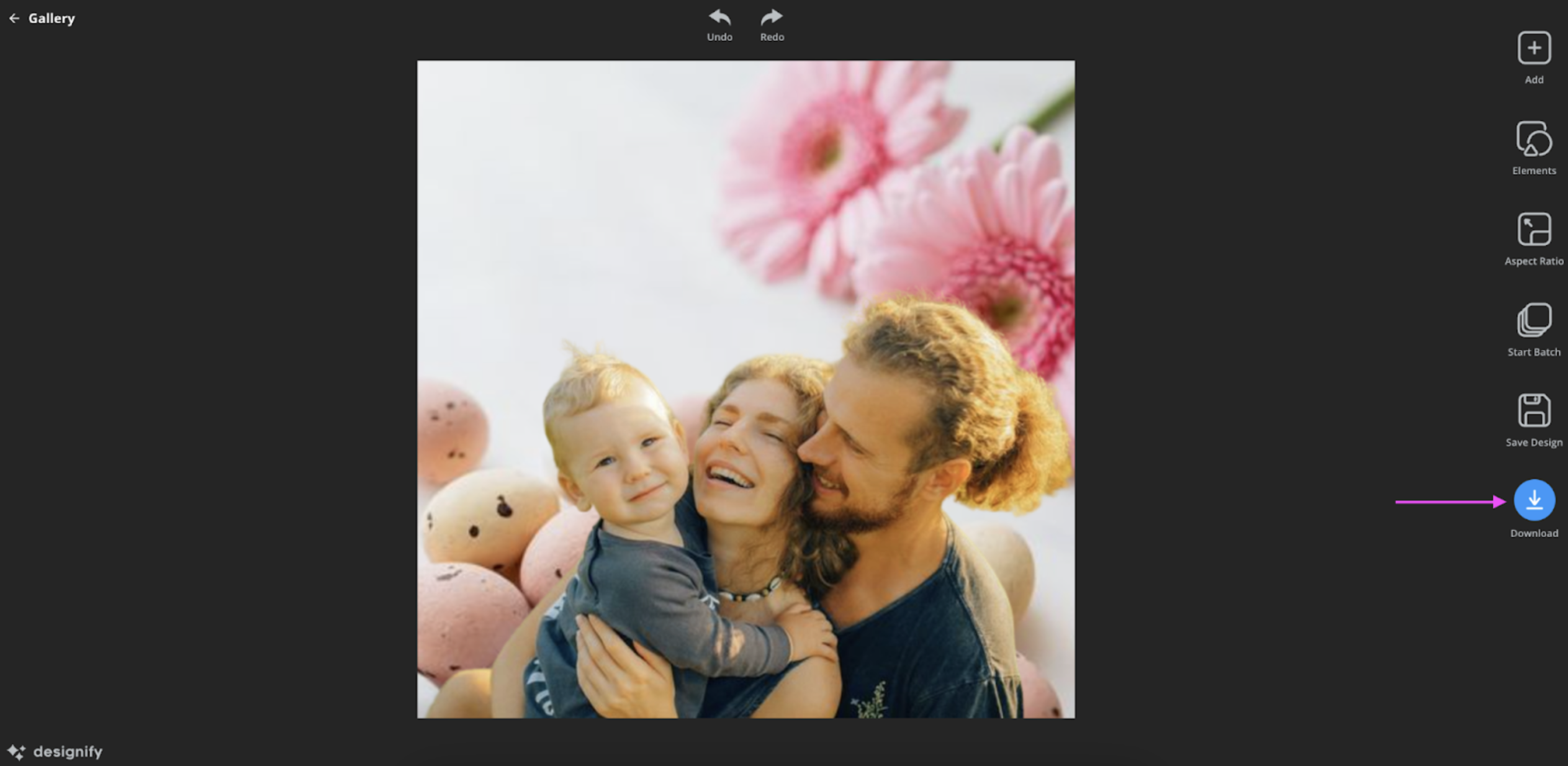
6. Now let's add a greeting to our new Easter card with Canva — from > Create a design, we picked the Instagram Post (Square) format:
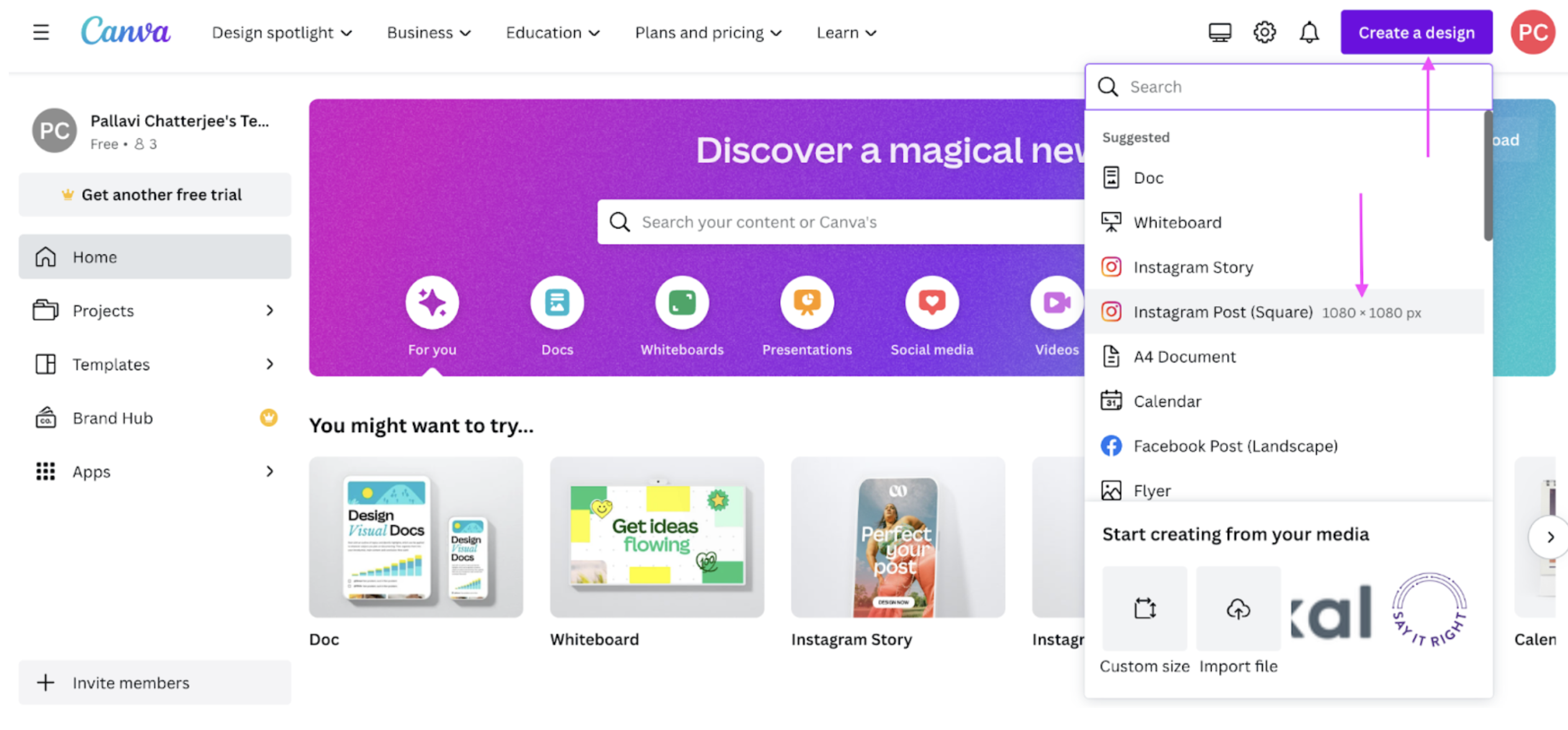
7. Add your Designify photo from > Uploads on the left-hand side, drag and drop it to the canvas, and click on it to resize:
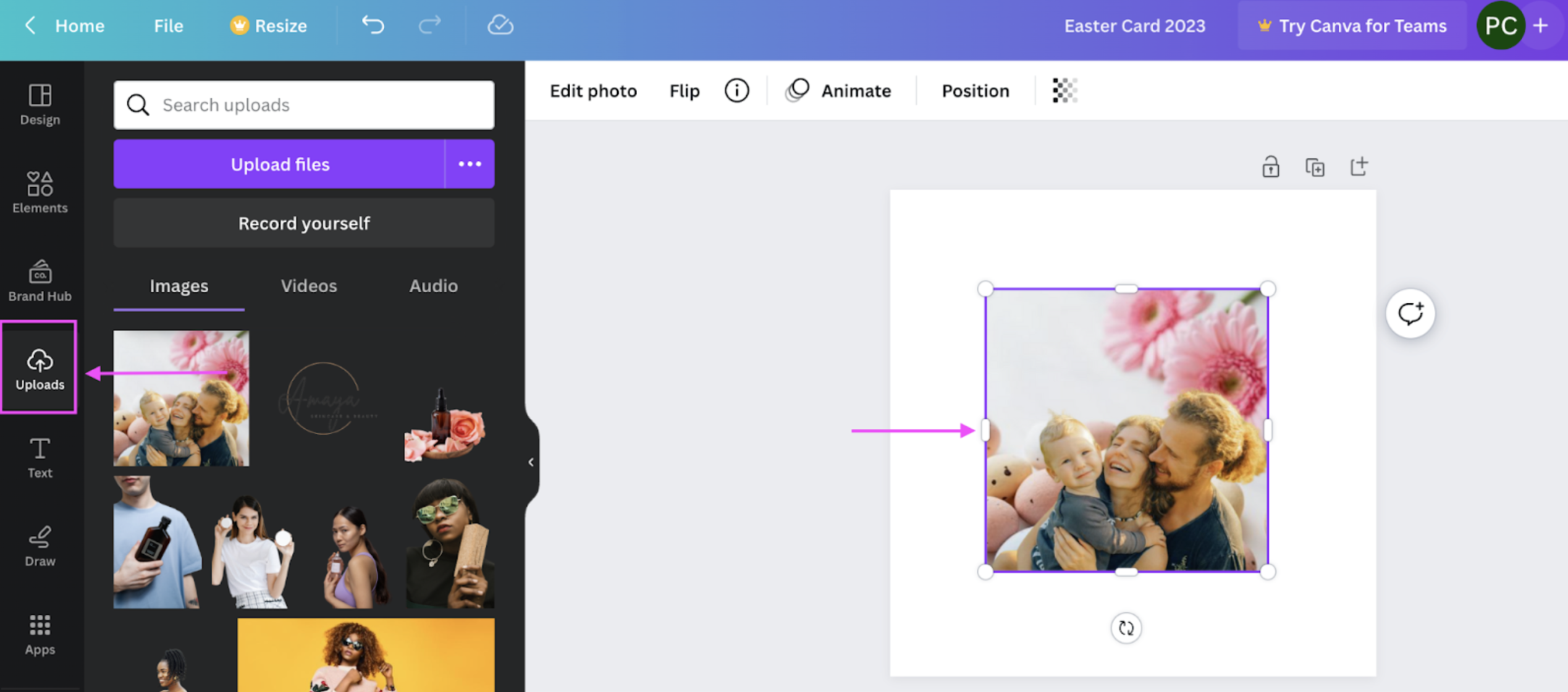
8. Add some > Text from the left-hand side:
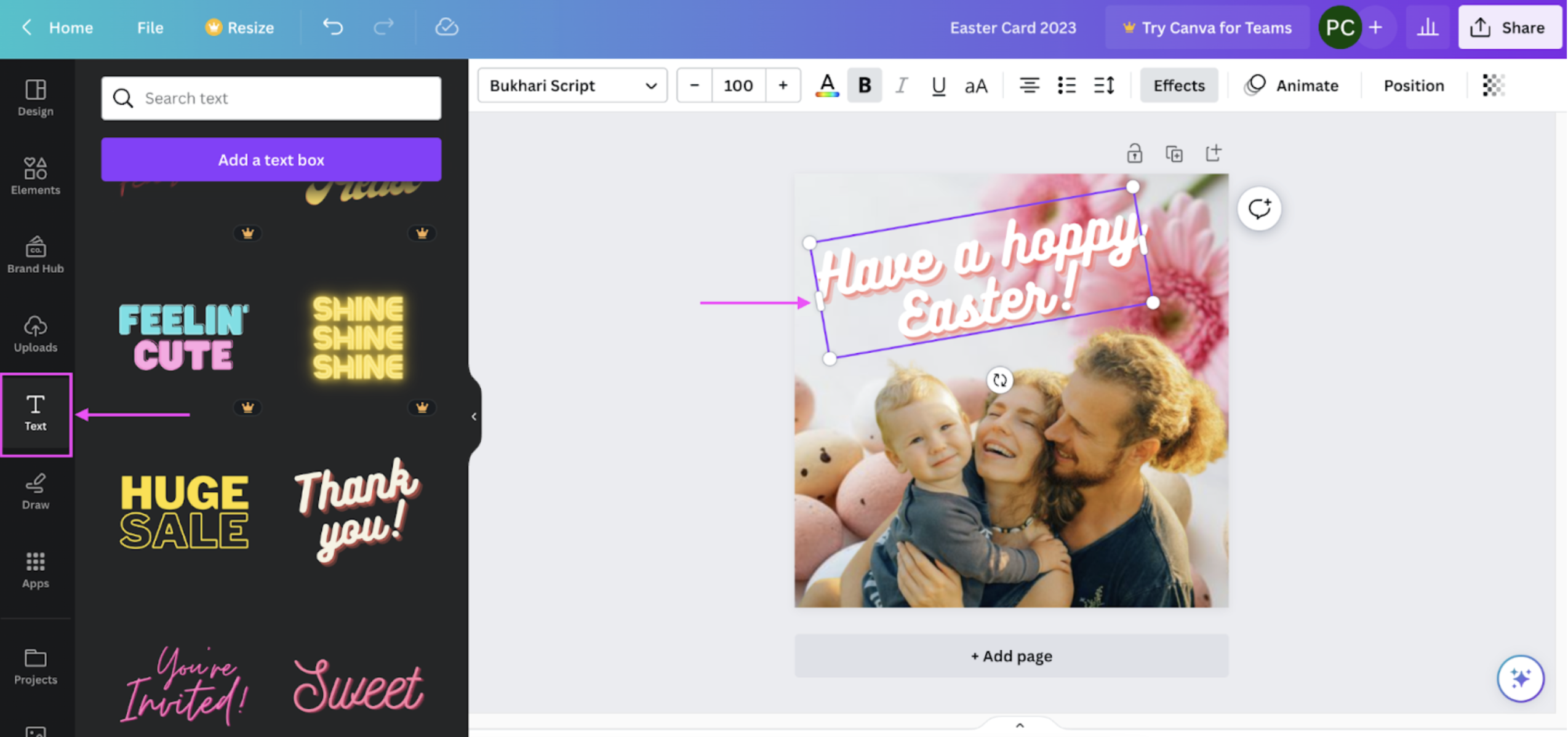
9. Add some cute Easter-themed > Elements:
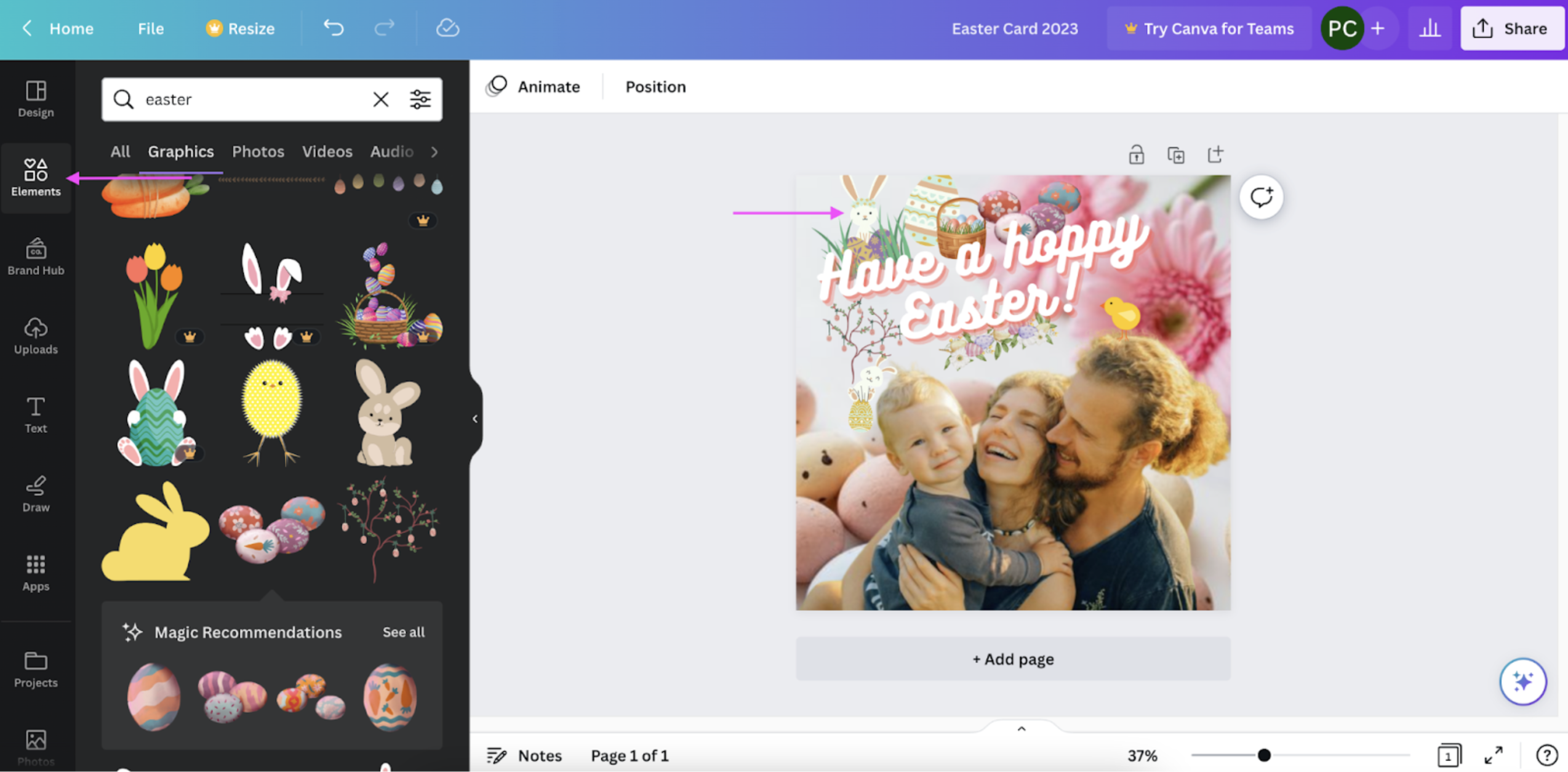
10. Once you're done designing, hit > Share in the top right corner and then > Download:
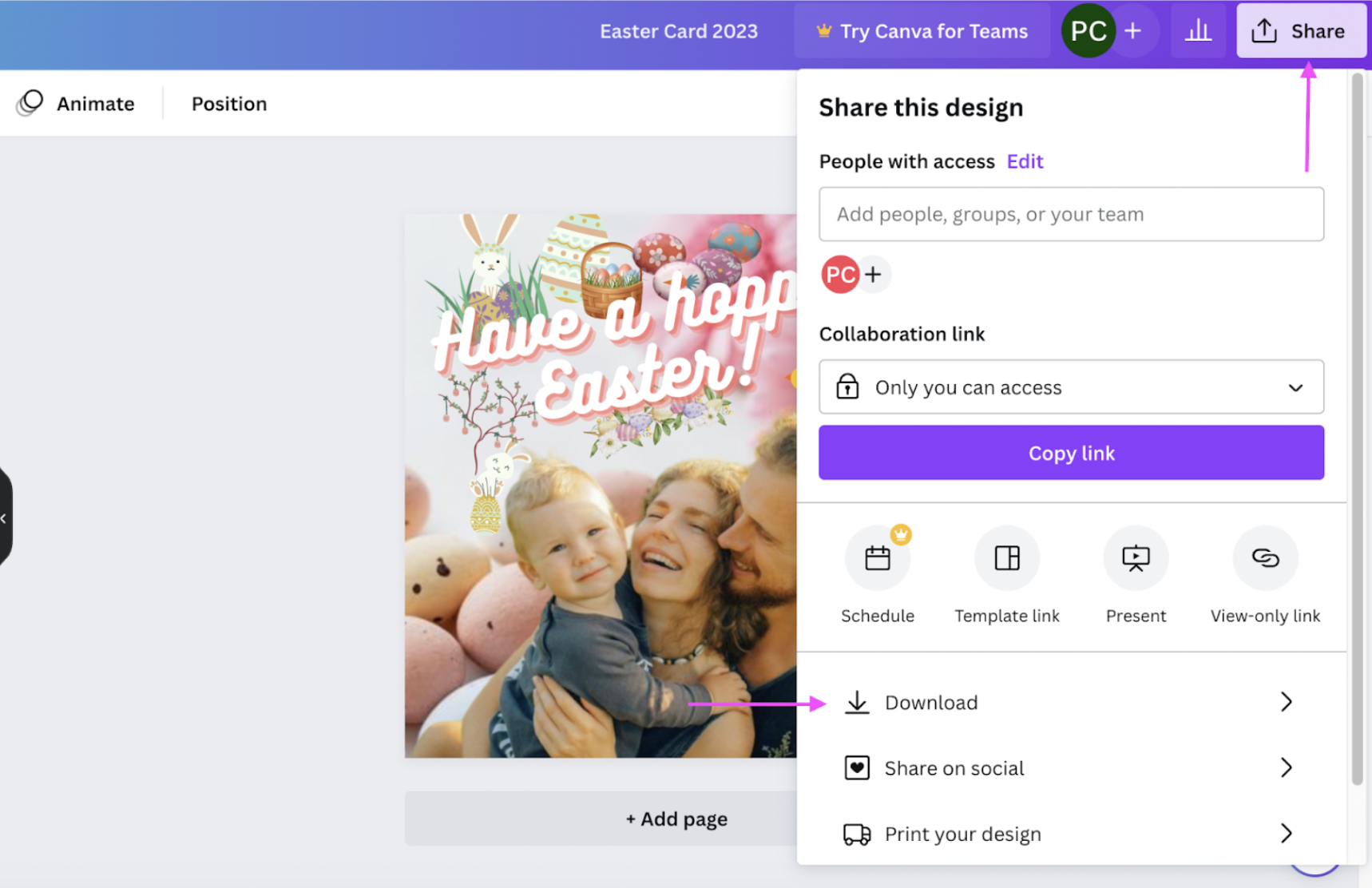
Click on > Download again to save your new Easter card on your device:
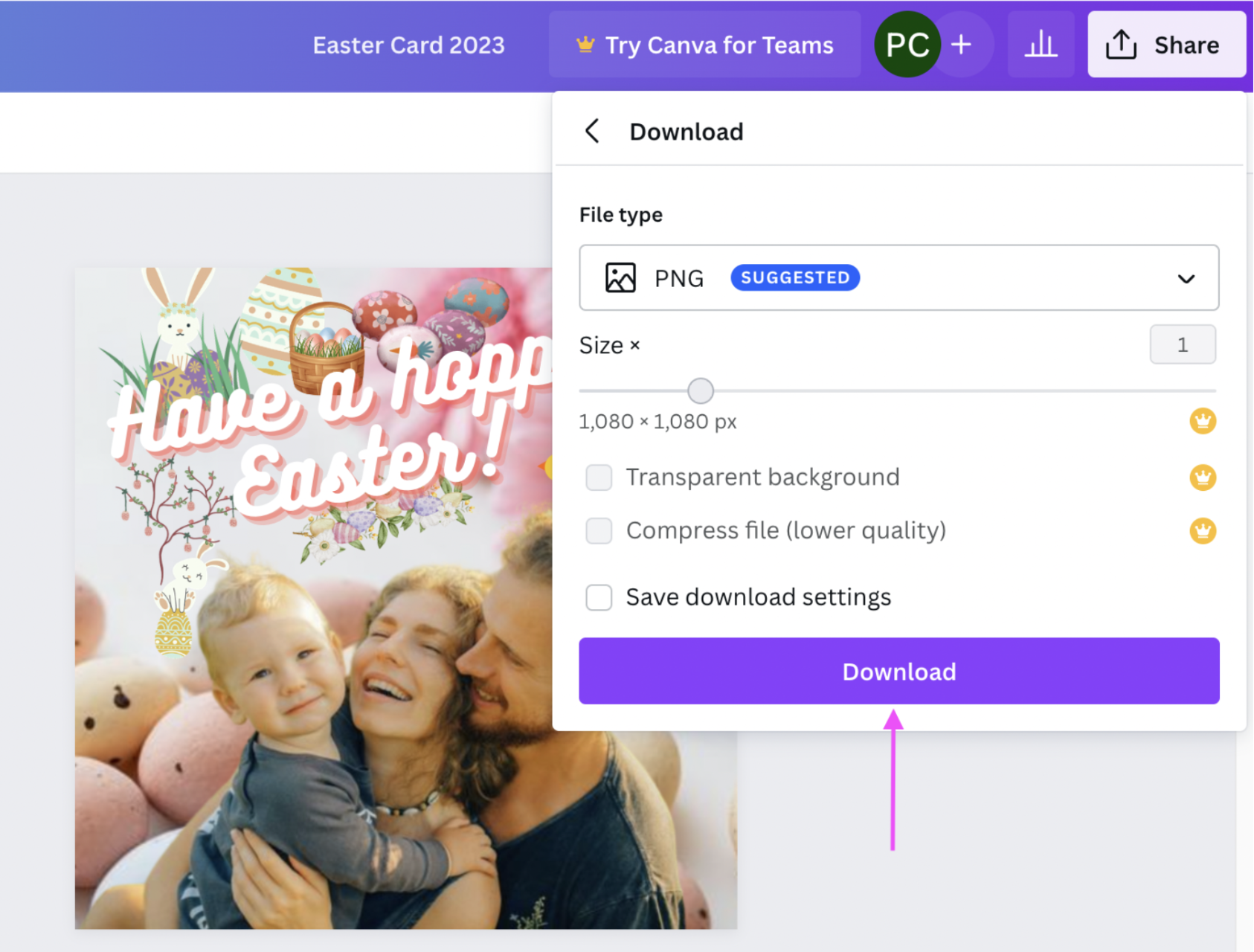
And here's a lovely Easter card for you — ready to share in no time. Perfect for brightening the mood this spring.
Planning to go big this long weekend? If you've got a get-together or an egg hunt party in mind, here's one last fun Easter card idea: a party invite you can design and print out in no time.
Create an Easter card party invite with Designify & Canva
What's Easter without an egg hunt party? With your Designify photo and one of Canva's customizable templates, you can whip up a party invite like this in no time:

And even better, we'll walk you through how you can print out your party invite as a card — in case you want to, say, hand them out to your neighbors, door to door. Here's how:
1. Let's start by searching for an Easter party invite on Canva. We picked the > Pink and Orange Easter Egg Hunt Party Invitation template:
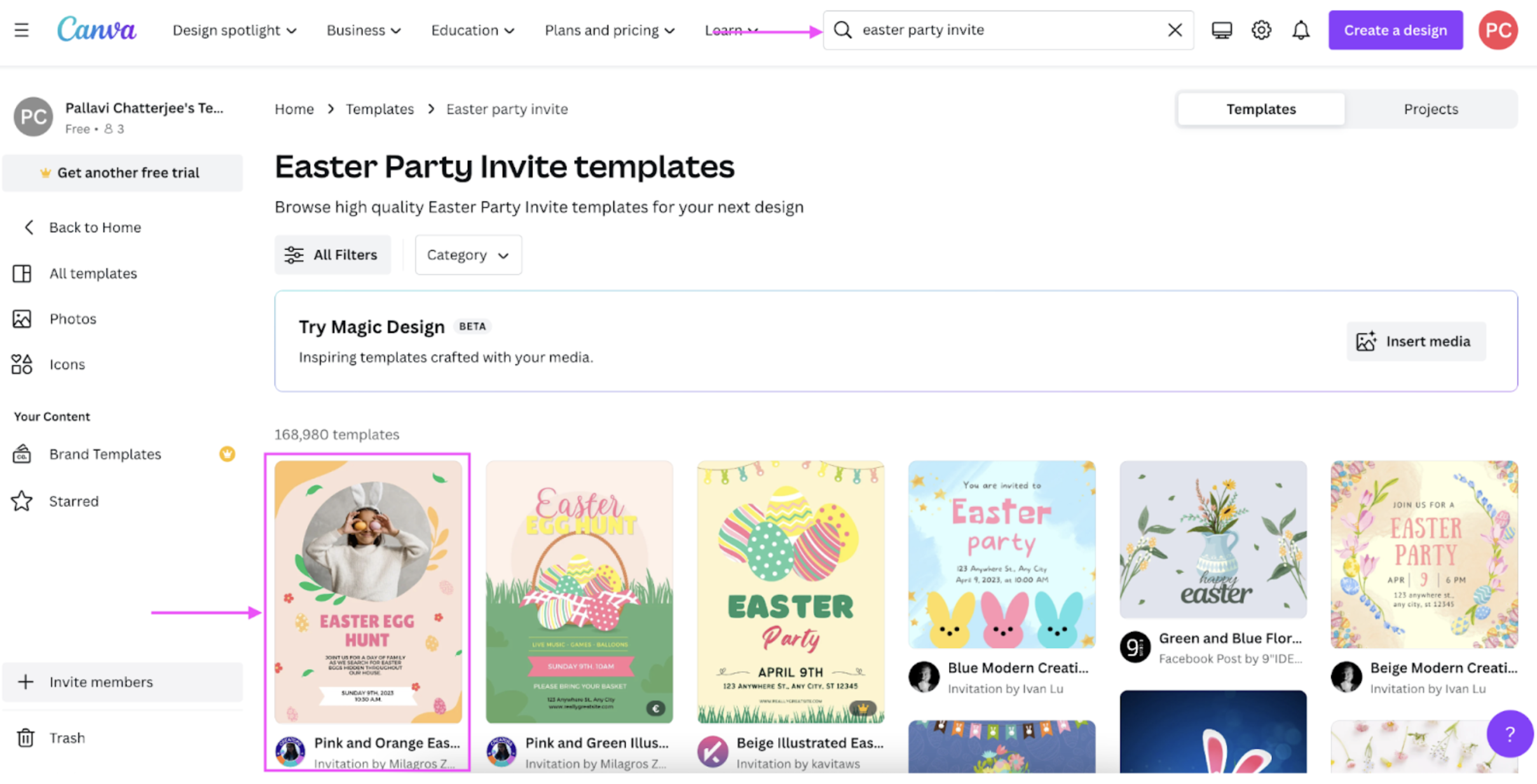
Click on > Customize this template to get started:
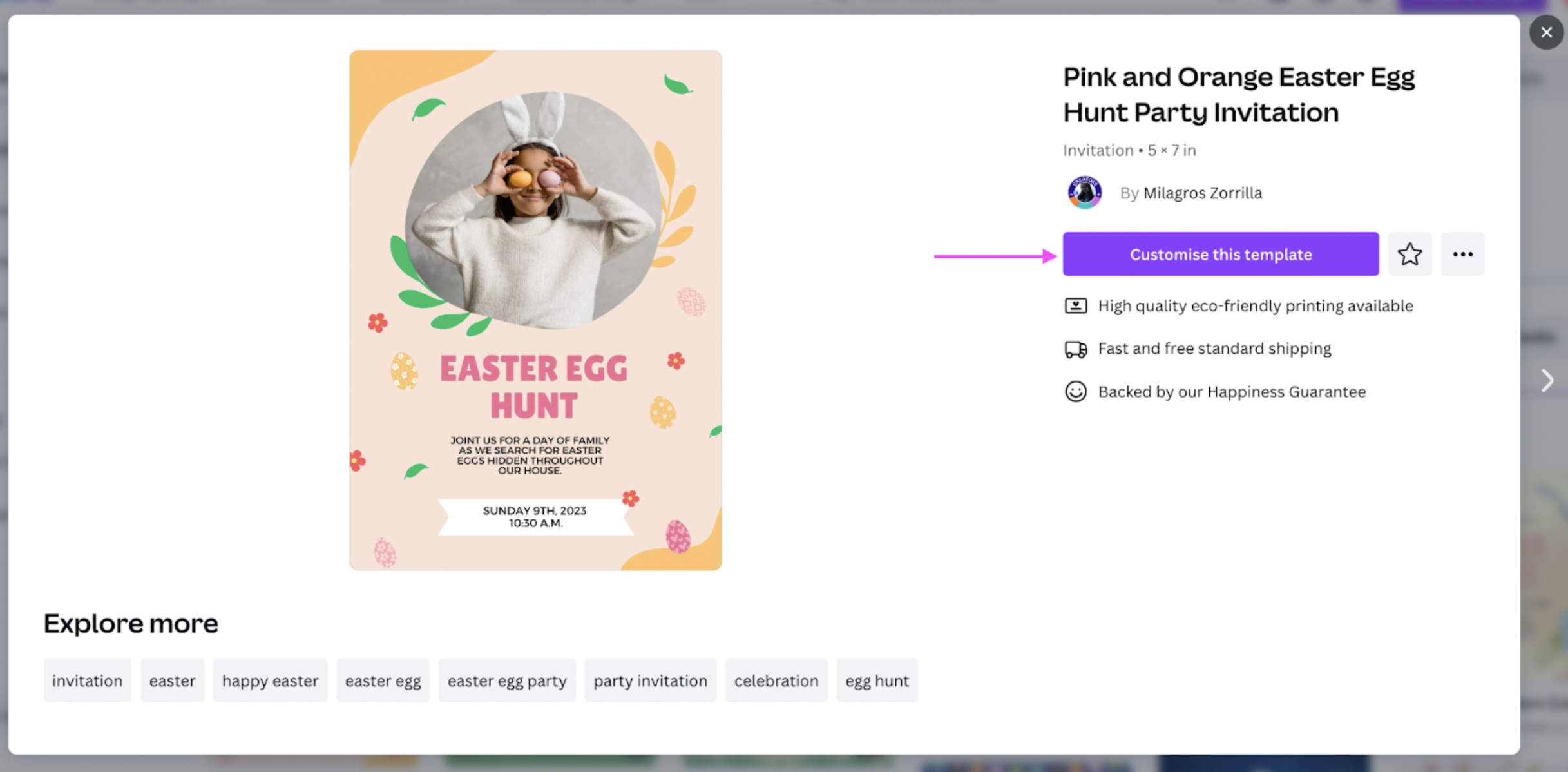
2. Drag and drop your Designify photo from > Uploads to the frame. Canva automatically replaces it from the original:
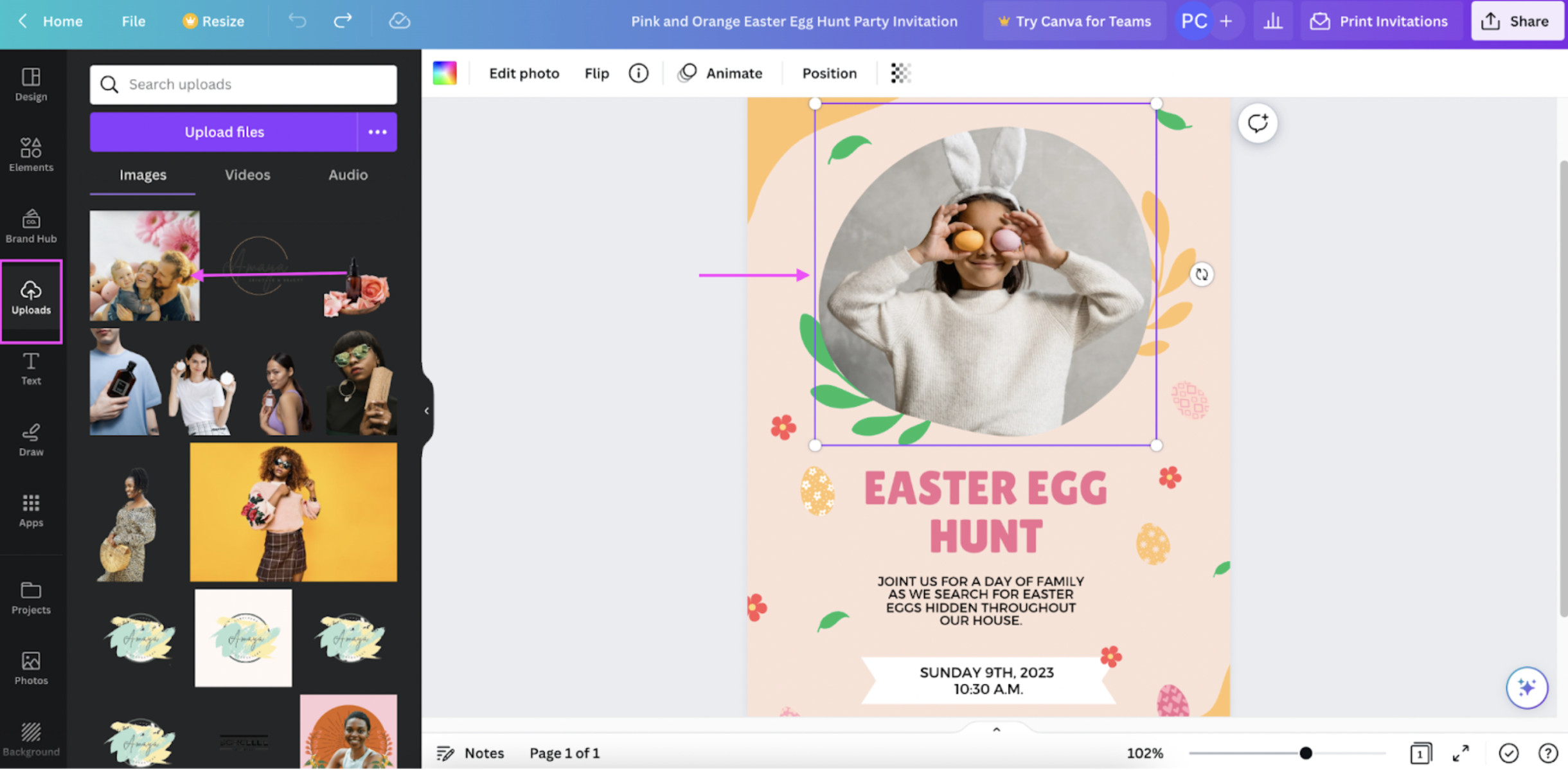
3. Click on the elements to switch up their details with yours — like your address:
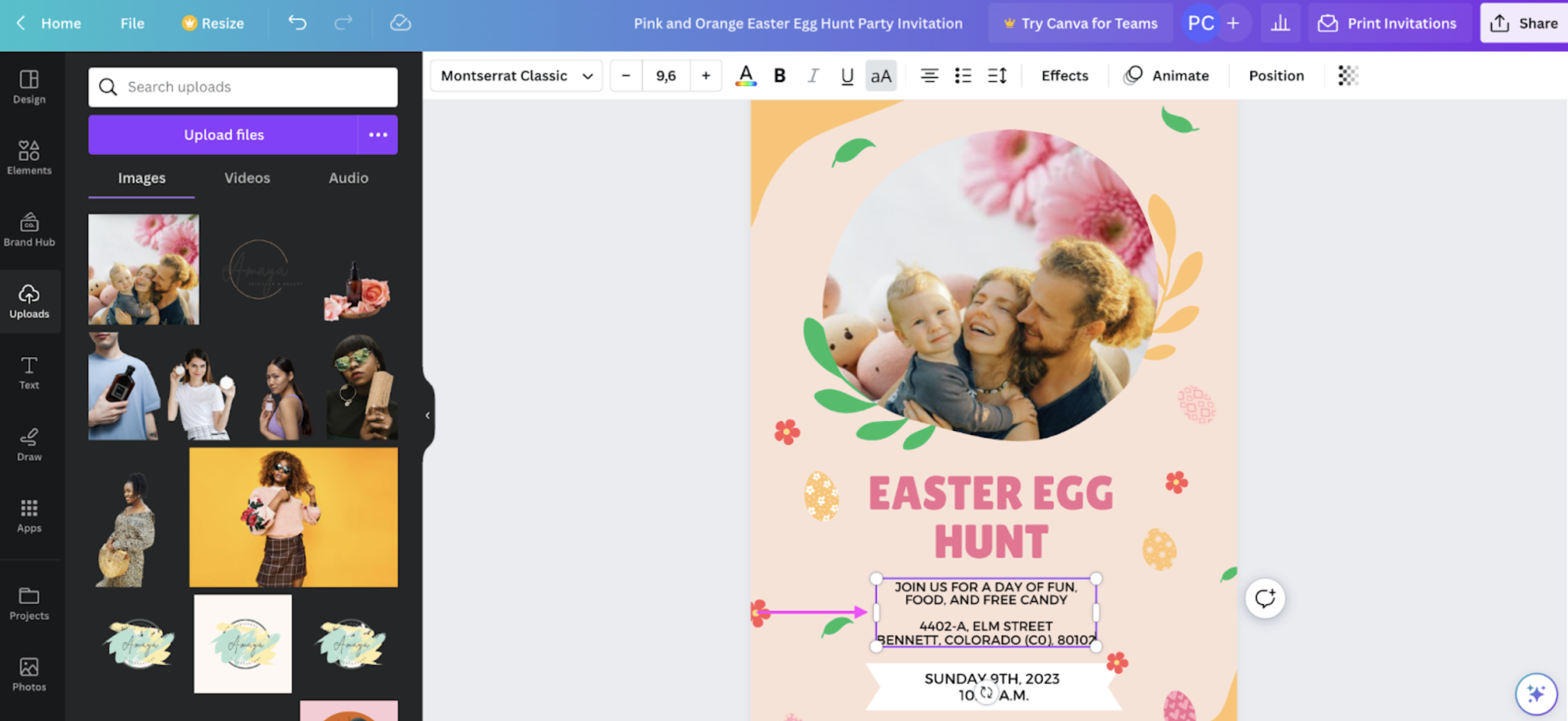
4. Throw in some Easter-themed graphics from > Elements:
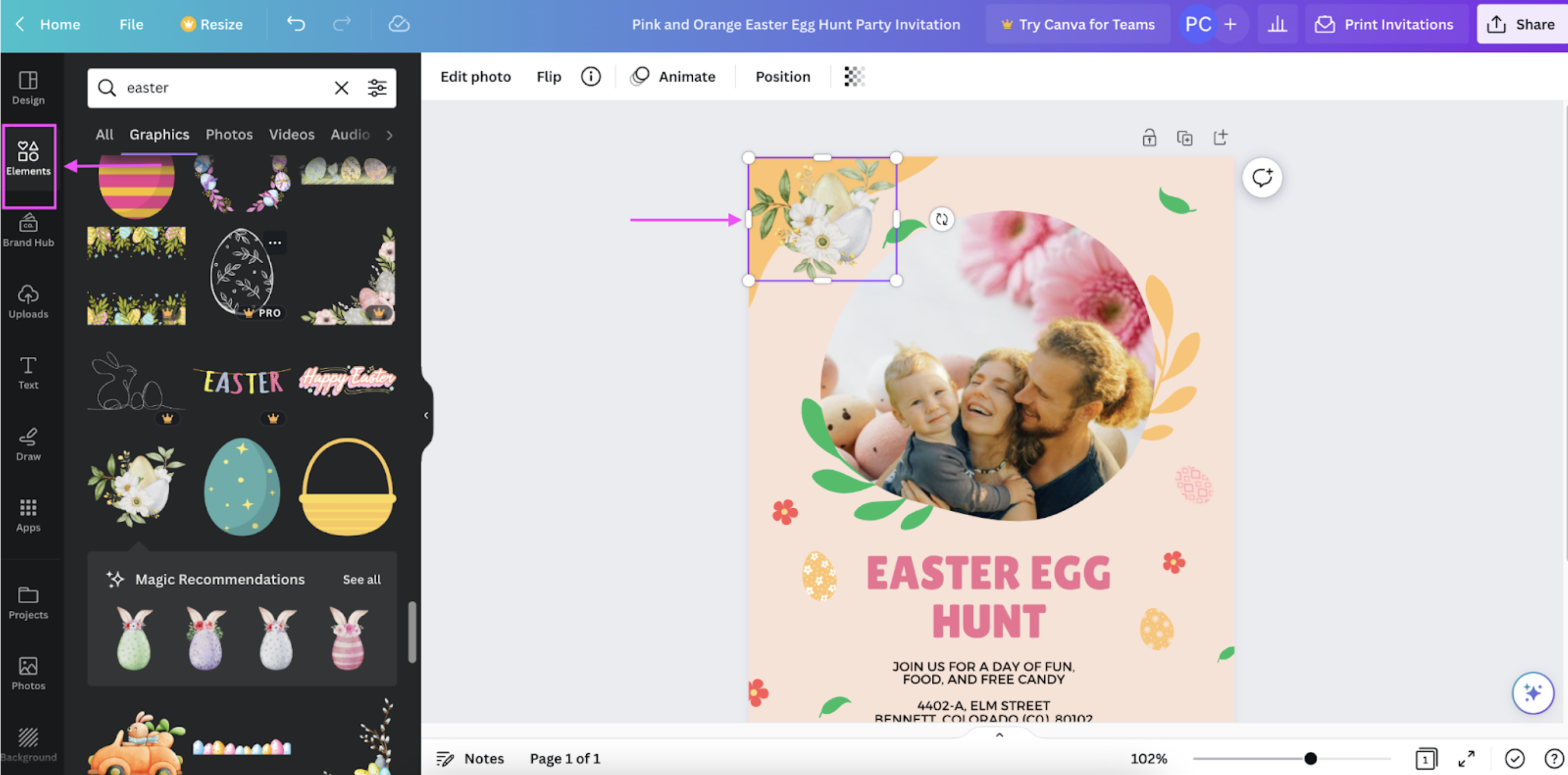
5. Once you're done designing, let's go to > Share in the top right corner and then > Print your design:
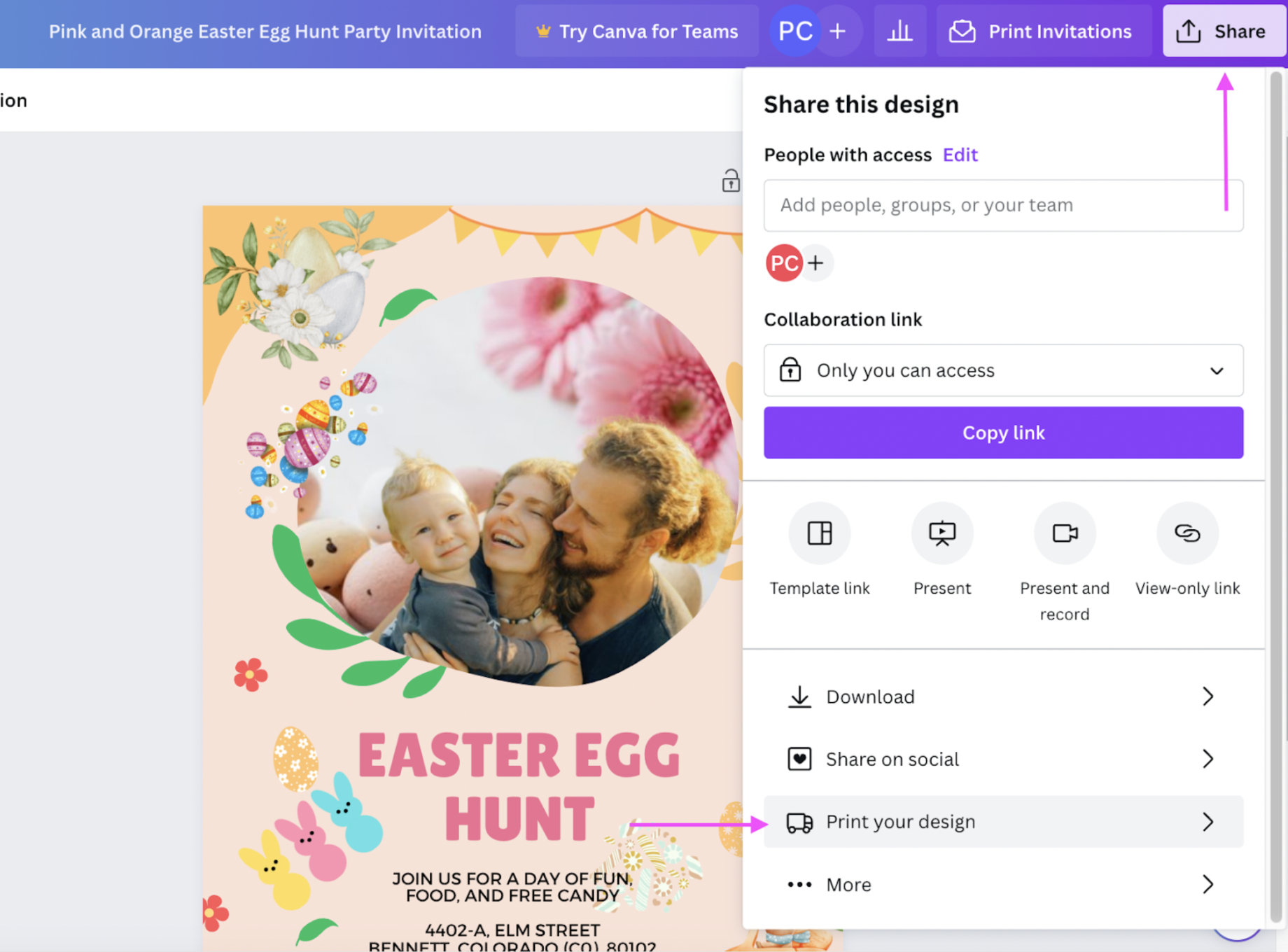
(If you'd like to share your invite on your socials right away, just click > Share on social. Or > Download it to save it to your device.)
6. Scroll down to explore Canva's options. We picked the > Invitations (Portrait) print design:
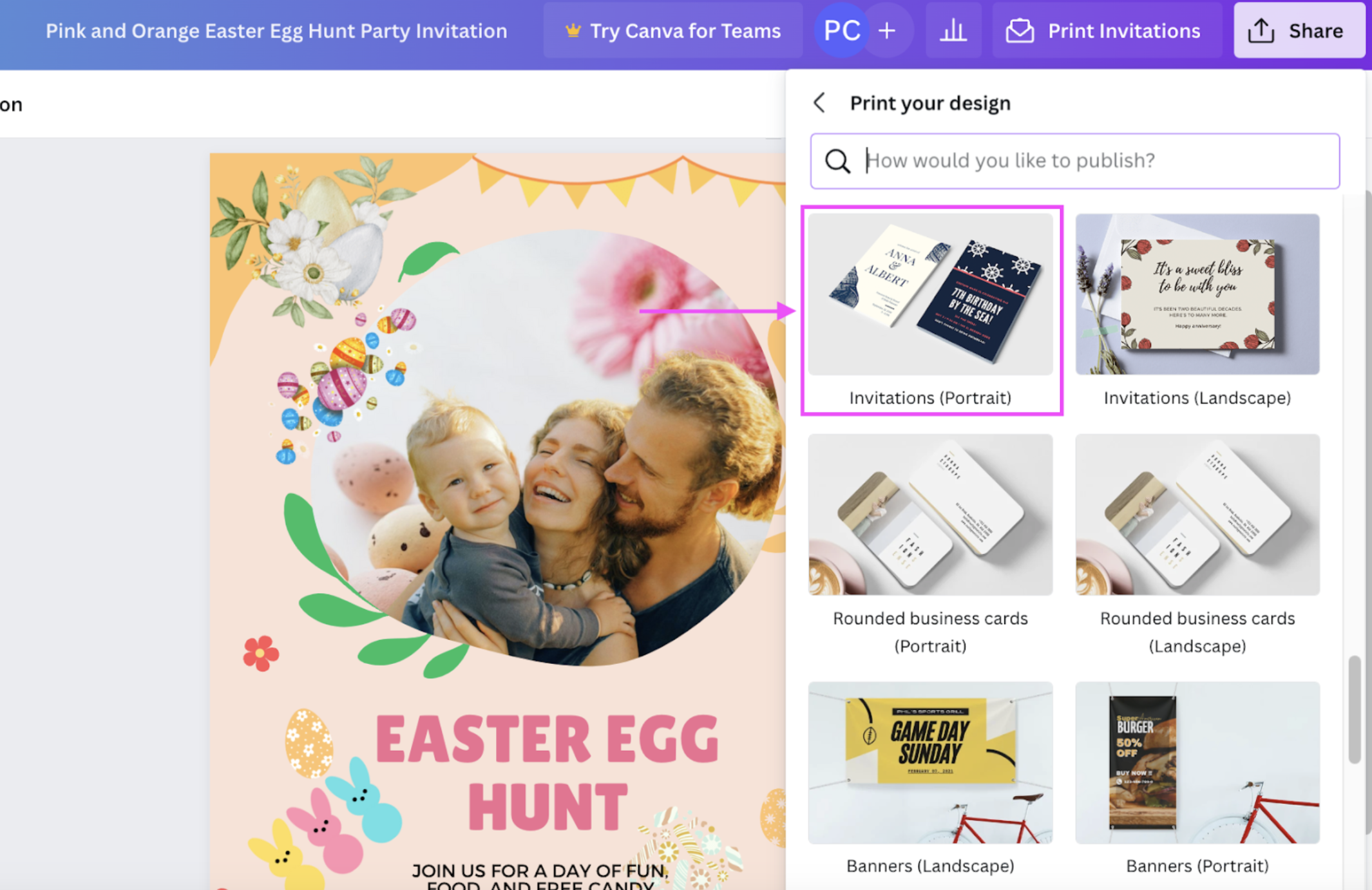
7. Pick the number of invitations you want to print and then hit > Continue:
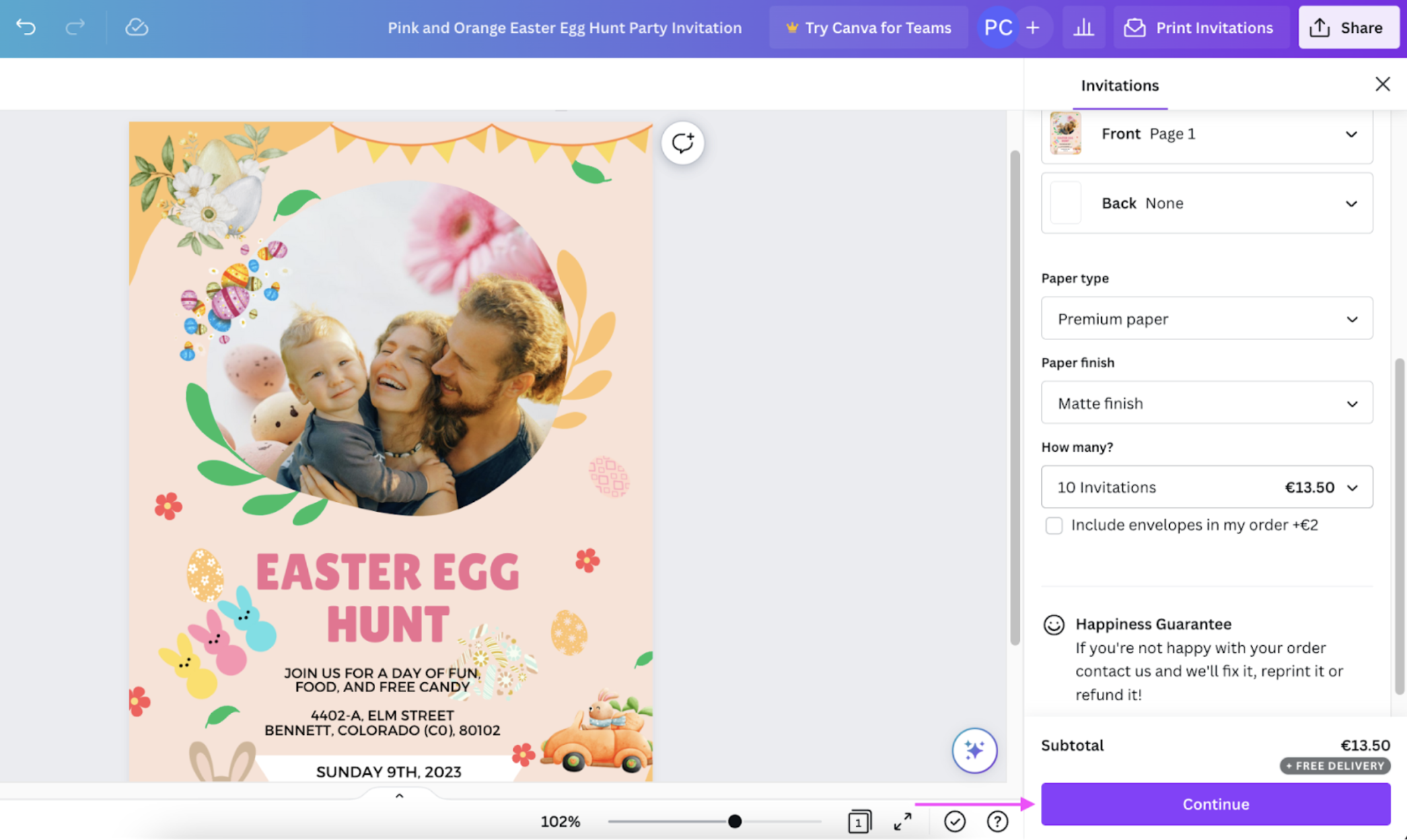
8. Get your design print-ready by adjusting its margins automatically and then hit > Checkout:
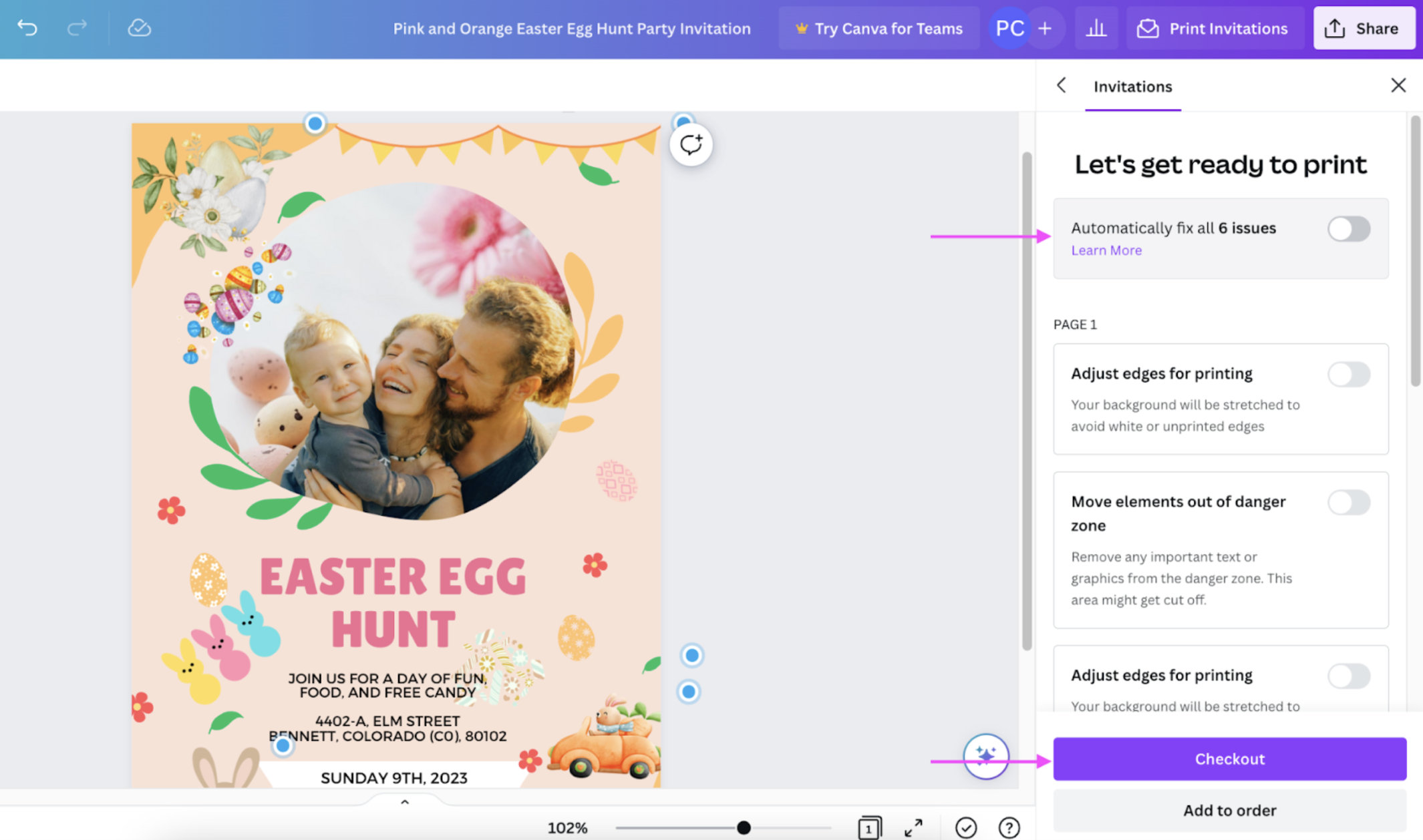
And with your Easter party invites now in hand, you're on your way to making everybody (and every bunny) feel welcome. All this with just a few clicks and creativity.
Spread some smiles this spring — with your very own Easter card

Nothing spreads the warmth like a cute Easter card that's got your personal touch. Here’s a wrap-up of some fun Easter card ideas you can create online:
Use Designify's Easter Card template to create a ready-made design or collage you can share via email or your socials right away.
Add an Easter-themed background to one of your special photos with Designify, and add an Easter greeting with Canva.
Invite your friends, family, and neighbors for a fun get-together with your Designify photo and one of Canva's party invite templates. Better still, you can print your design and hand it to them to add a personal touch.
We hope you're looking forward to the long weekend just like us — dig out one of your favorite photos and add a little spring magic to it with Designify. Have a hoppy Easter!
Commentaires
Pas de commentaire jusqu'à présent.