We’re all set for the most fabulous time of the year — Pride Month! So this June, here’s a quick and easy way to show your support and add a splash of color to your feed: with a Pride flag background.

Whether for social or your next Zoom call, creating a Pride rainbow background online has never been easier. (Especially if you don't have a rainbow flag lying around at home.) With fun, simple tools like Designify and Canva, you’re all set to create a stunning new profile pic, Zoom background, Pride-themed gift, or party invite in just a few steps. Here’s how:
Sommaire
- 1. How to create a profile pic with a Pride Month background
- Add a Pride frame to your profile pic with Designify
- Create a Pride flag background — with a personal message
- 2. How to create a Pride Month Zoom Background
- 3. How to design a Pride-themed party (or parade) invite
- Celebrate the freedom of love this June — with your very own Pride background
1. How to create a profile pic with a Pride Month background
Here’s your first super quick option; want to add a colorful rainbow background to your profile pic? Check out Designify's Pride Background template. In just two steps, you'll have your hands on a cute profile pic just like this:

So grab your most Pride-worthy photo, and let's go:
-
Head to Designify's Pride Background template and > Upload your photo (or just drag and drop it directly):
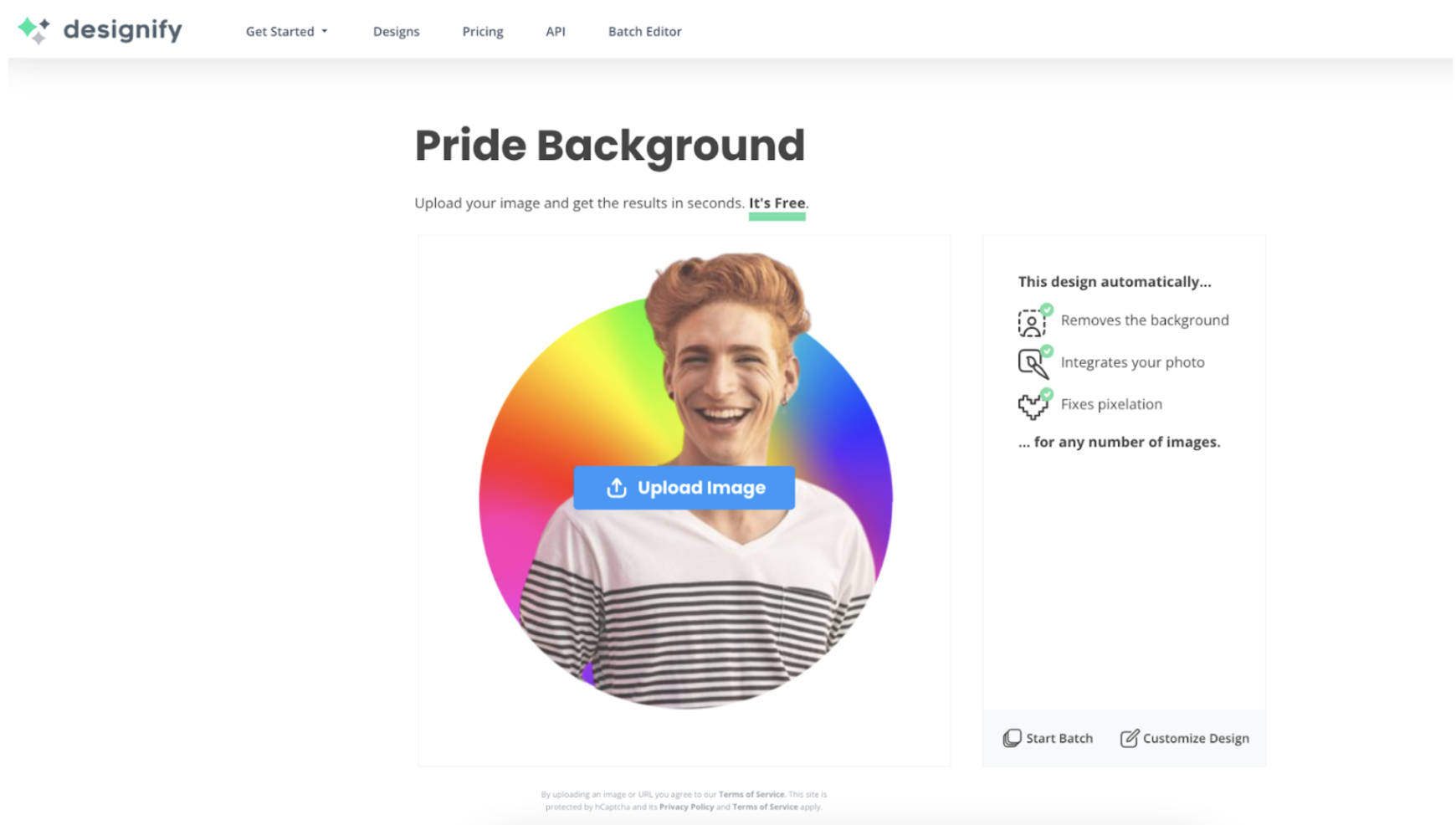
-
If you're happy with your new pic, just hit > Download:
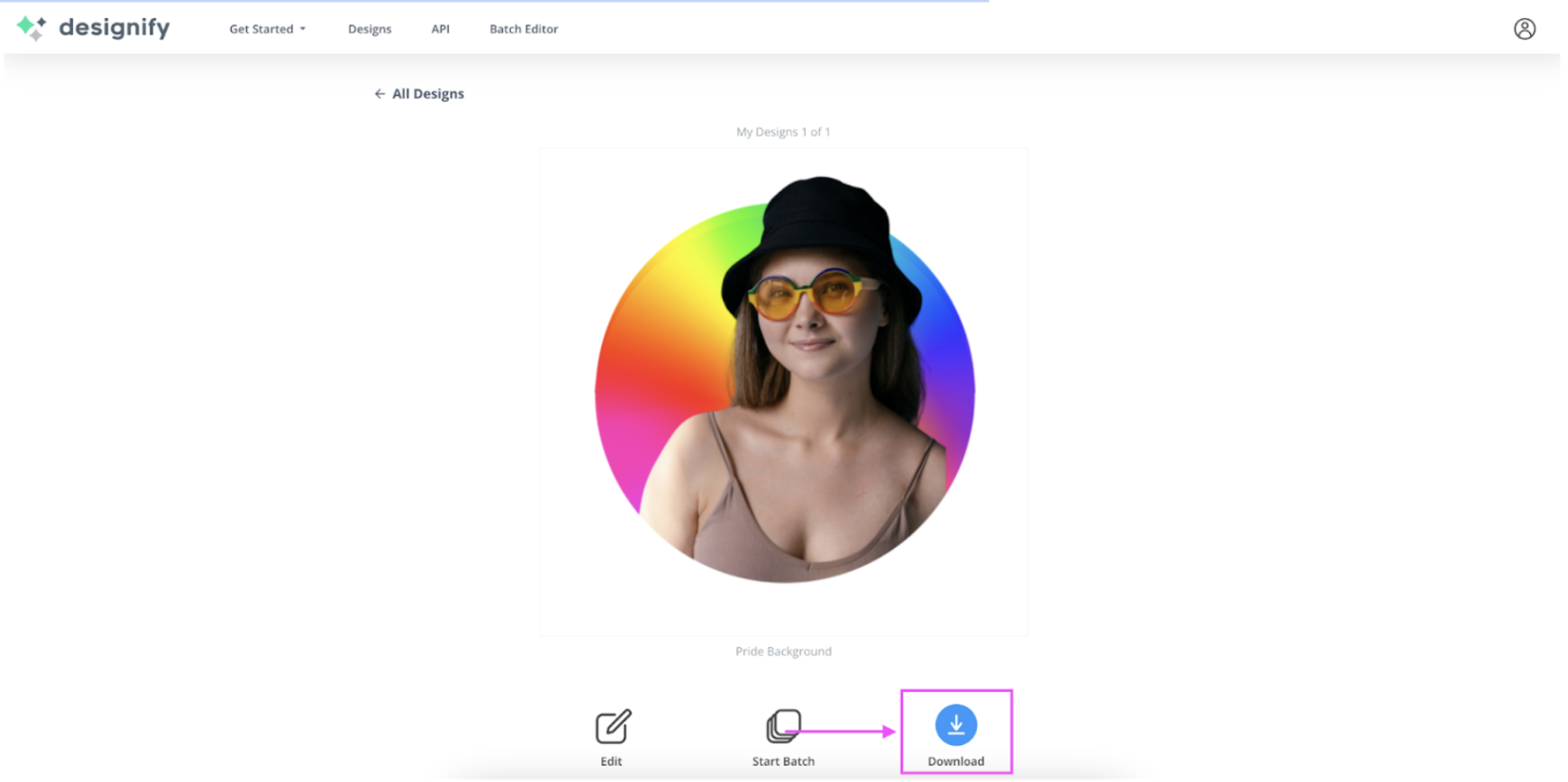
And that's it — just two steps for creating a Pride background for your June profile pic. But if you want to really ride the rainbow this year and explore your options, Designify's got you covered.
Add a Pride frame to your profile pic with Designify
If you love your Pride rainbow background but also want to add some custom elements, check out Designify's Pride Frame template. You just need to upload your pic from the step above and end up with a cute new image like this:

And here's how:
-
Head to Designify's Pride Frame template and > Upload your image:
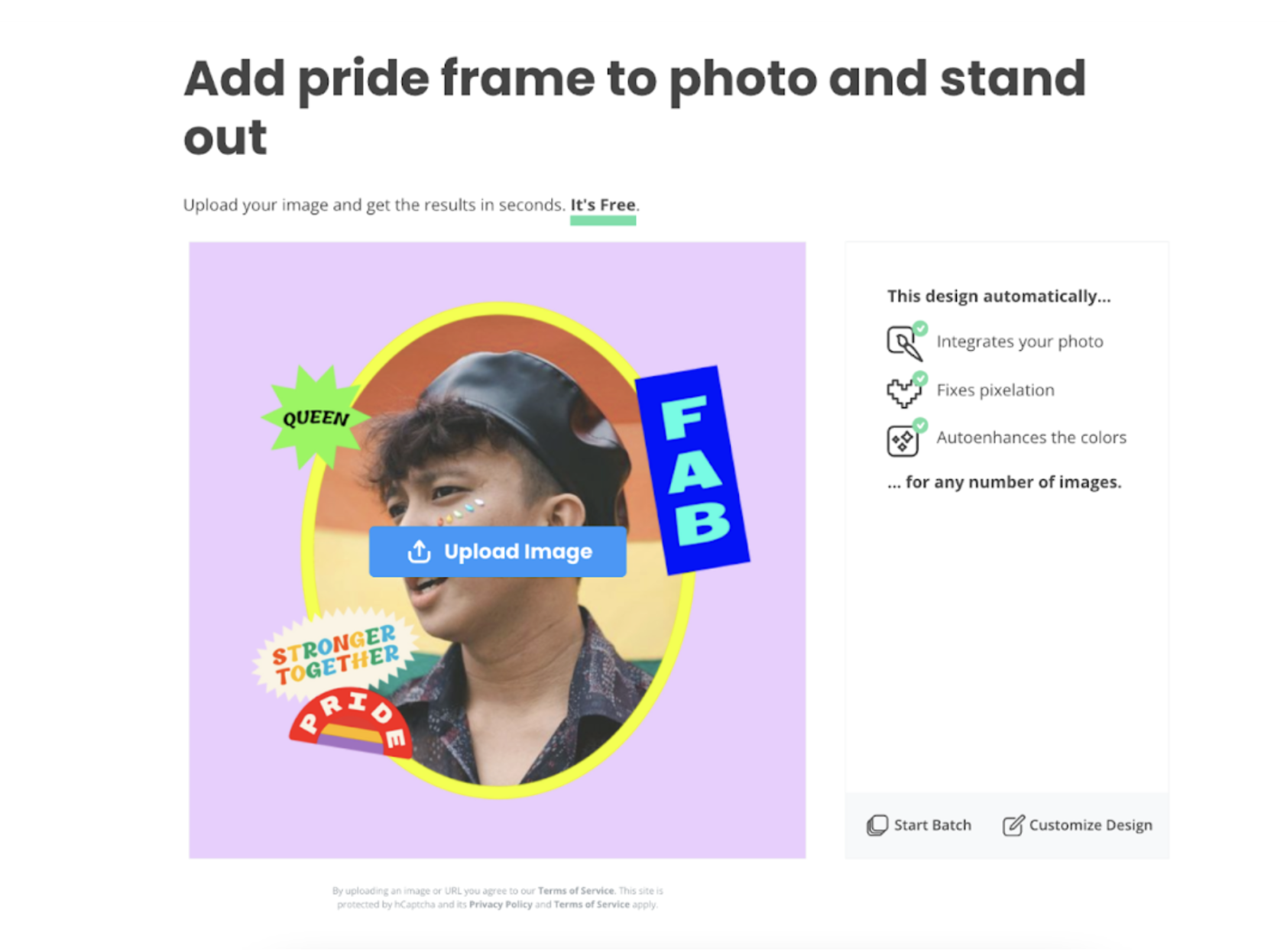
-
Happy with your new pic? Just hit the blue > Download button like before. But if you want to adjust your image a bit, hit > Edit:
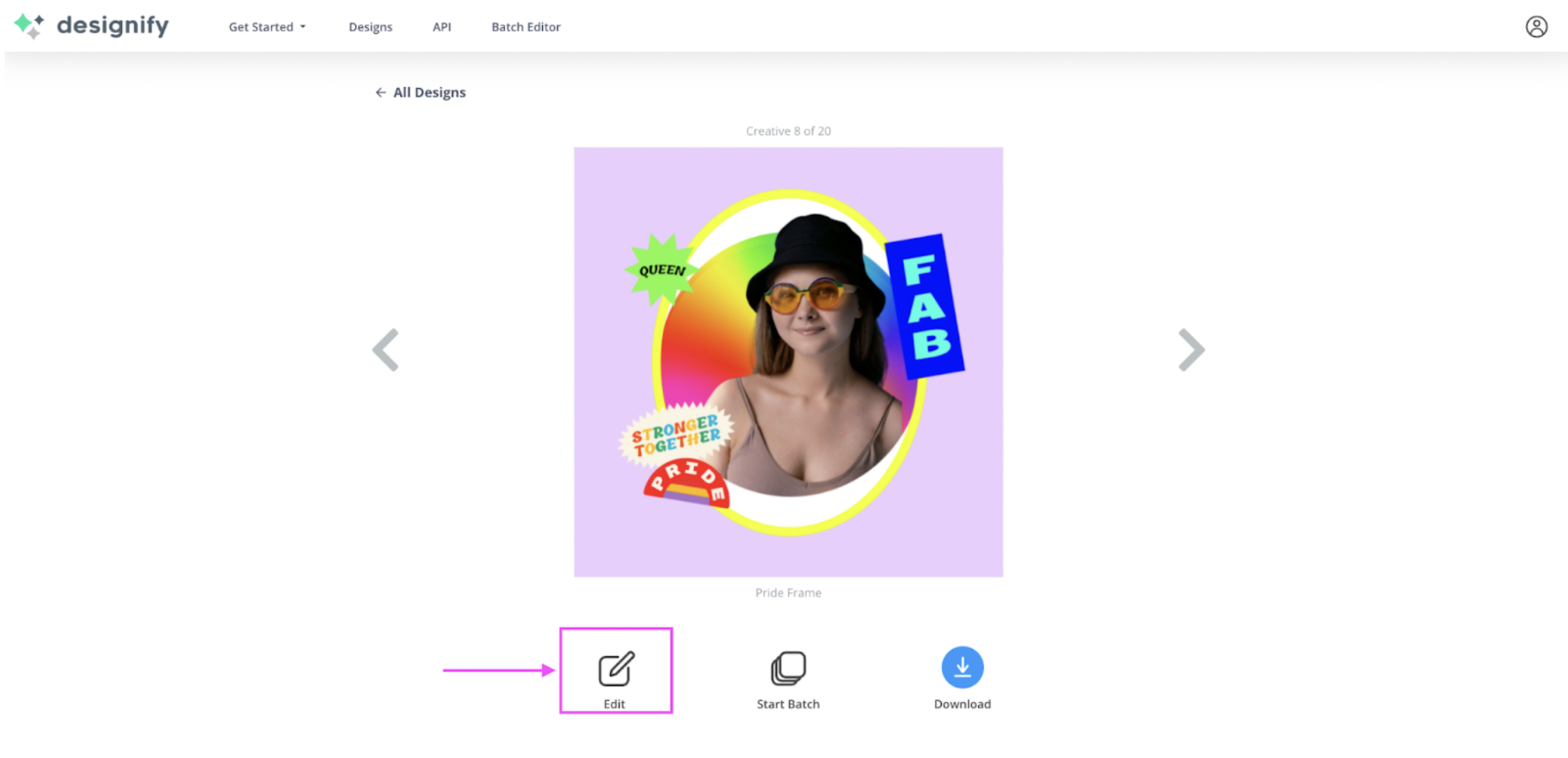
-
Now, just click and drag the elements to move them around or resize them:
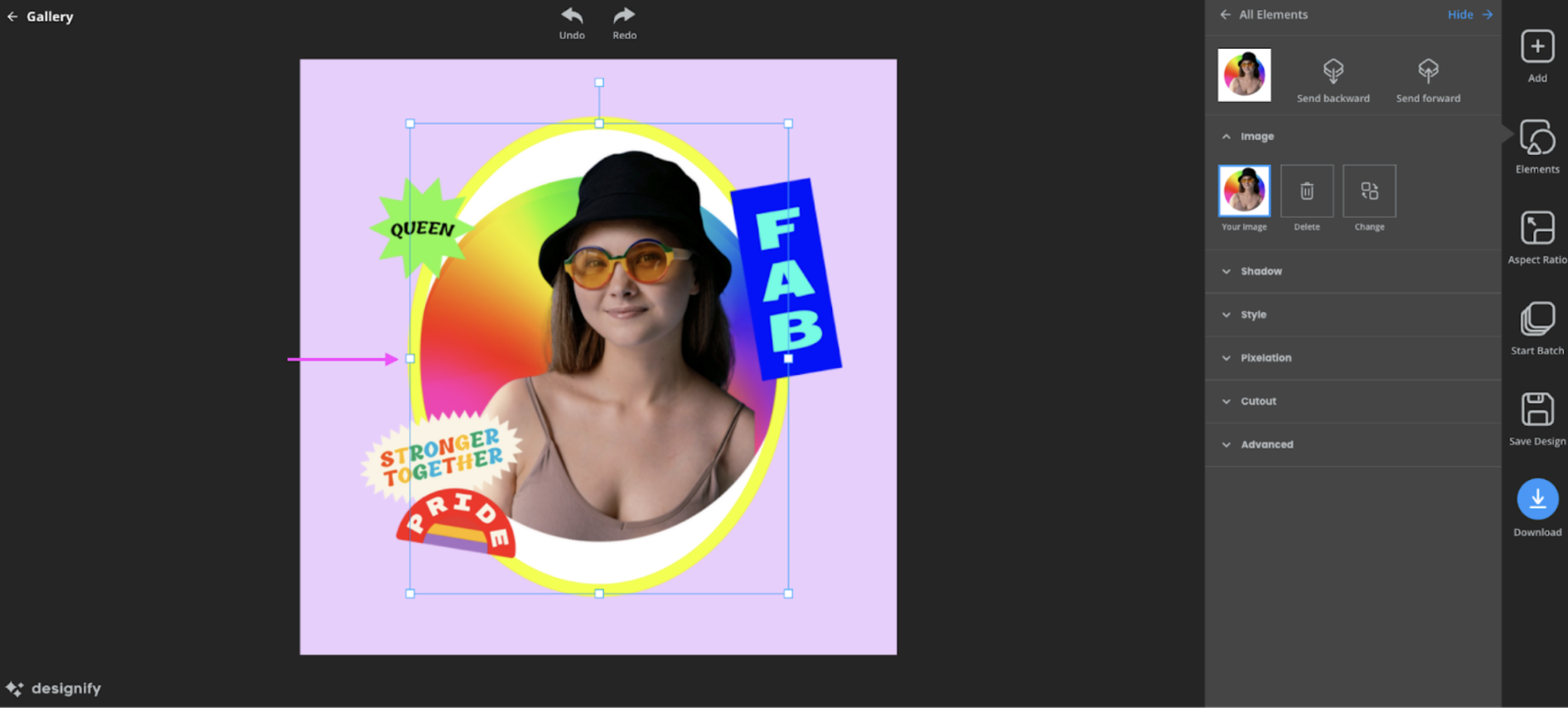
We increased the size of our photo a bit to fit the frame better:
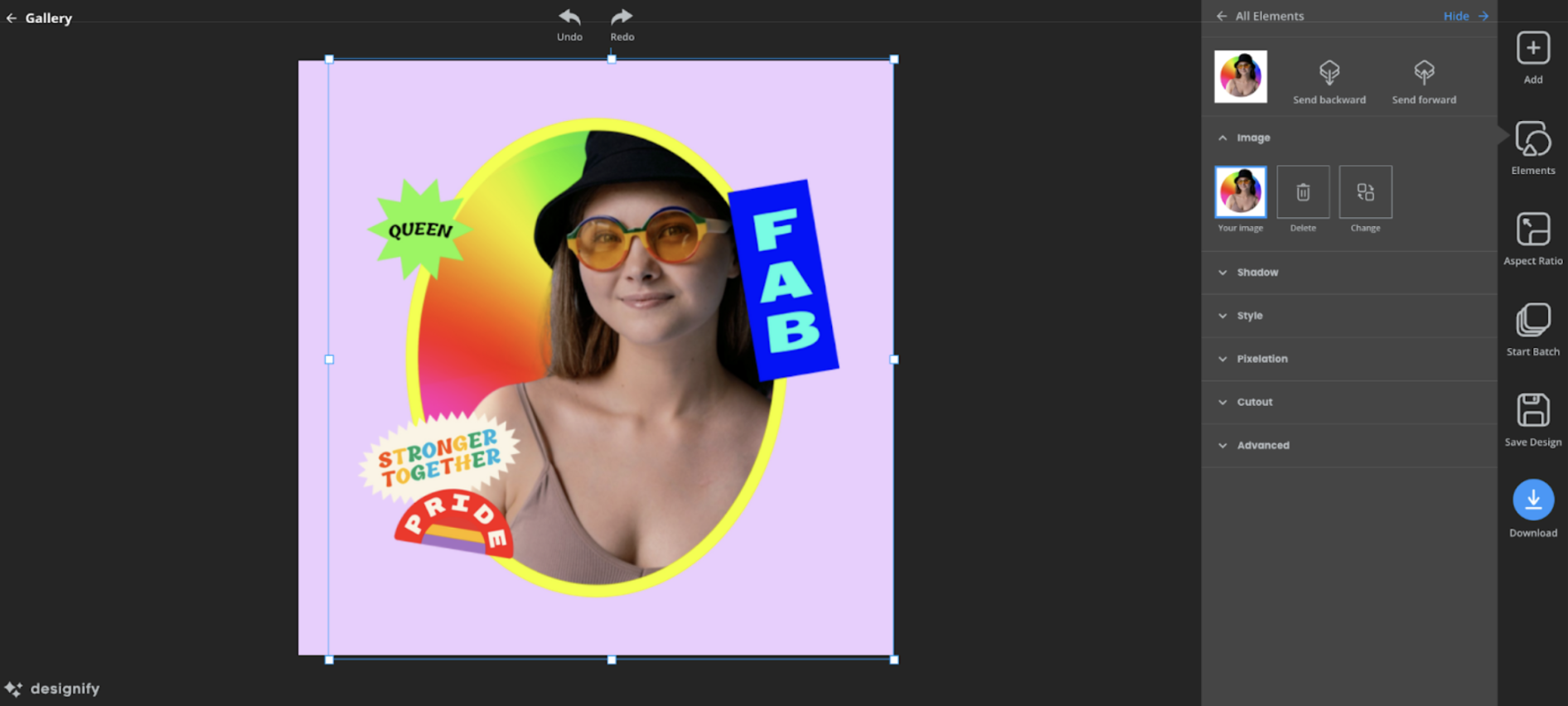
(You can click and drag the other elements to position them however you want. It's your profile pic — get creative!)
-
Hit the blue > Download button once you're happy:
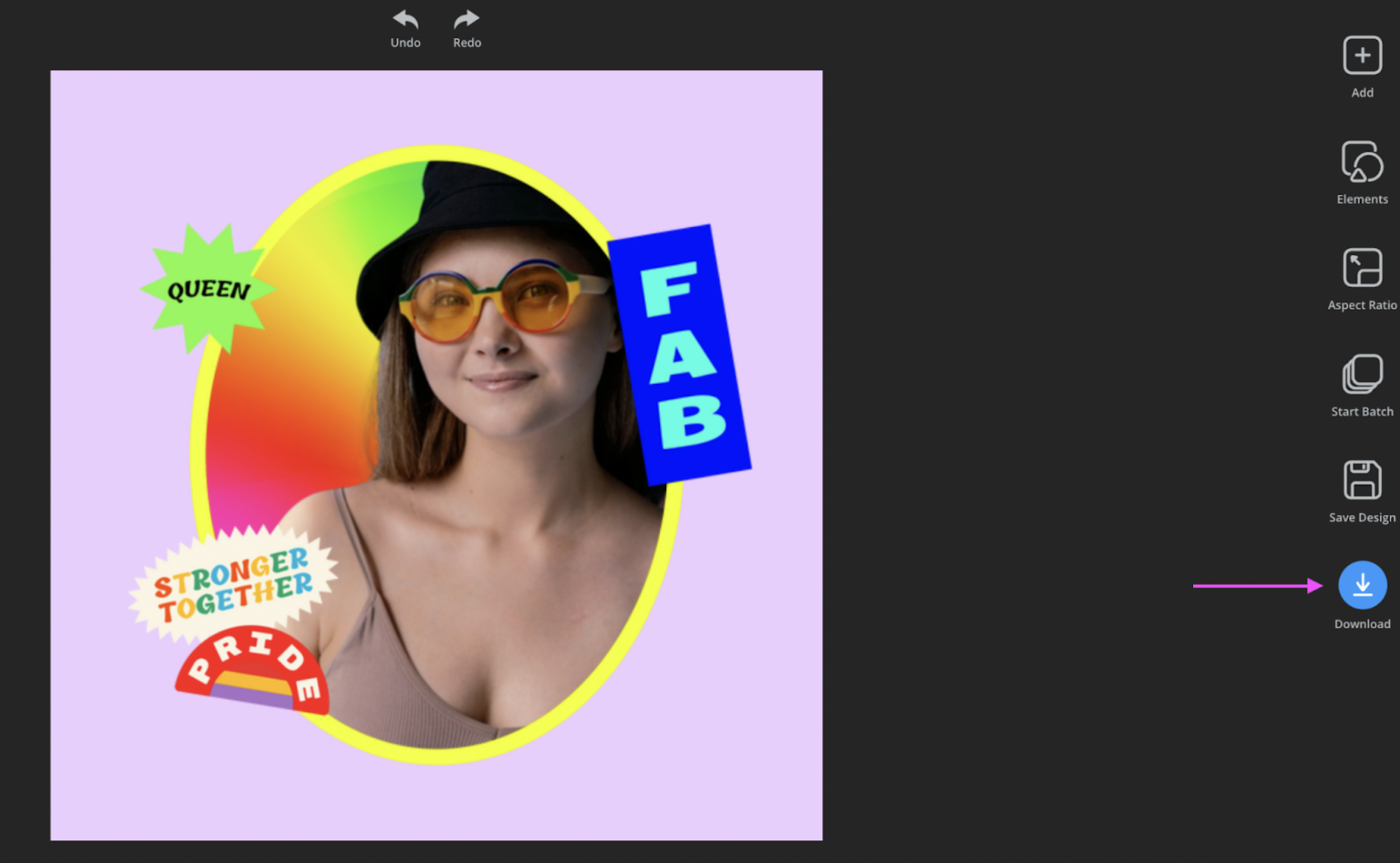
And there you go, another lovely Pride background profile pic for your socials — ready to spread the love right away.
Want to create a Pride background image with a personal message? Here's how — now with both Designify and Canva.
Create a Pride flag background — with a personal message
With Designify's Pride Flag Background template and a little help from Canva, you can quickly and easily create a cute, personalized image like this:

This would look just as fabulous on a tote bag, mug, canvas, notebook, or t-shirt — which we'll also cover a bit further below. So let's hop on over to Designify's Pride Flag background template and get started:
-
As in the previous steps, just > Upload (or drag and drop) your pic:
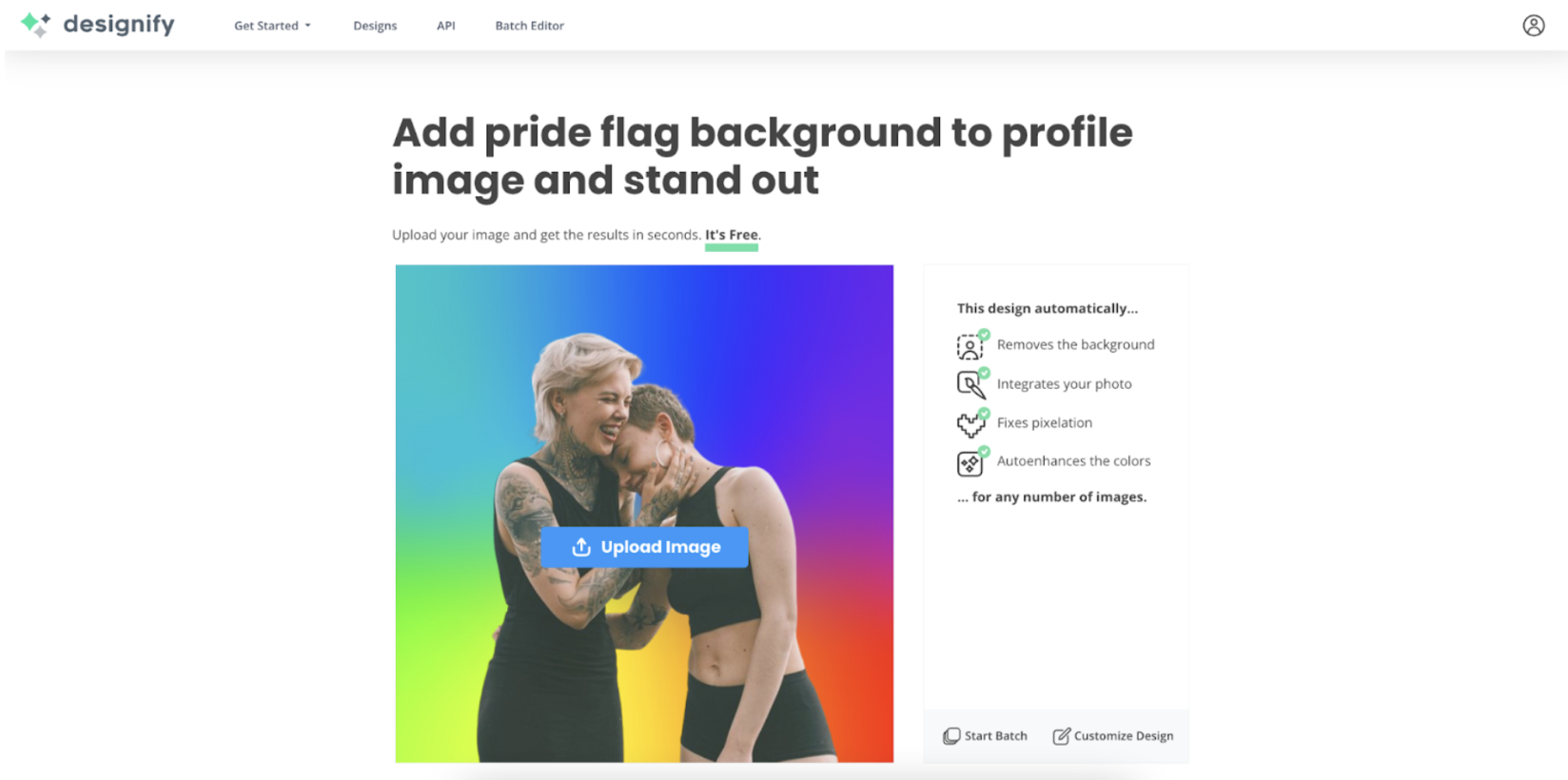
-
If you're happy with your pic, go ahead and > Download. But we wanted to adjust ours a bit. So let's > Edit:
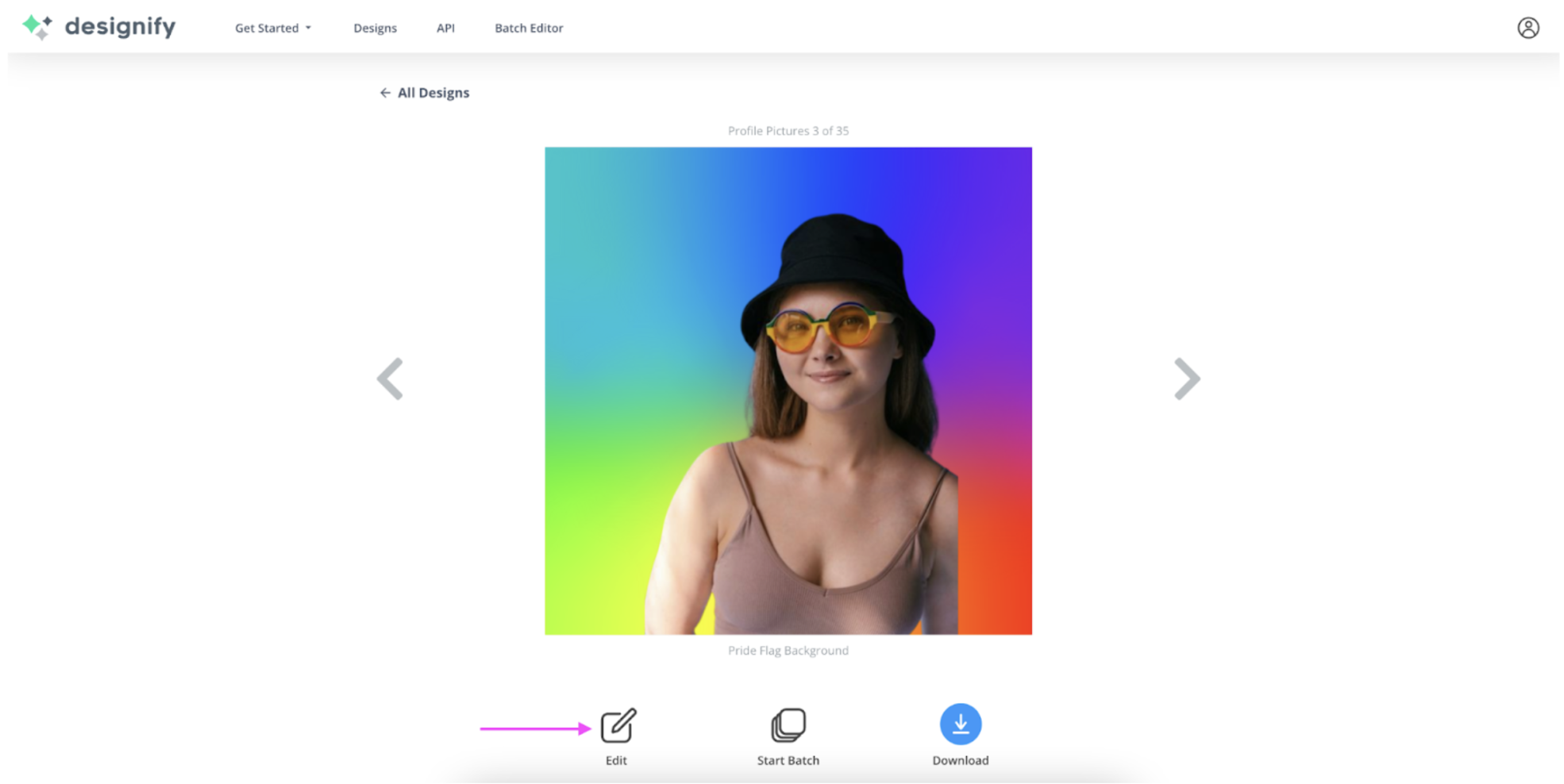
-
Click and drag your photo to position and resize it. Hit > Download once you're done:
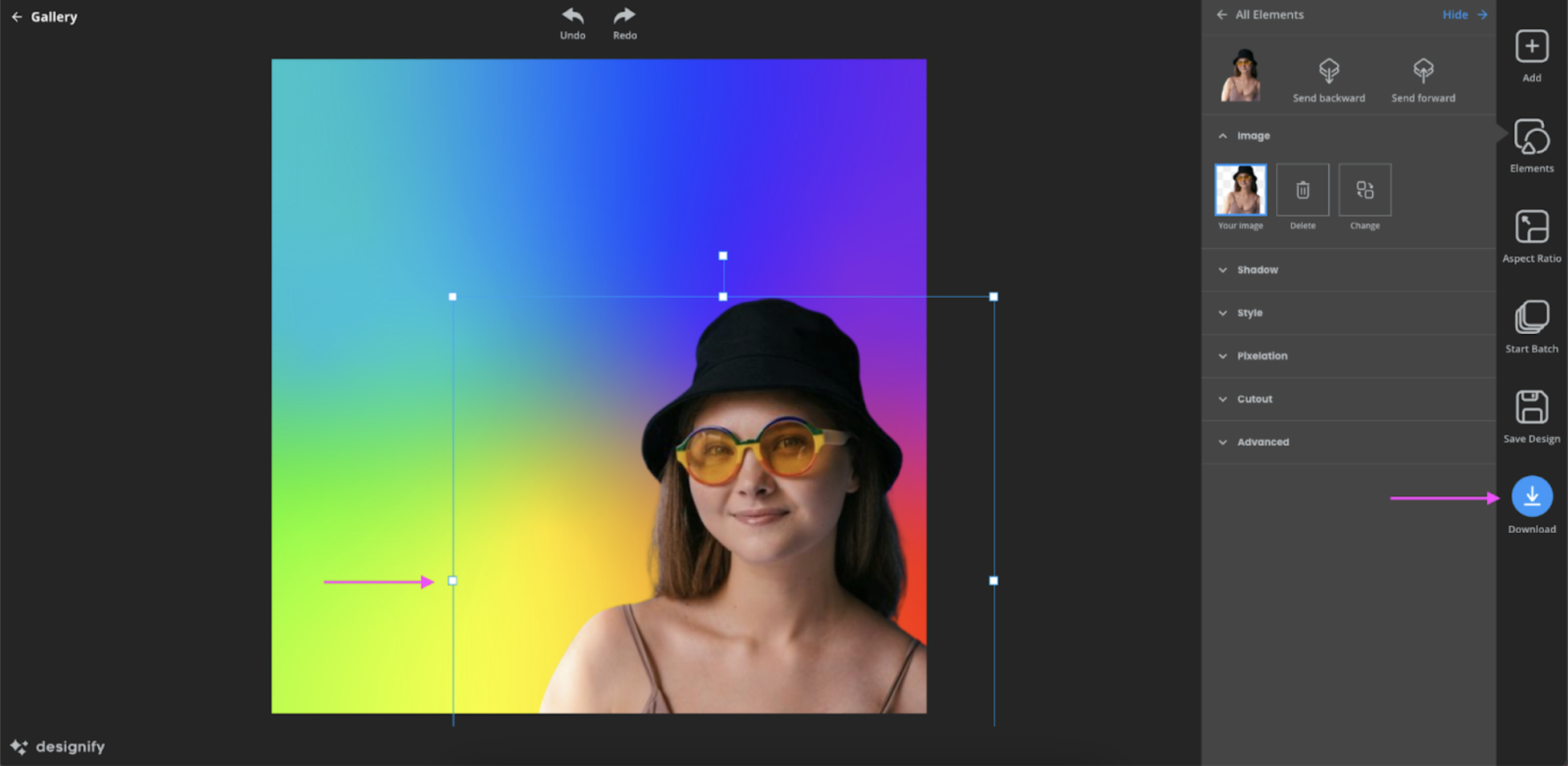
-
Now let's head to Canva — from > Create a design, let's go for the > Instagram Post (Square) format:
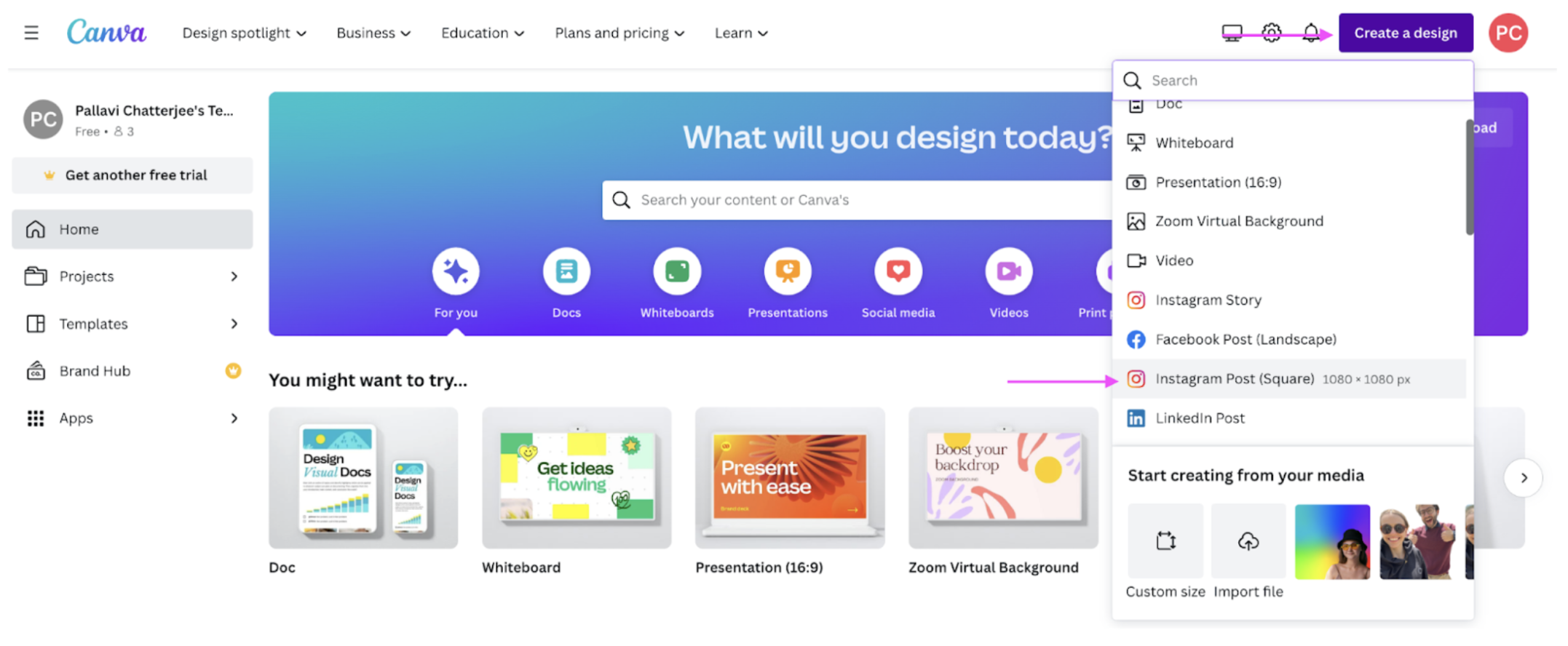
-
Upload your Designify image from the left-hand side. Then, just drag and drop it into the canvas:
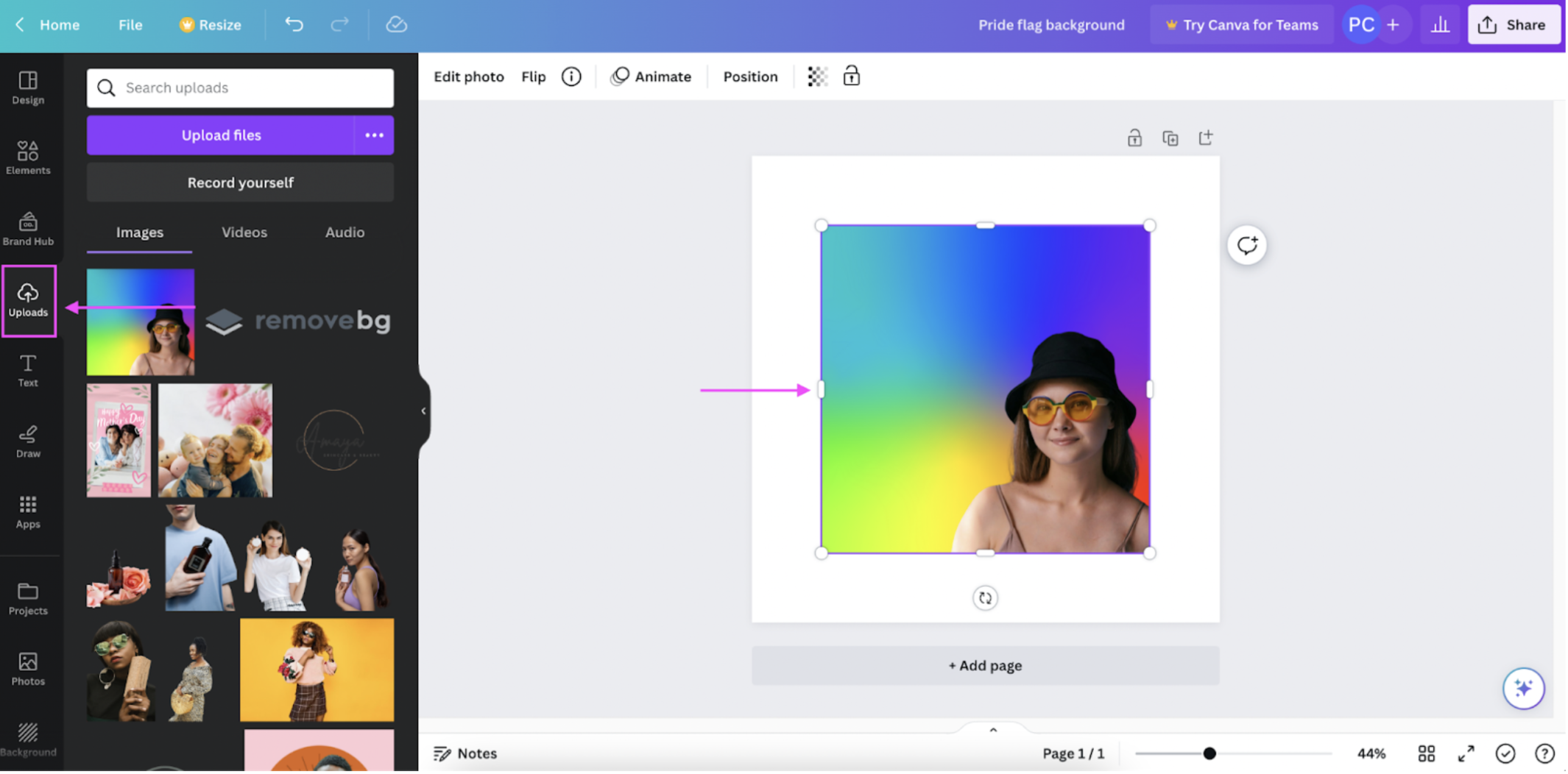
Click on your photo to move it around and resize it.
-
Add some Pride-themed > Elements from the left-hand side — just click on them, and they’ll turn up automatically on the canvas, where you can position and resize them as you like:
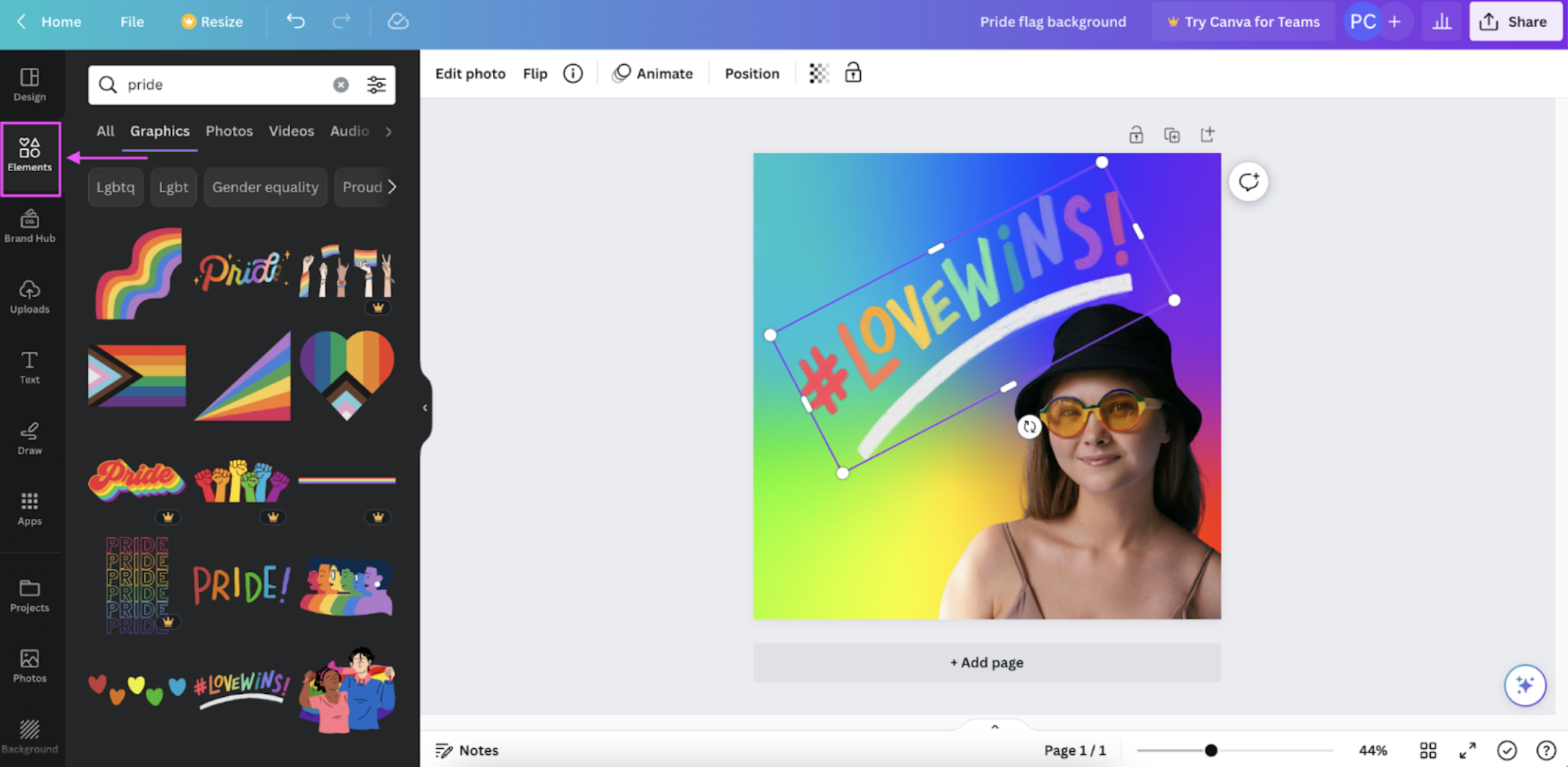
You can add some > Text from the left-hand side as well (though we thought the ‘#LoveWins’ element did the trick):
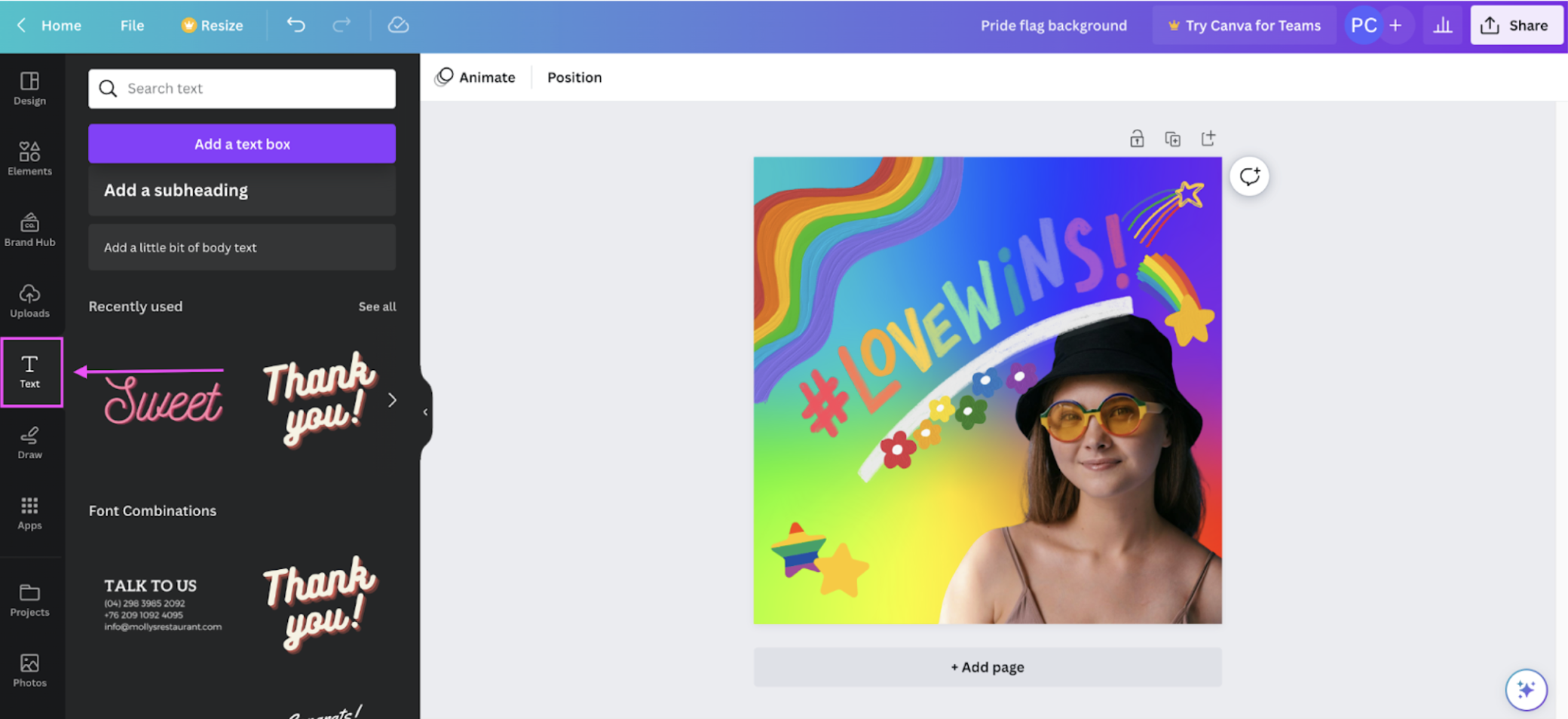
-
Now we mentioned adding our Pride flag background to a tote bag or mug before — so let's check out Canva's print options under > Share and then > Print your design:
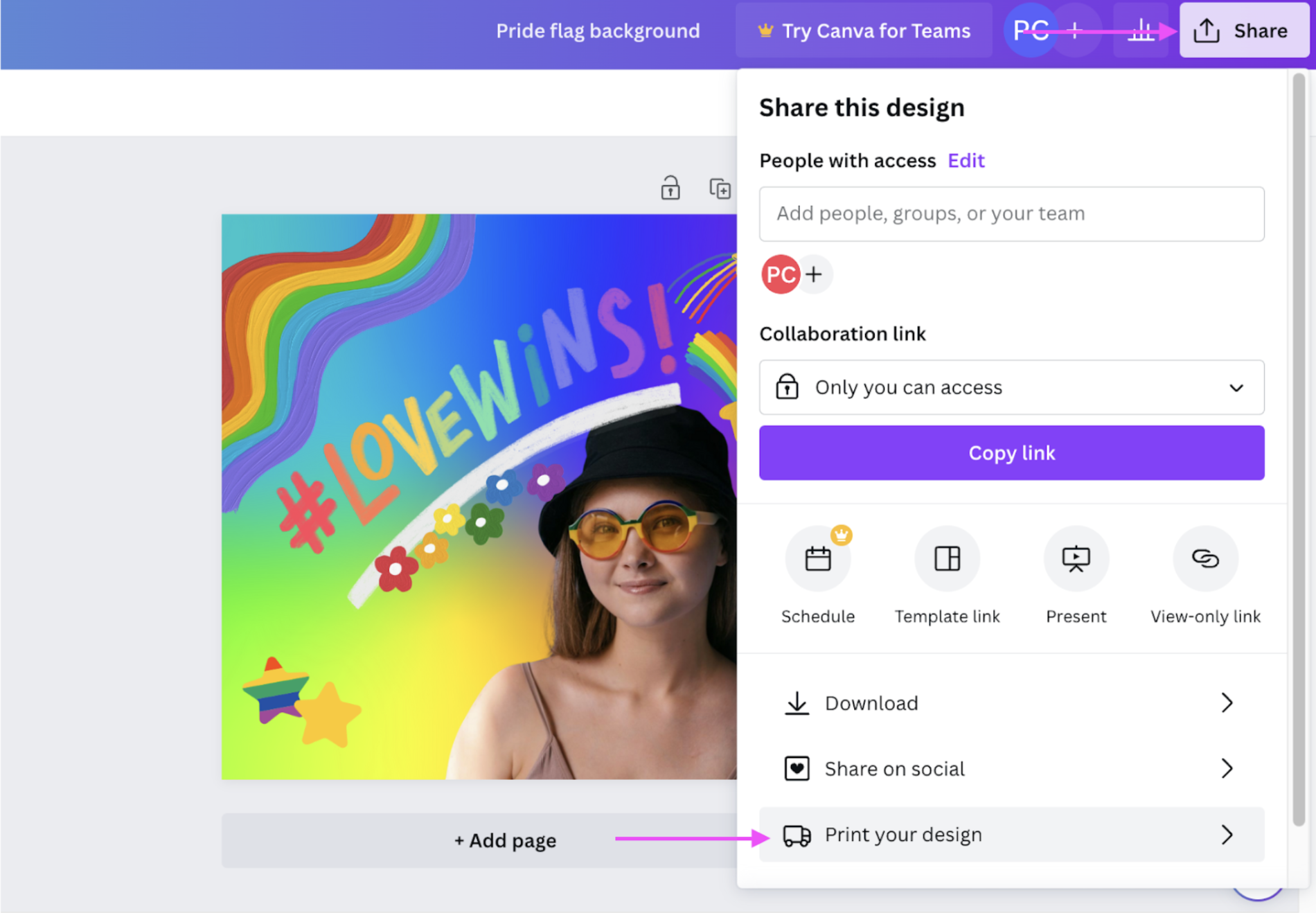
-
Scroll down to explore Canva's print options — here's an example of its Notebooks format:
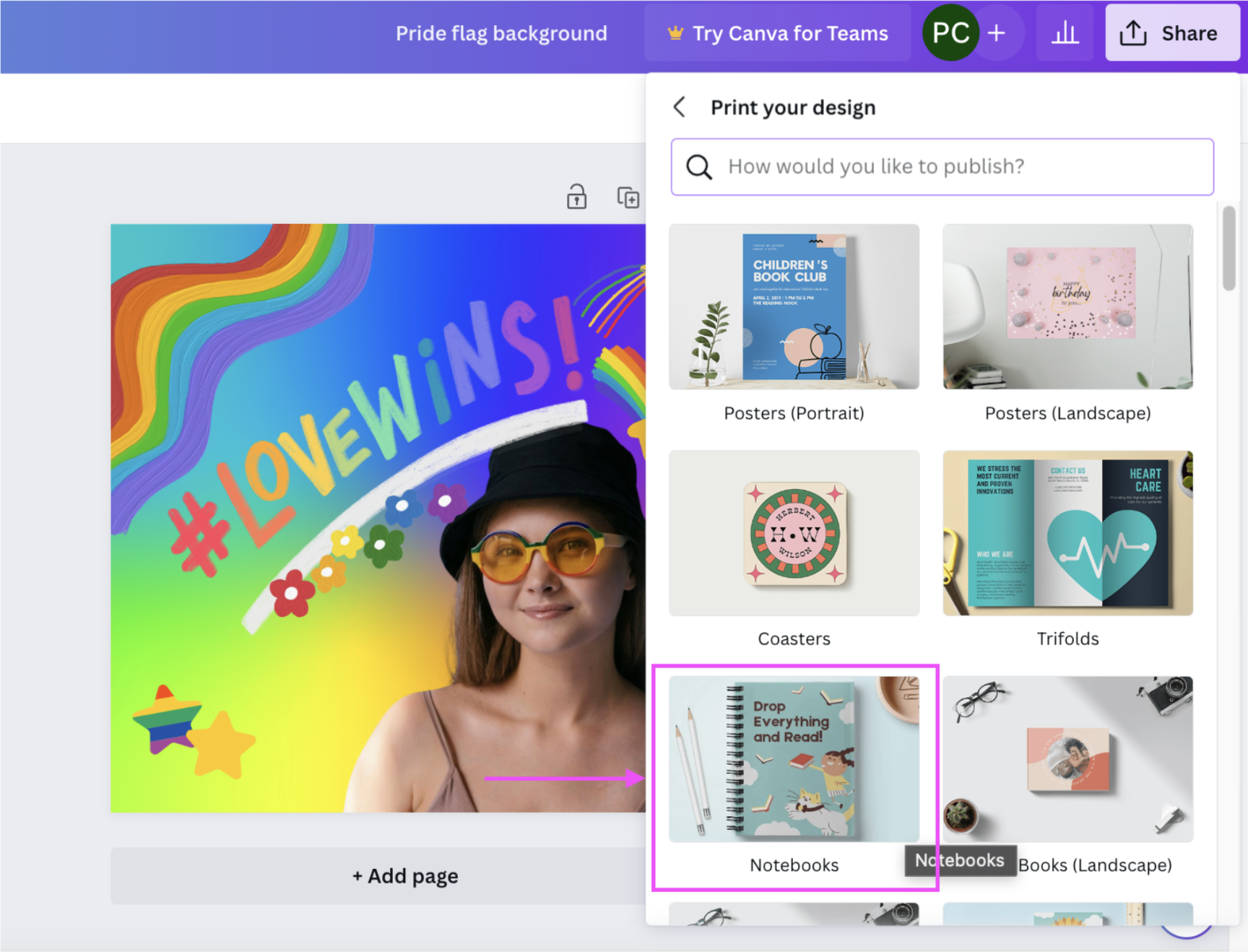
(Because just imagine — a notebook with your personalized image right on the cover? This makes for a great gift idea, especially if you’ve got a couple of June birthdays coming up.)
-
Once you've picked a print option, hit > Resize Design:
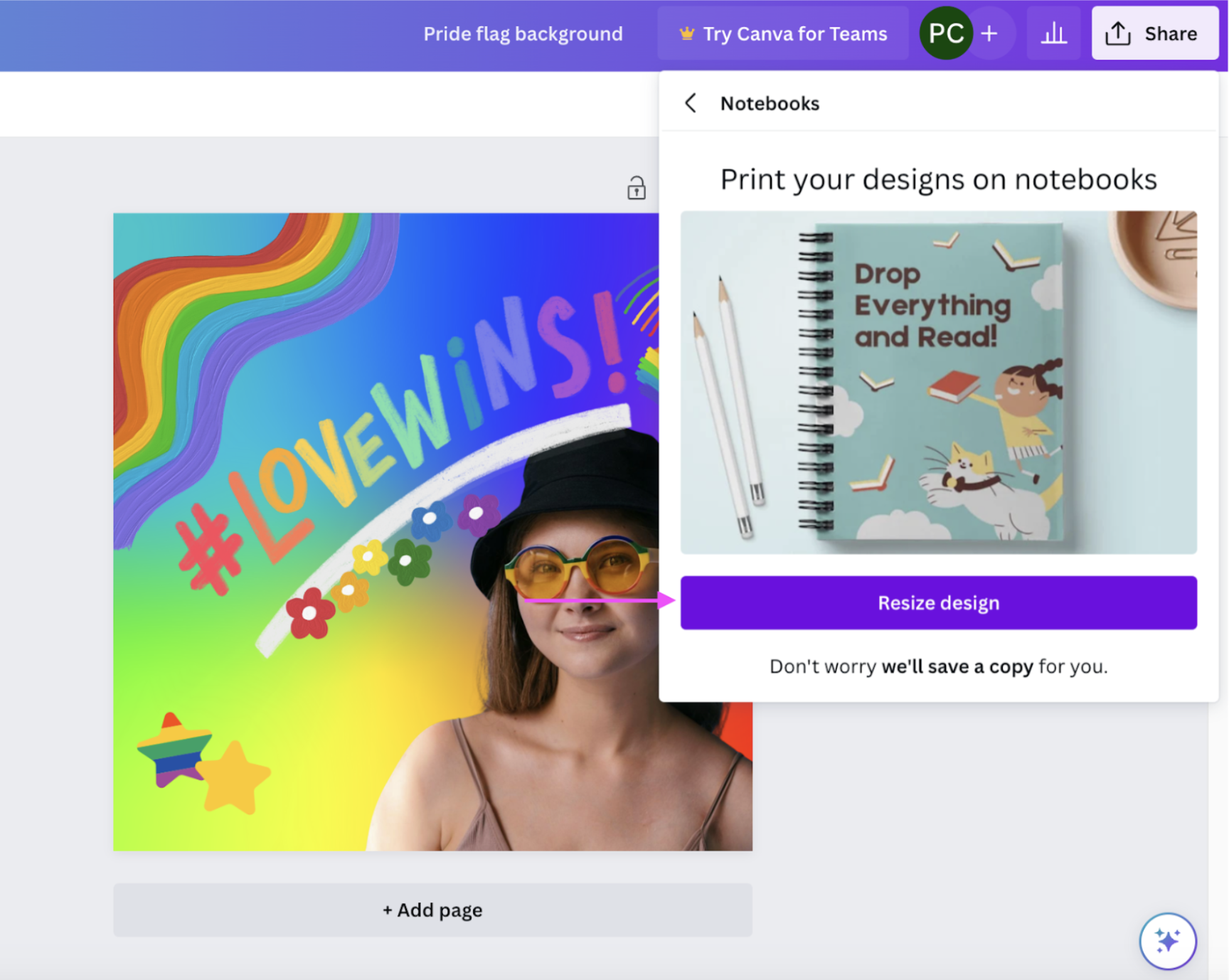
-
Your design elements might move around a little when Canva resizes your photo. So just click and drag them to position them better, check your print settings, and hit > Continue when done:
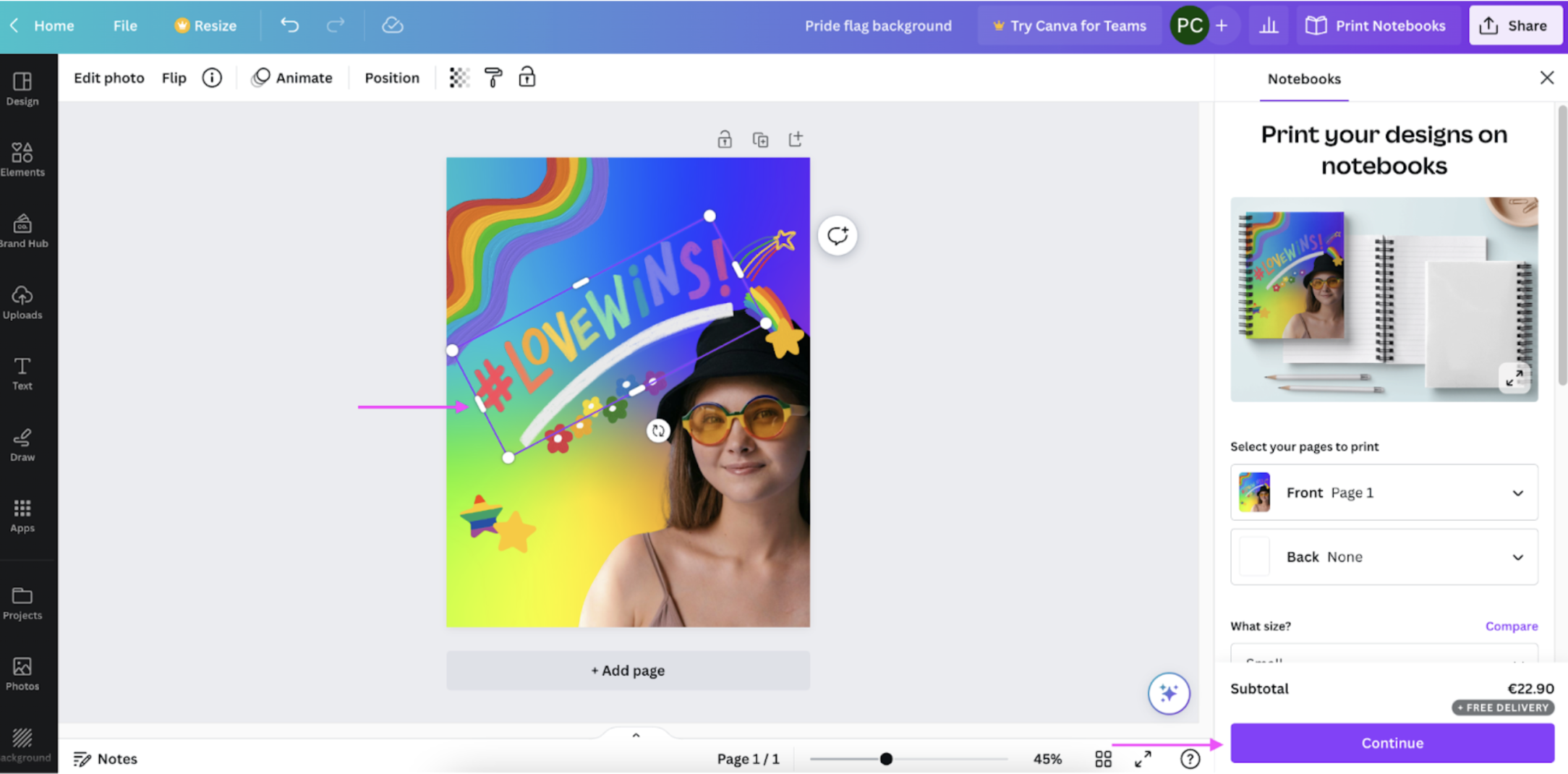
-
Once you're happy with your final image, hit > Checkout to pay:
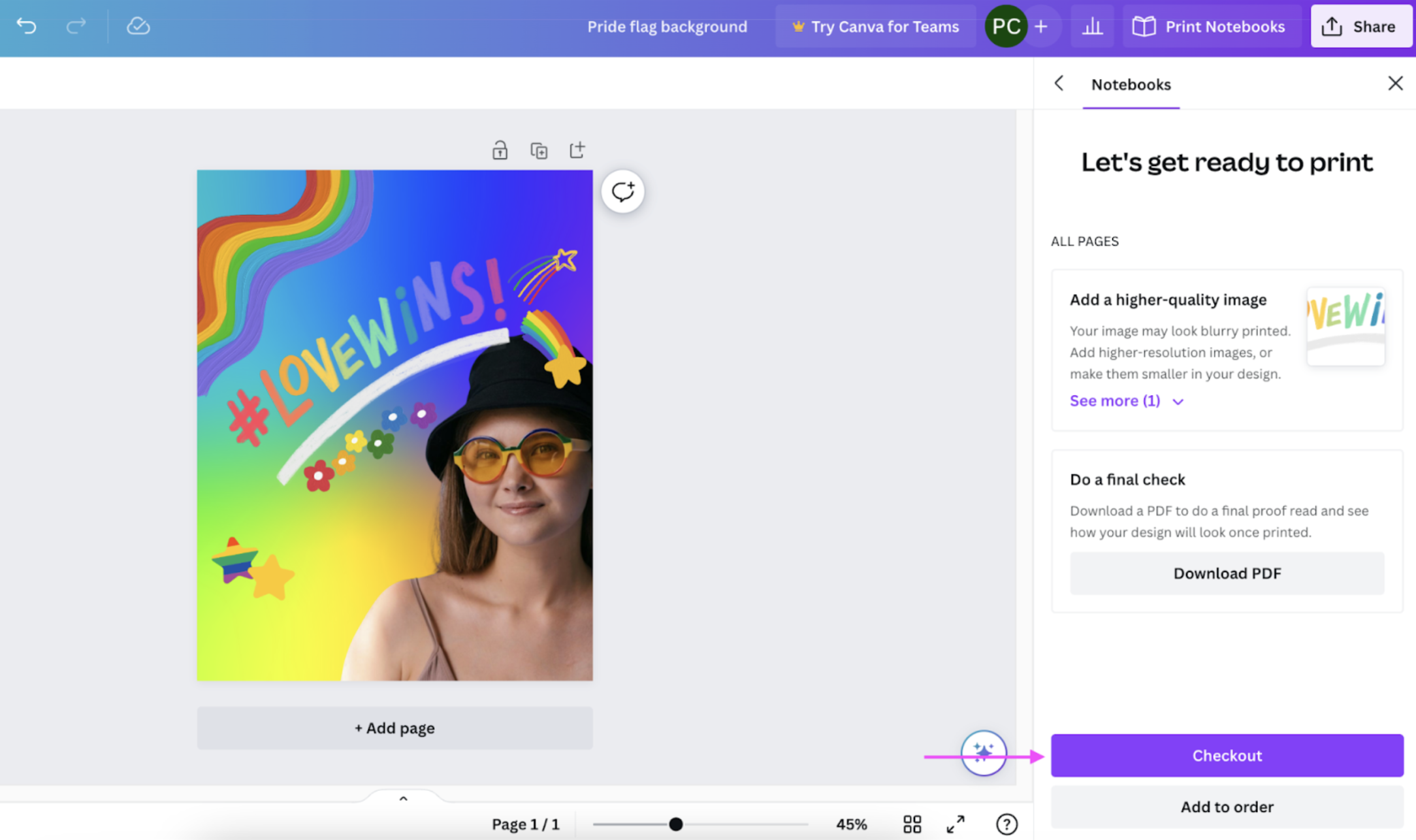
And in just a few days, you'll have a custom notebook, tote bag, or mug with a Pride flag background — complete with your personal message. Perfect for gifting to a friend or loved one (or for treating yourself) this summer.
2. How to create a Pride Month Zoom Background
If you’ve got a June full of online meetings but still want to show your support — use a Canva template to create a personalized Pride Month Zoom background. Let’s hop on over to Canva's Pride Zoom virtual background templates and check them out:
-
Here's a cute, customizable template we picked — the Fun Rainbow Stickers Pride Zoom Virtual Background:
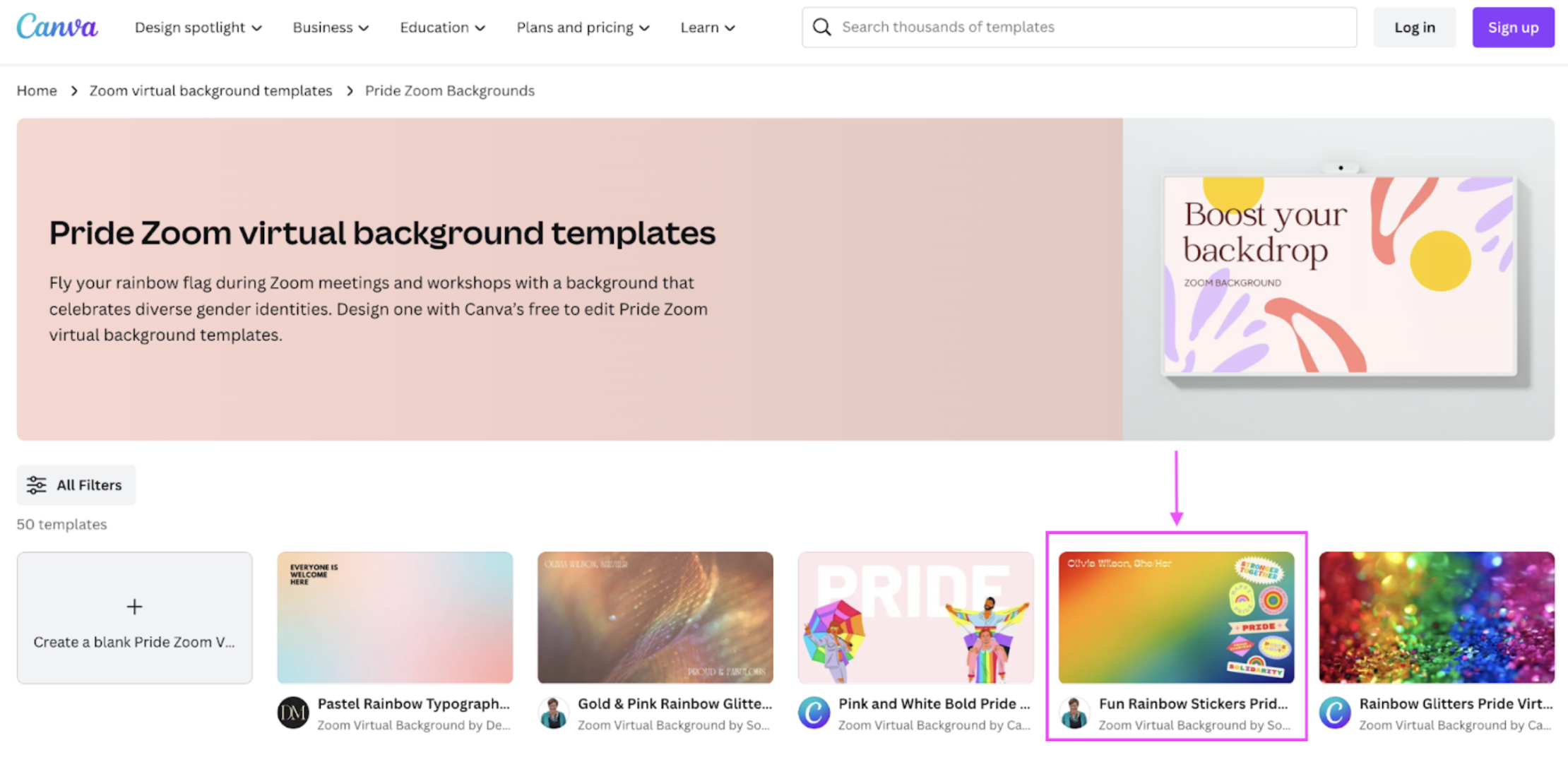
Start by clicking > Customize this template:
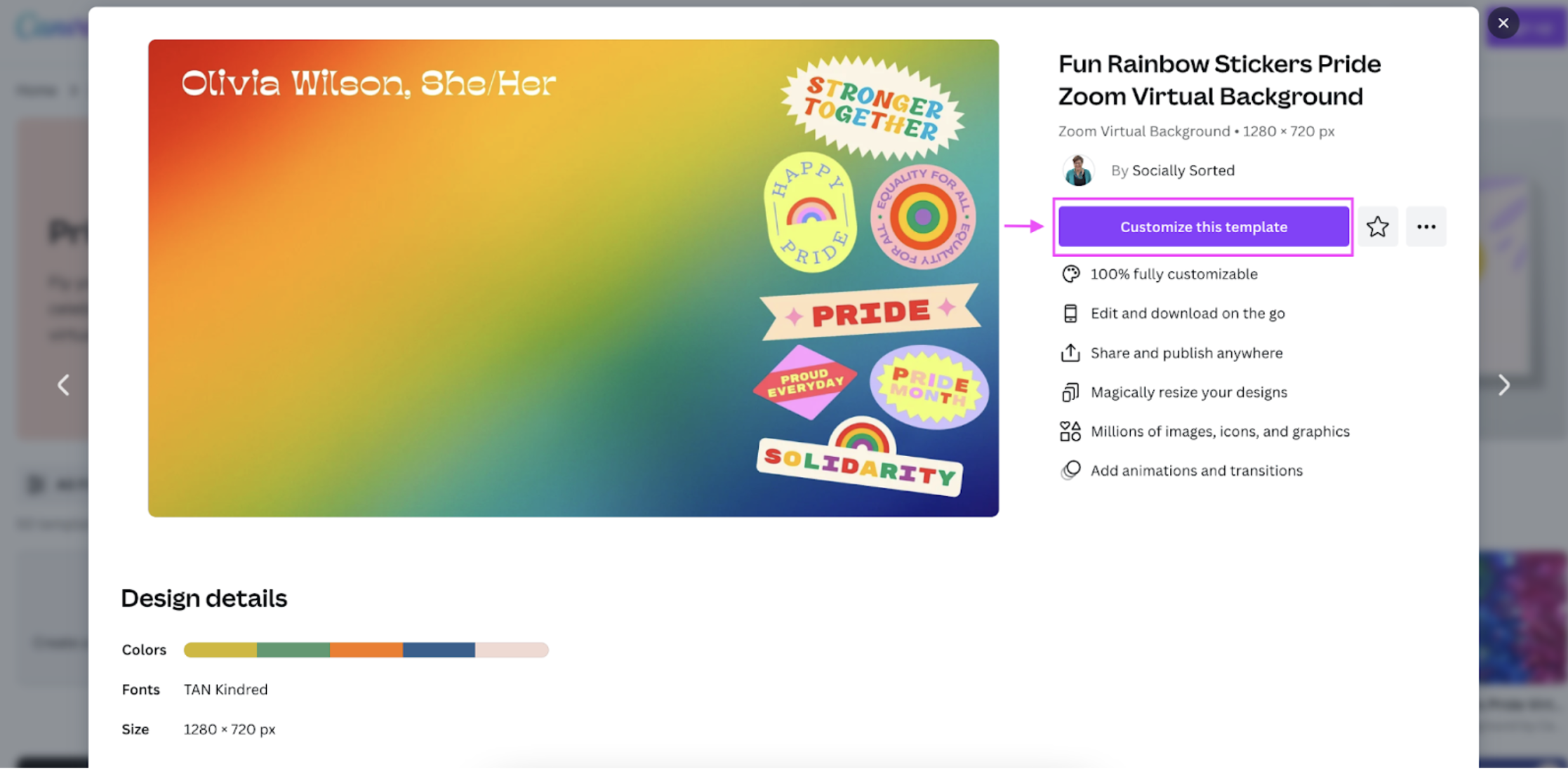
-
Now just click on the elements on the template to switch them up. For example, you can replace the template text with your name (and pronouns, if you like):
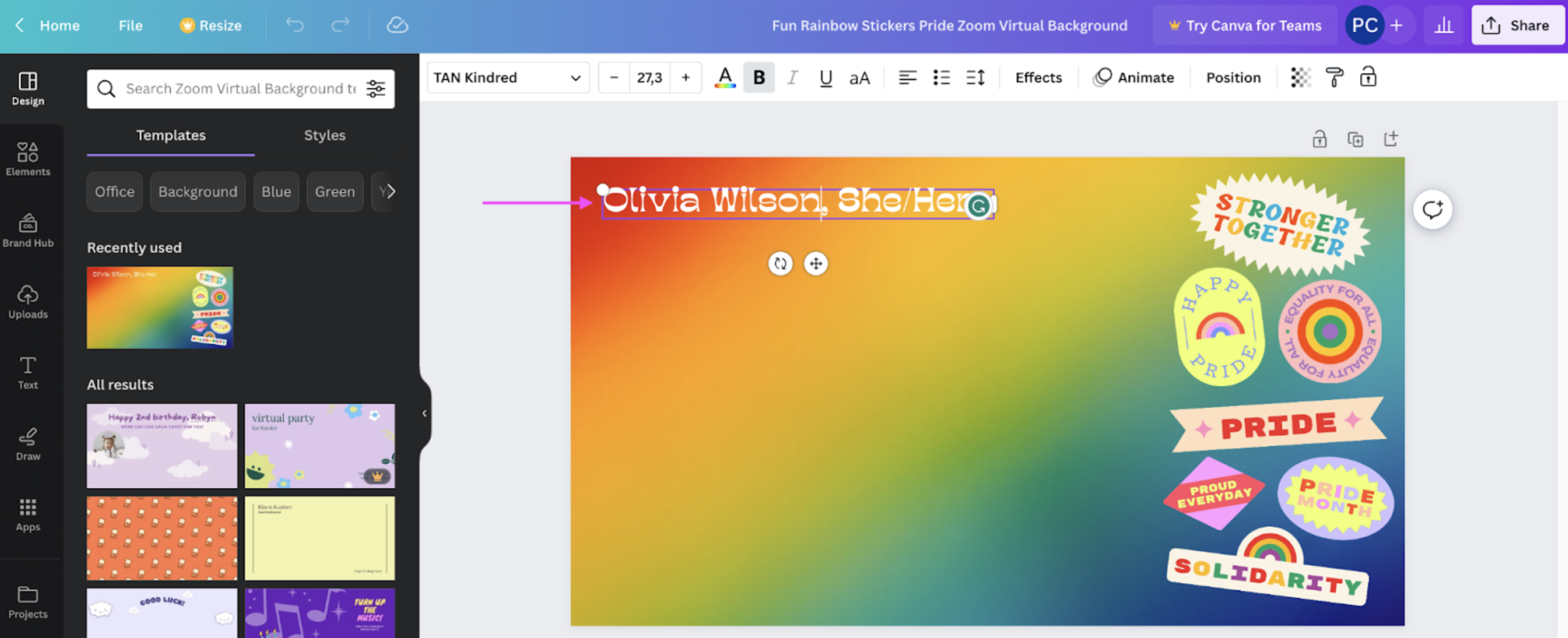
-
Click and drag the other elements on the side to move them around. Here, we moved them a bit to the sides (so that you turn up front and center during your Zoom call without blocking them):
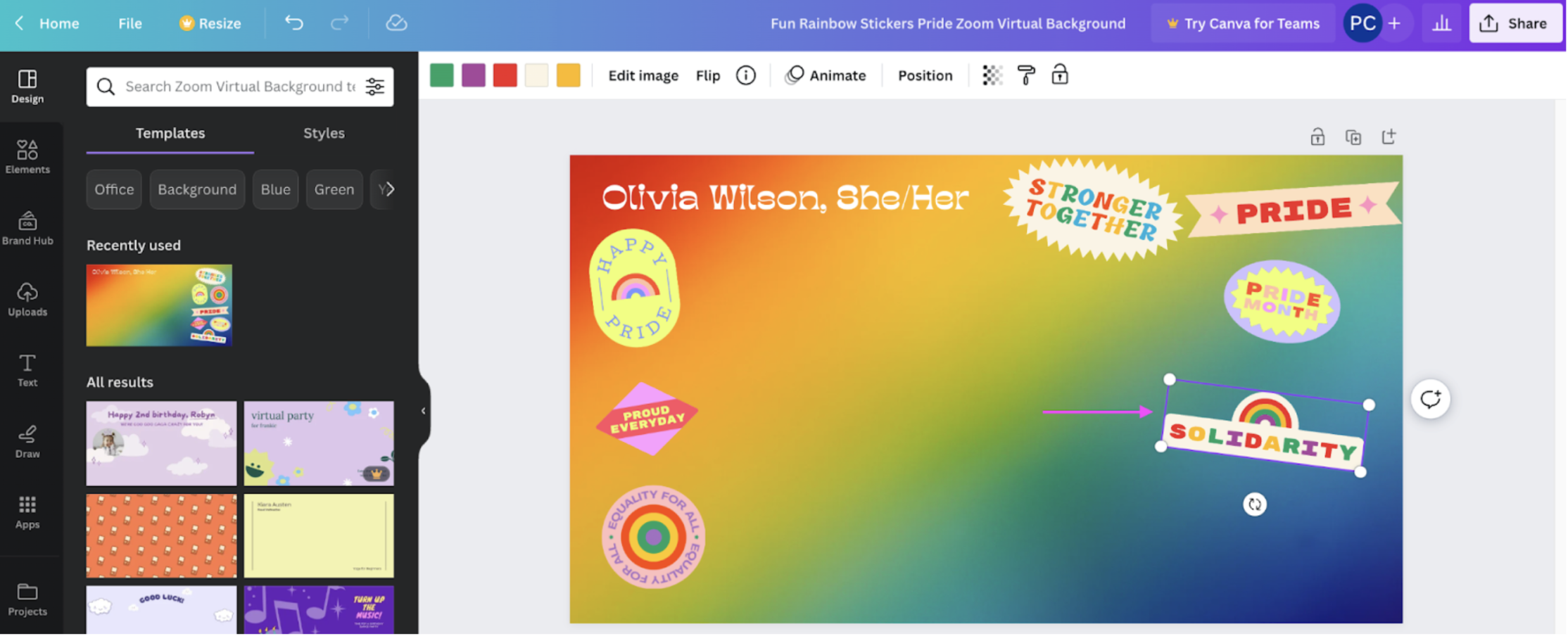
-
Add some Pride-themed > Elements from the left-hand side:
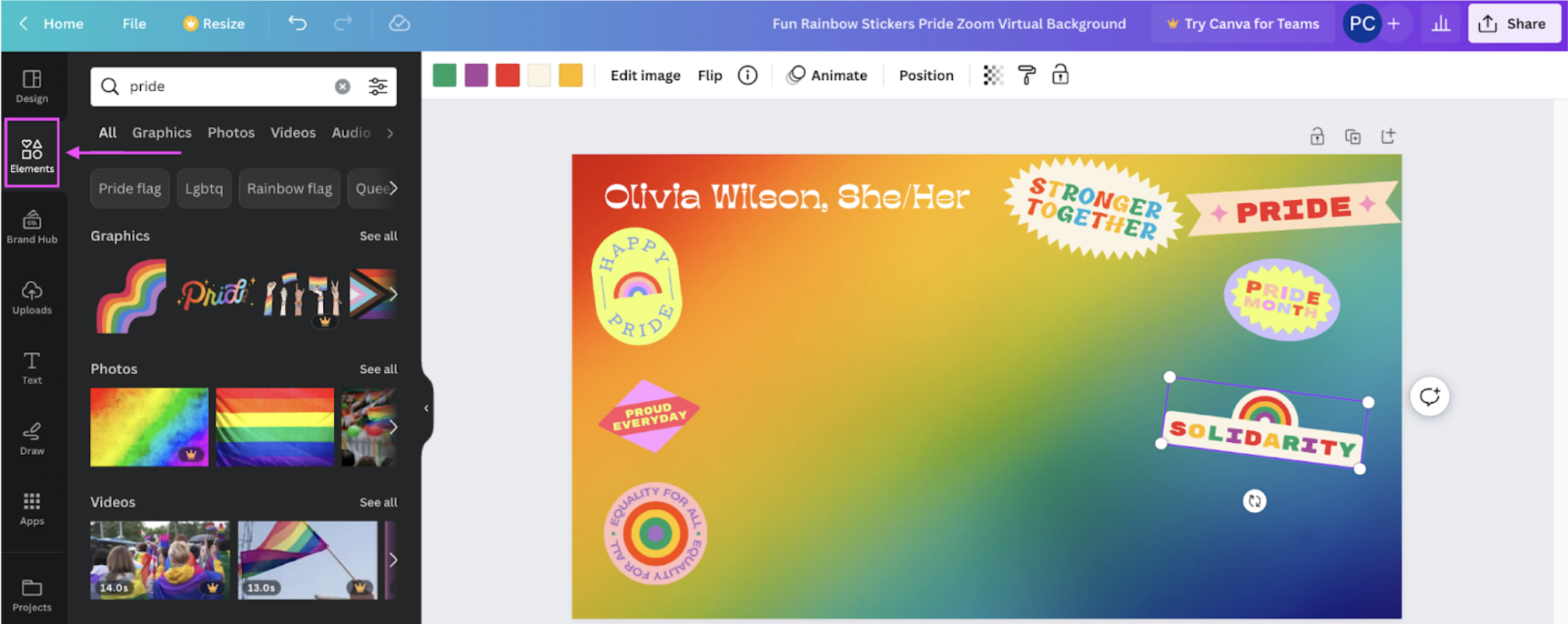
-
Once you're happy with your new virtual background, just hit > Share in the top-right corner and then > Download:
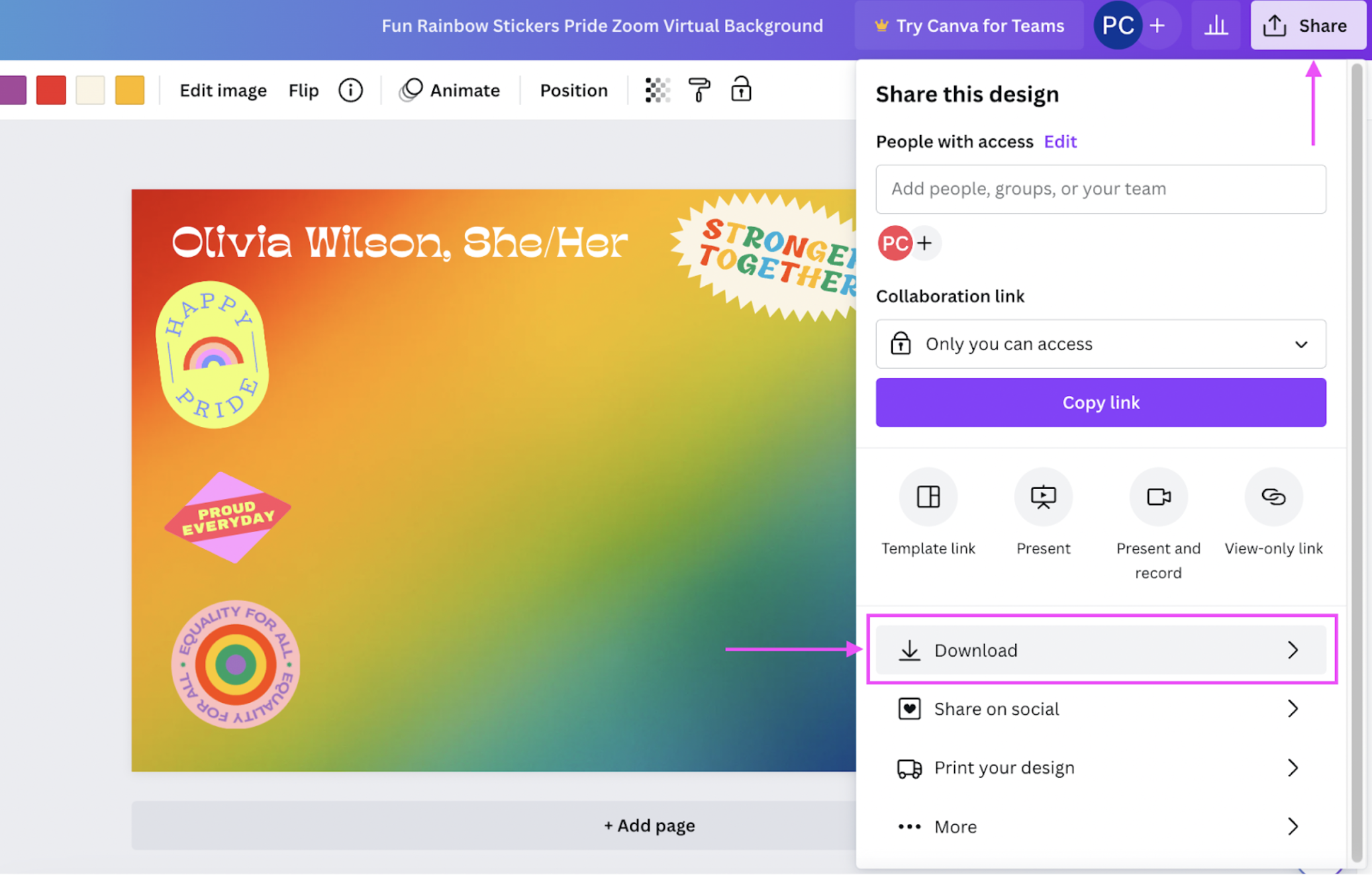
-
Hit > Download again to save your new background as a PNG file on your device:
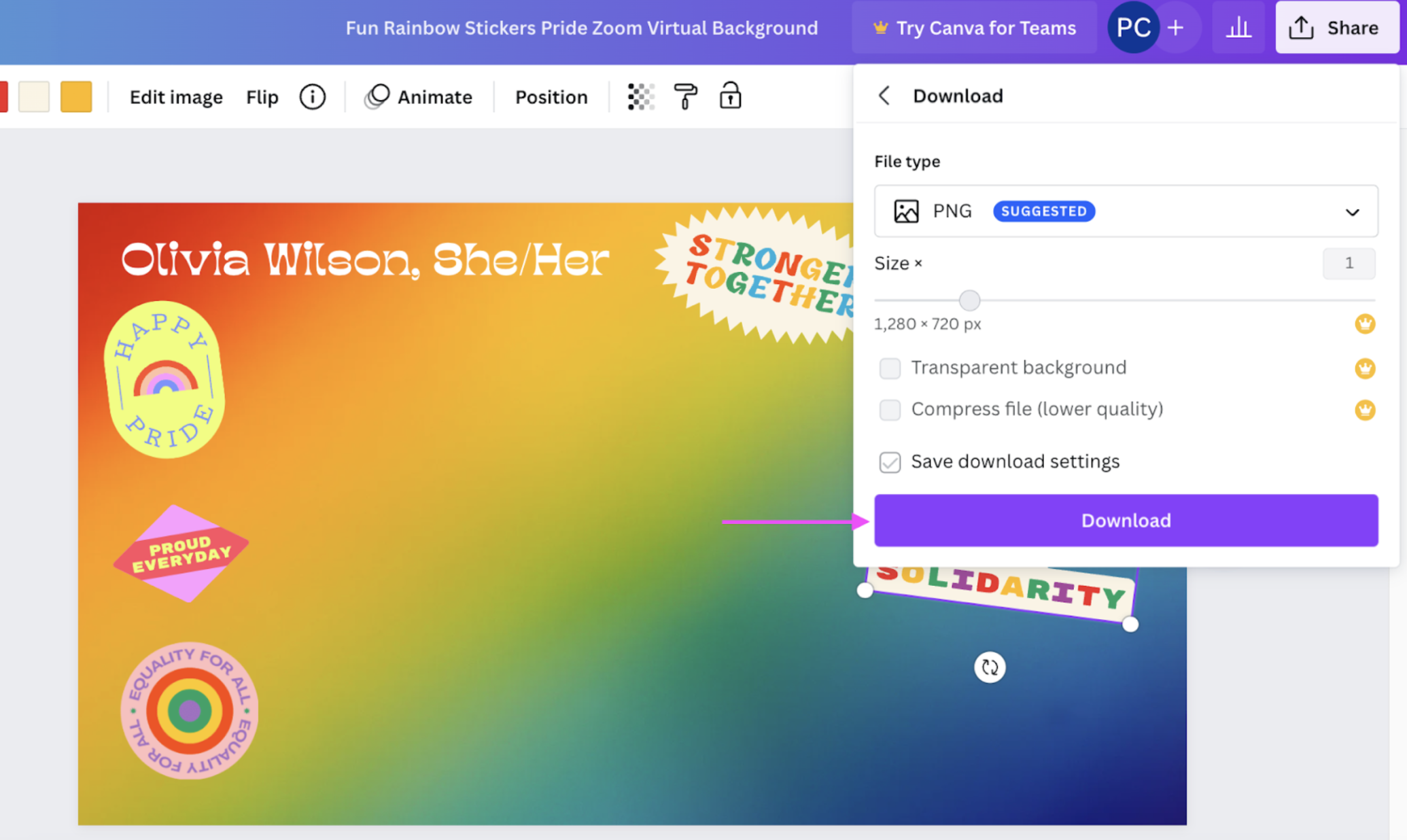
-
Now it's time to flip your image horizontally (because online video platforms like Zoom tend to flip them from right to left). We used a quick and easy site called Pinetools for this step:
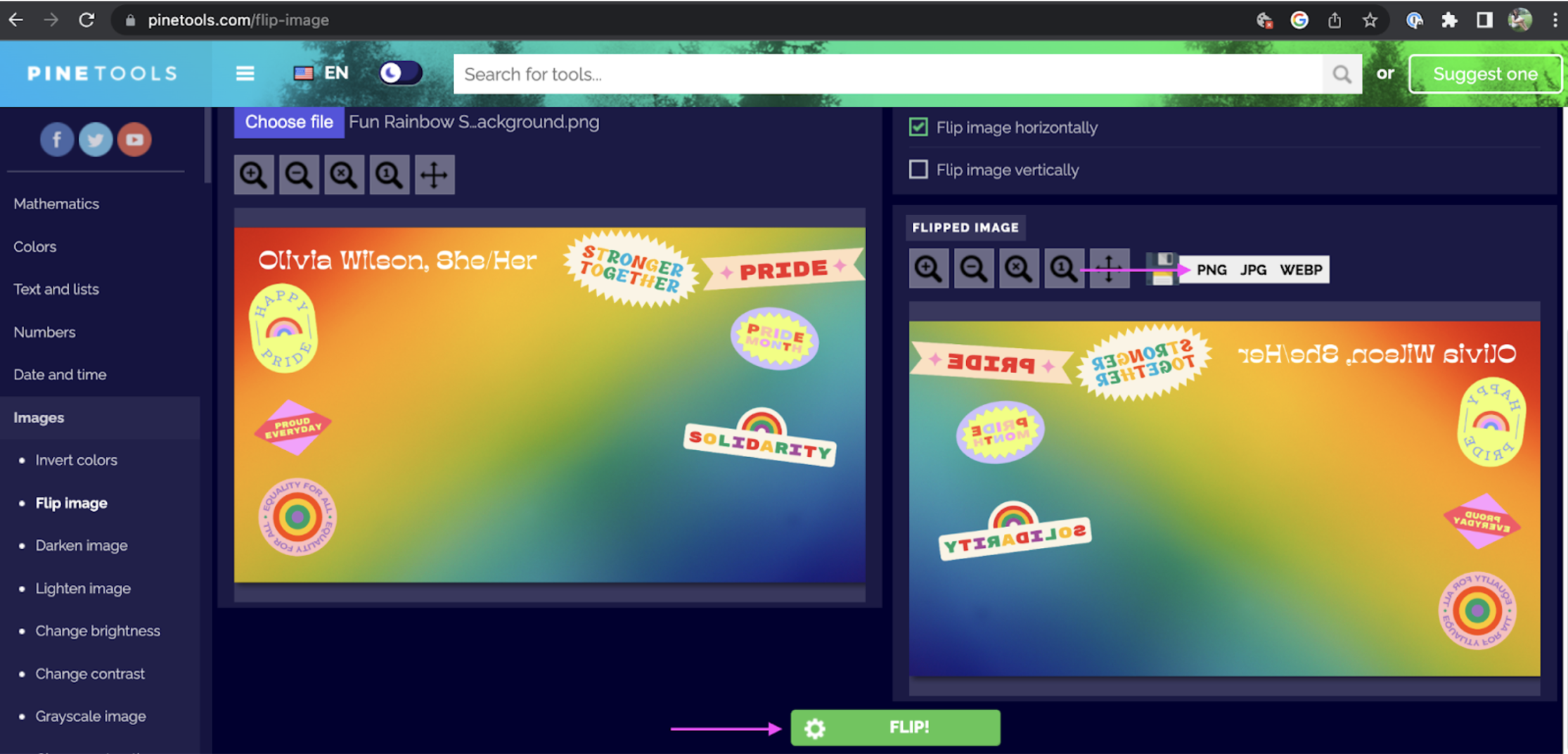
-
Head to Zoom, and from > Start Video, click on > Choose Virtual Background:
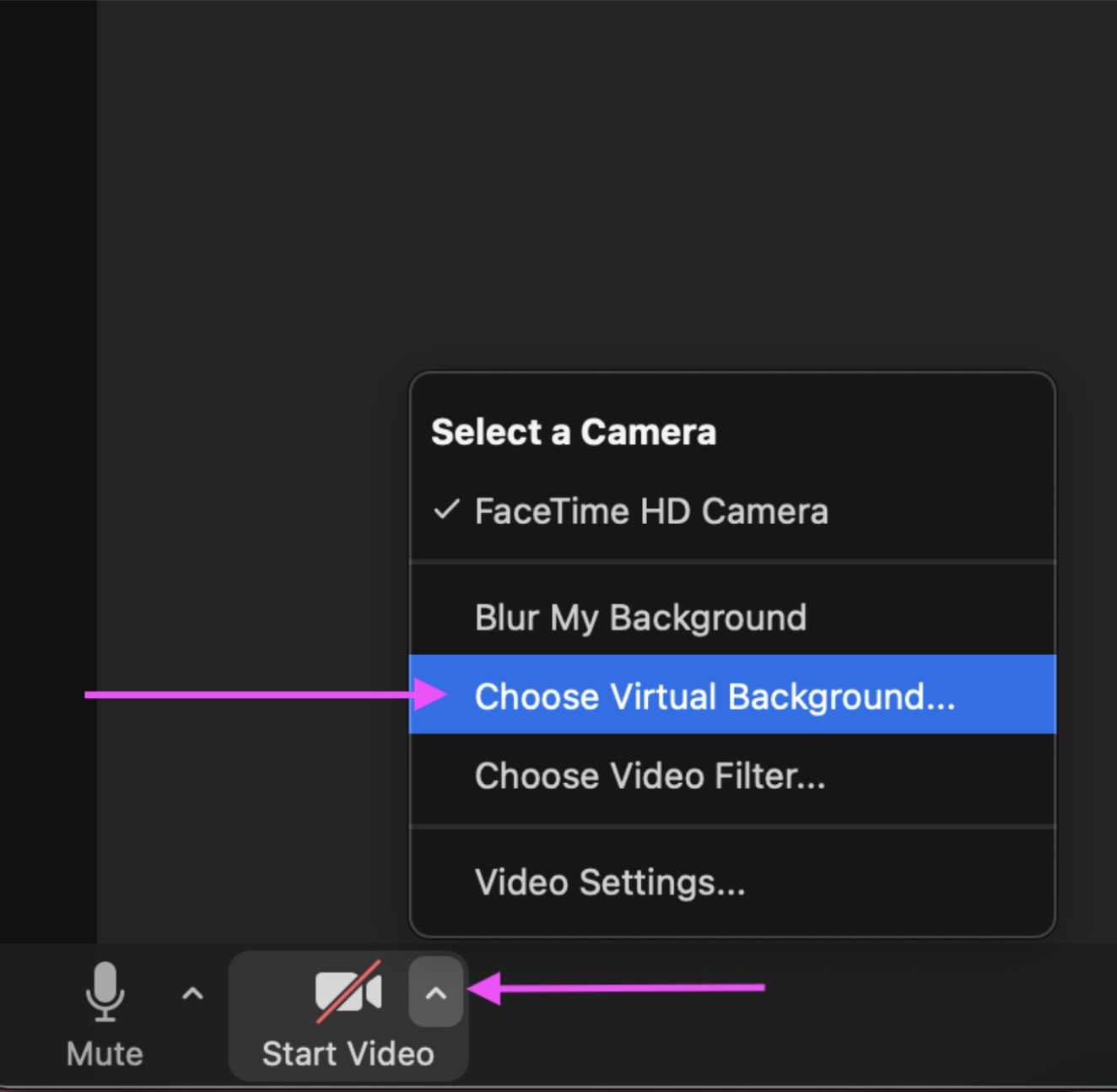
-
Hit the > + button and upload your flipped image:
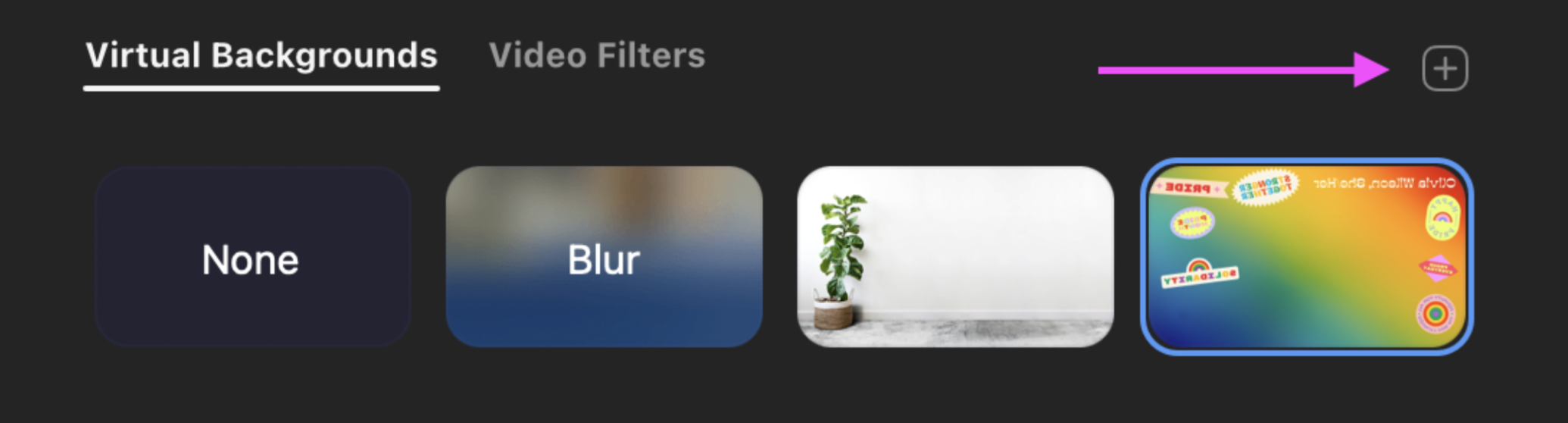
-
And boom — there's your fabulous new virtual background, ready to bring some fun to your next online class or meeting:
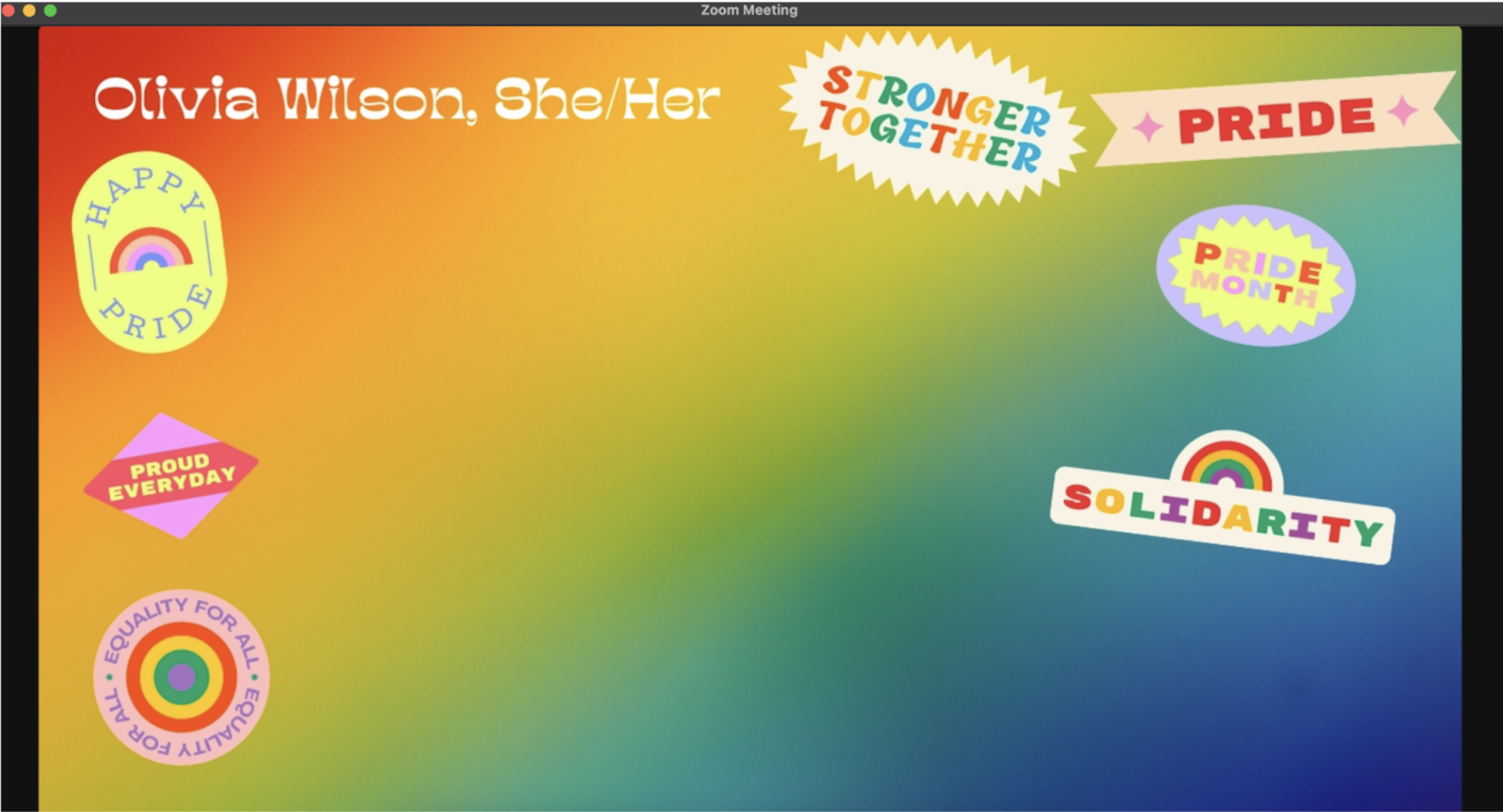
Your new Pride Month Zoom background works just as well on other video platforms like Google Meets (we checked). Just design it on Canva, flip it horizontally, upload it — and spread some rainbow magic this June.
3. How to design a Pride-themed party (or parade) invite
What's Pride month without a Pride parade or party? So if you're planning one, you could use Designify and Canva to whip up a cute invite like this:
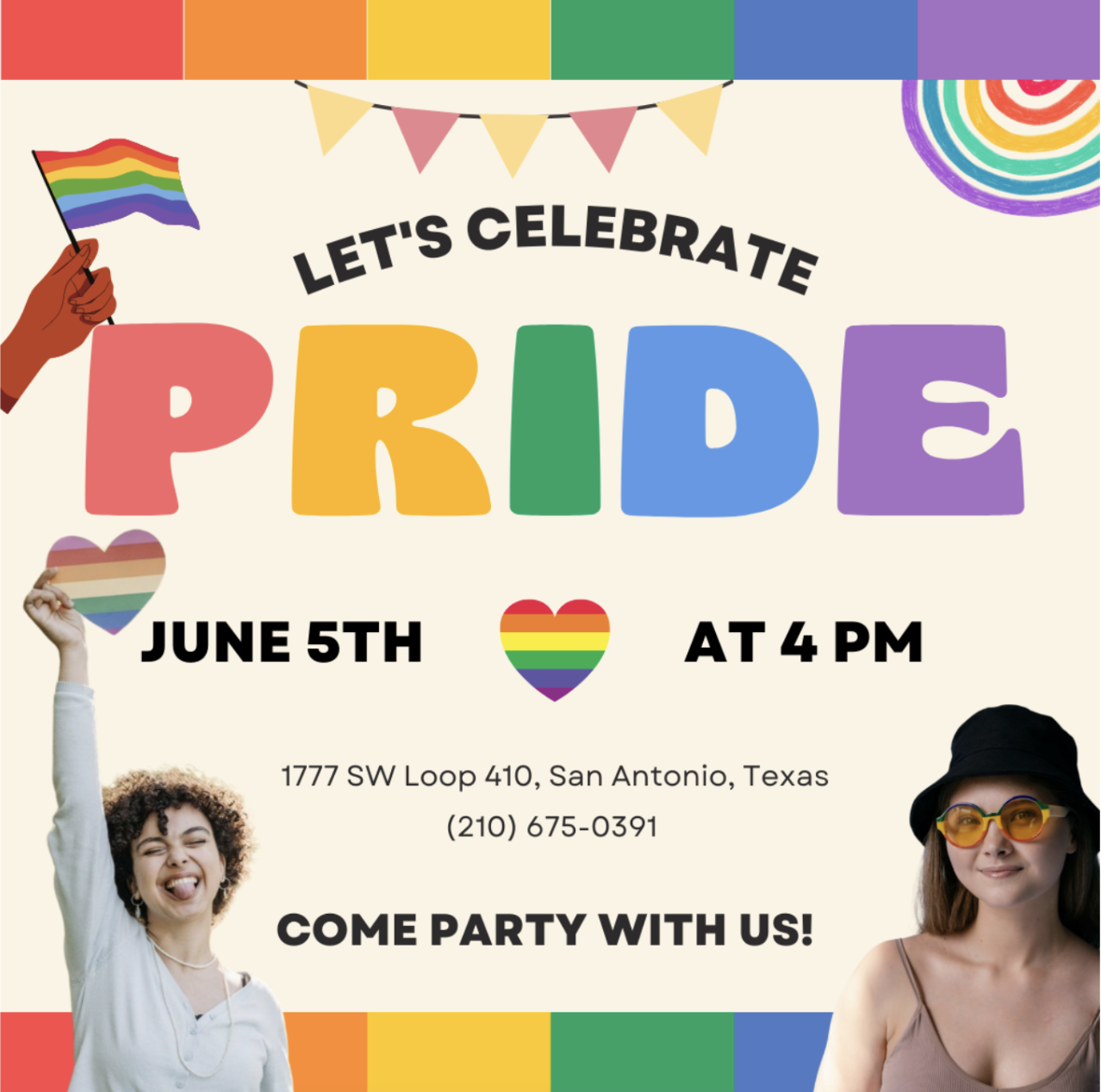
We used a Canva template for the invite and Designify for the photos. (Because, if you ask us, the best party invites have your personal touch.) Want to jump straight ahead to just the party invite? Head to step 3.
But if you want to add a pic of yourself to your invite, here's how:
-
Let's start with Designify — upload your pic and this time, let's pick > Transparent Background:
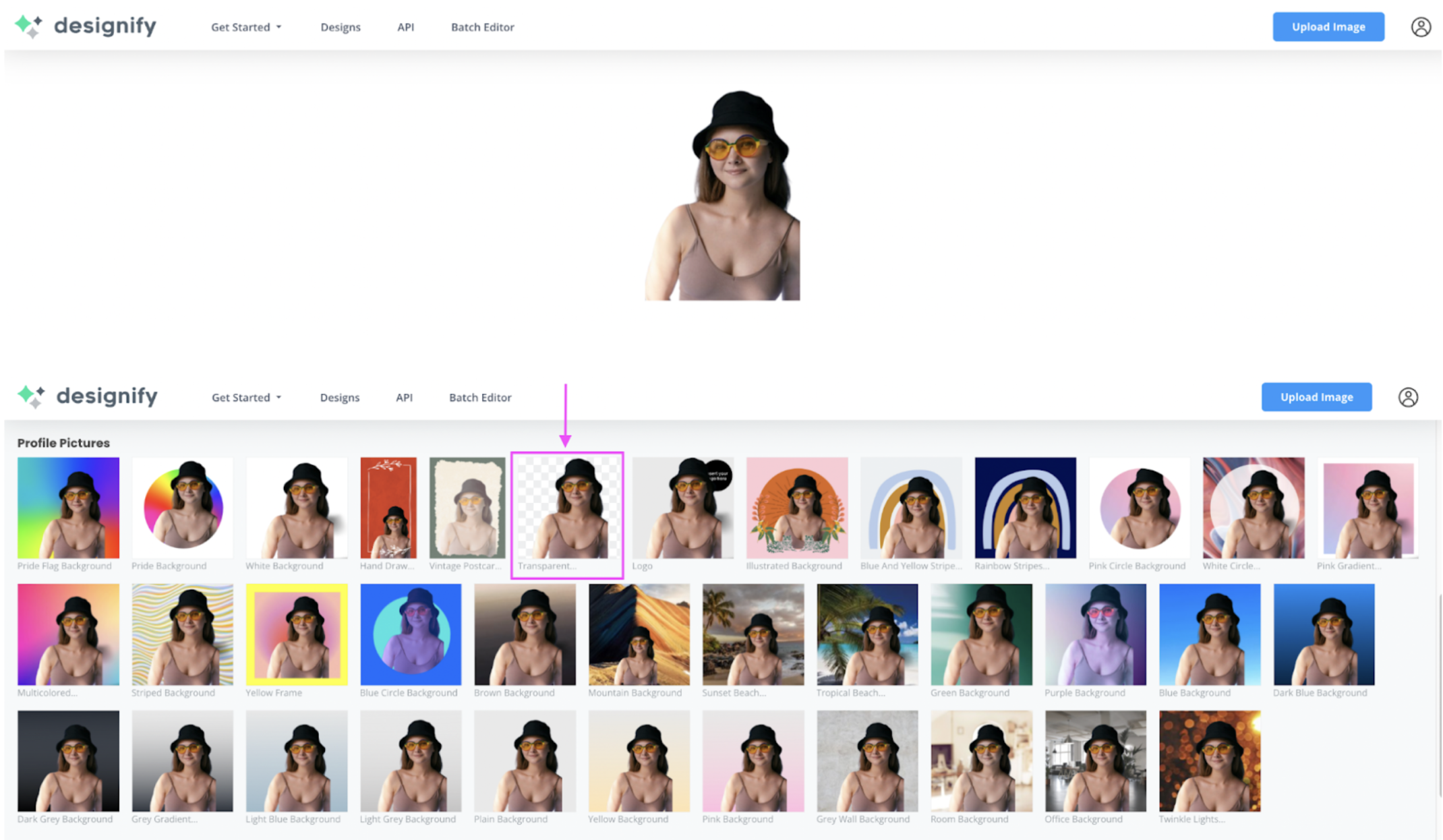
(We want our photo to blend in with the party invite background without clashing.)
-
Hit > Download to save your photo (or > Edit if you want to adjust it a bit):
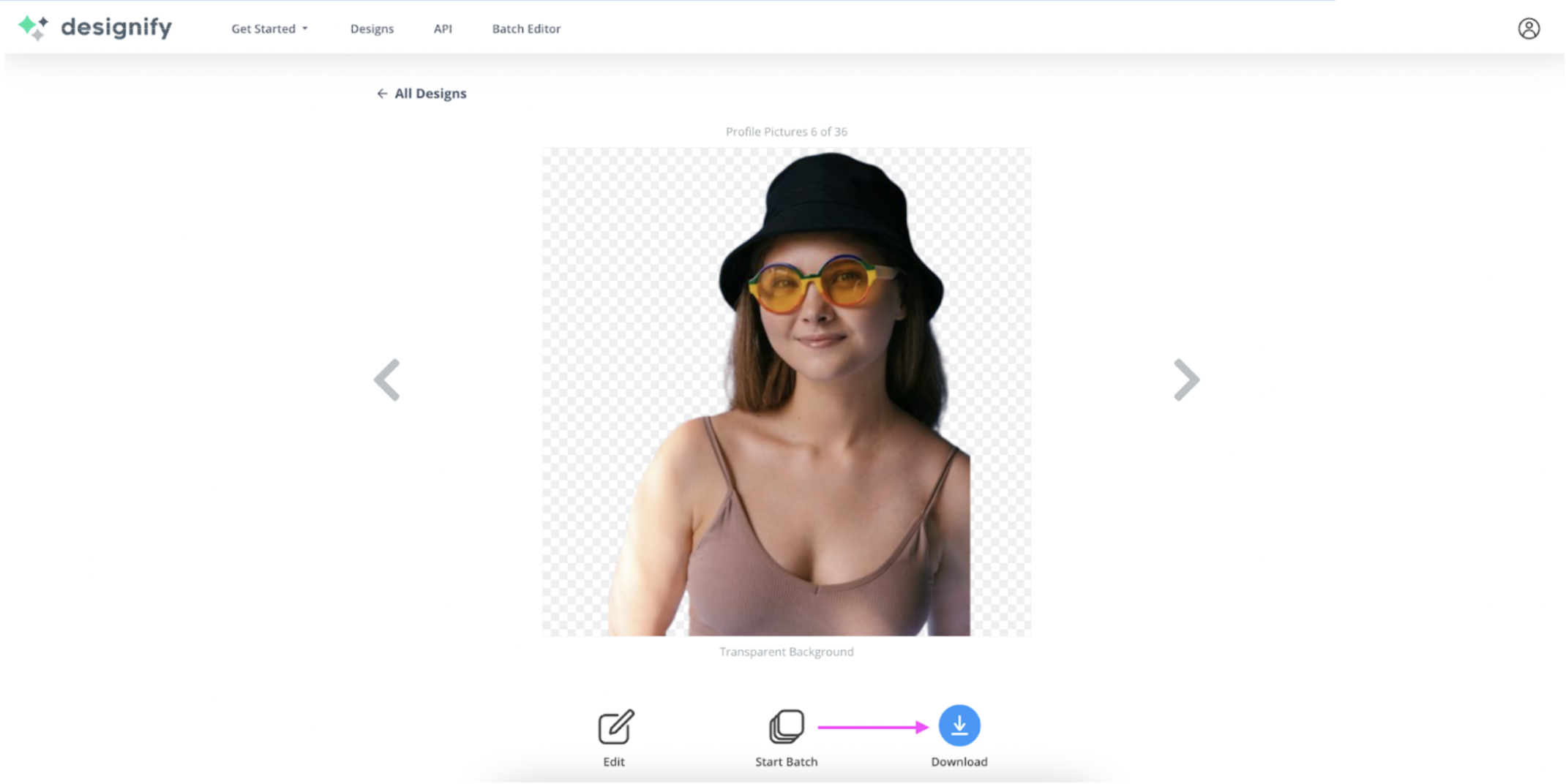
-
Now let's head to Canva — here's a cute Pride-themed template we found, the Rainbow Playful Pride Party Invitation Instagram Post:
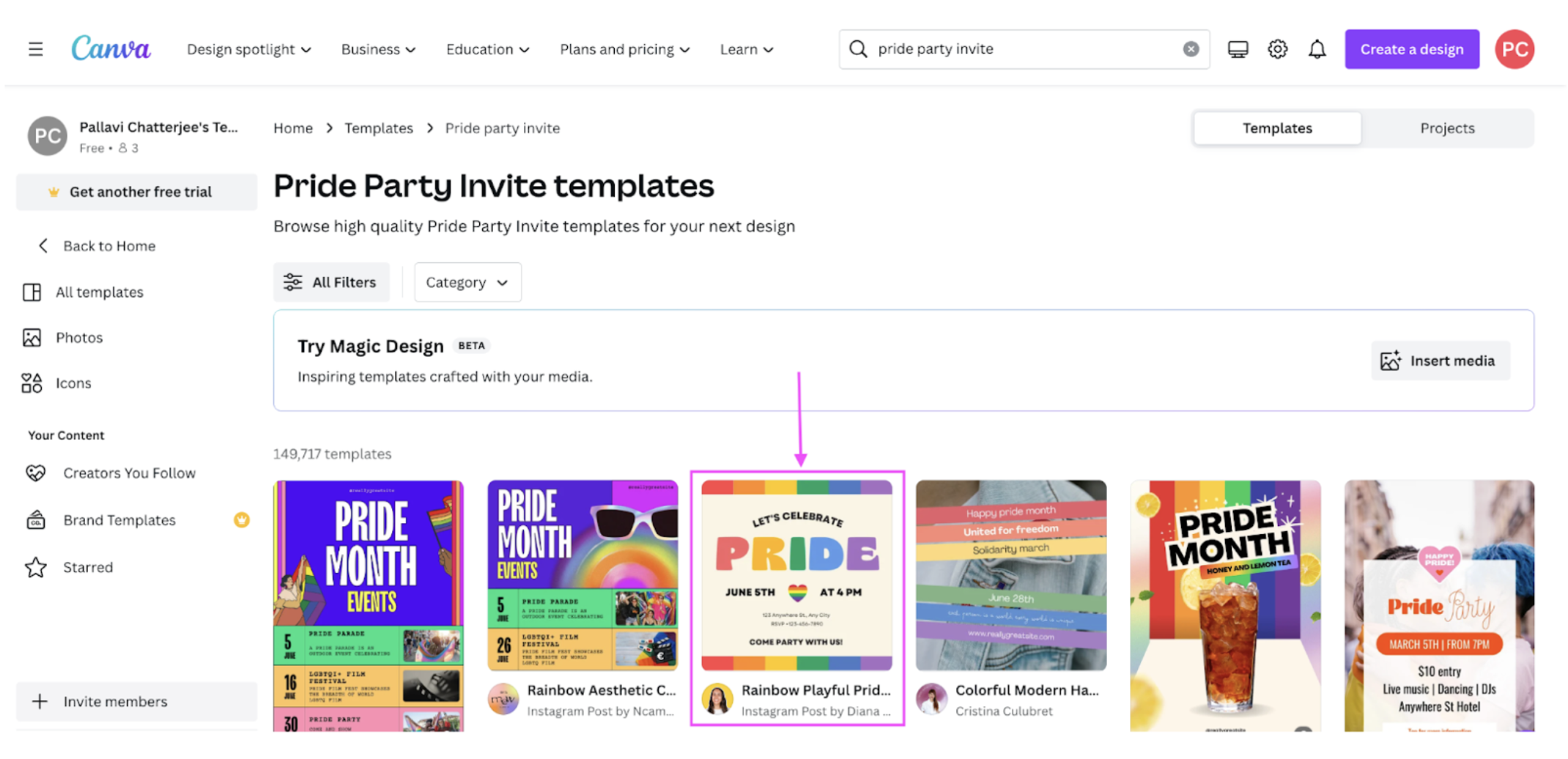
Hit > Customize this template to get started:
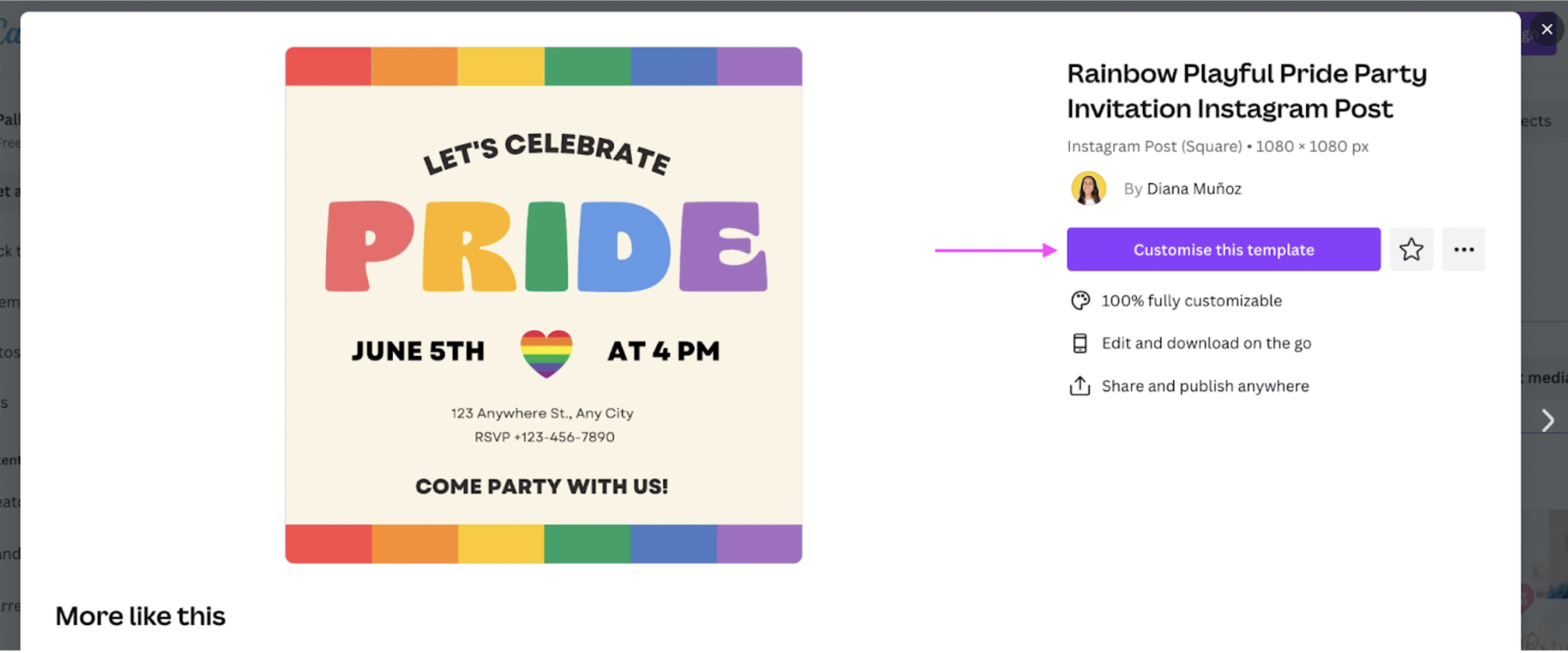
-
Upload your Designify image from the left-hand side and drag and drop it to the canvas:
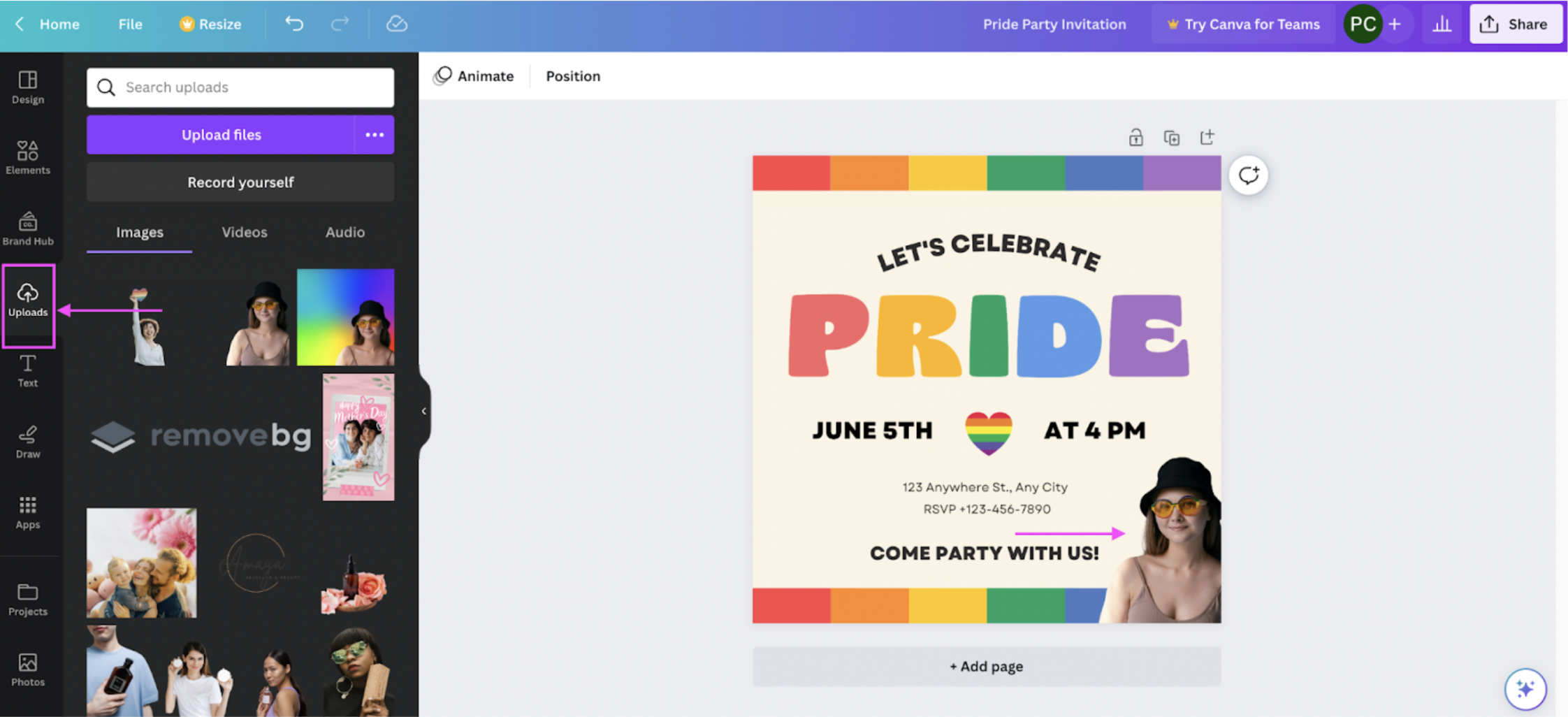
-
Want to add a pic of a friend, loved one, or party co-host? Just repeat steps 1-4:
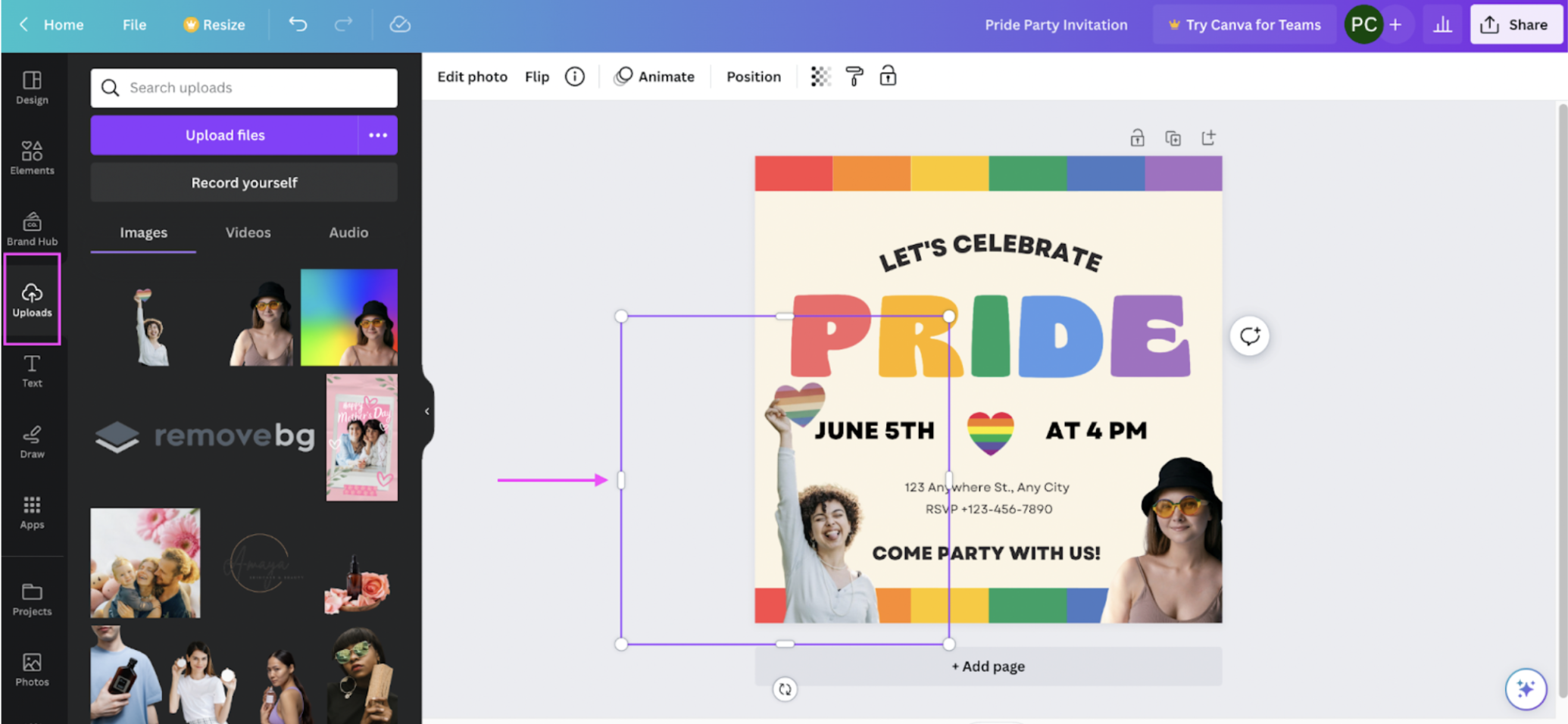
-
Add some Pride-themed > Elements from the left-hand side:
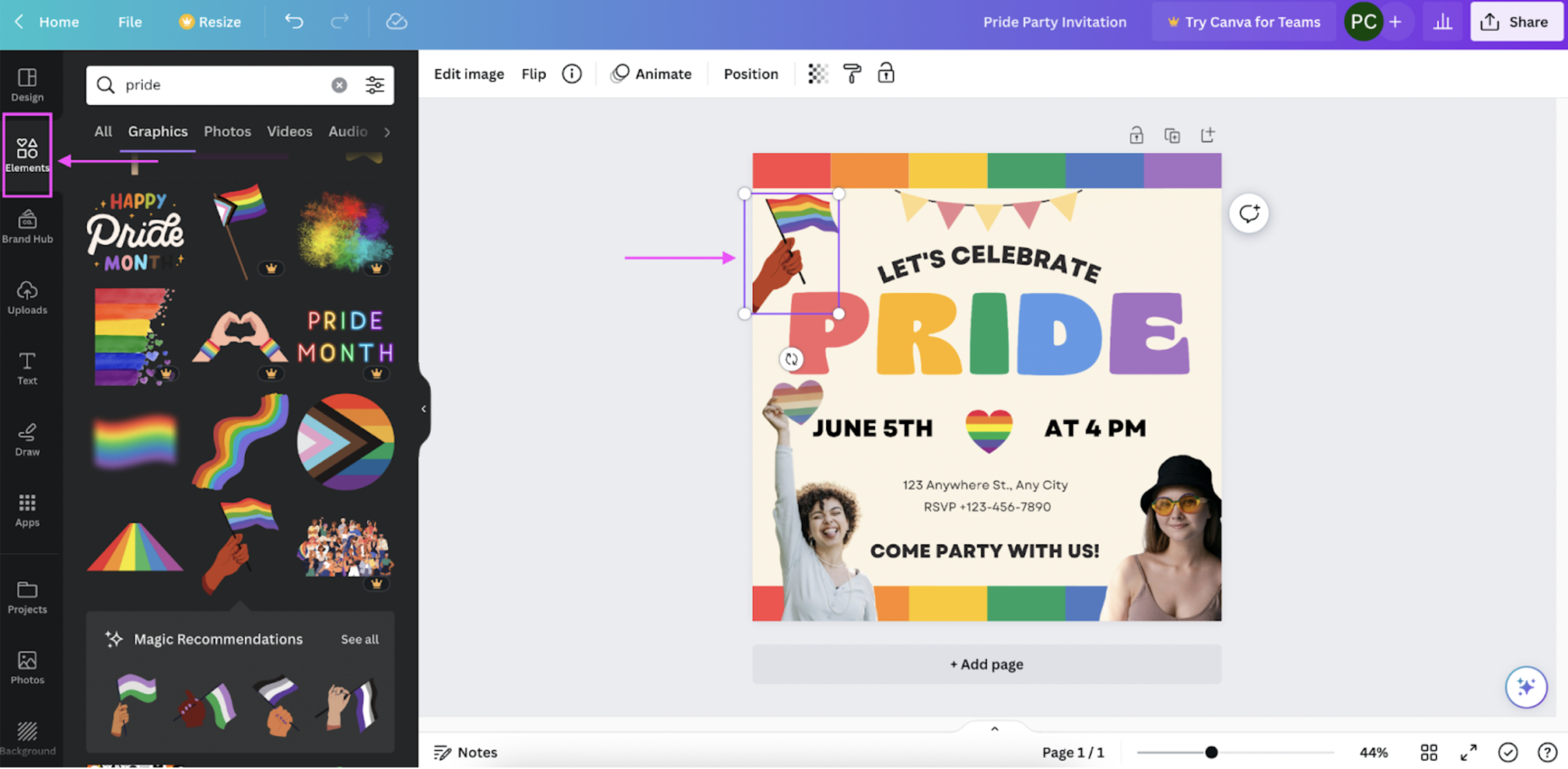
-
Don't forget to update the text with your own party details — just click on it to edit:
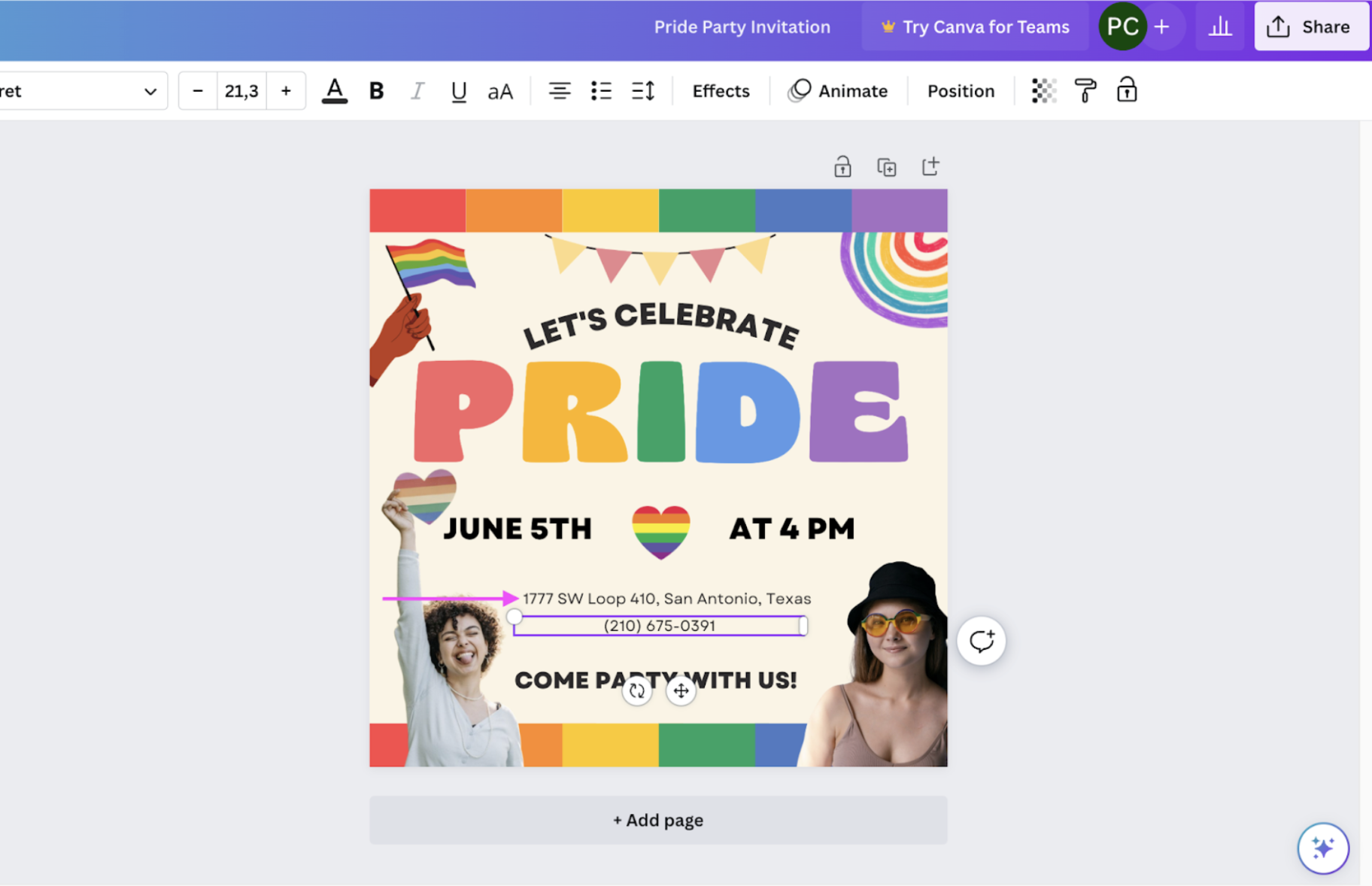
-
Once you're done designing, hit > Share, > Download, and then > Download again (or > Share on social if you're ready to go live)
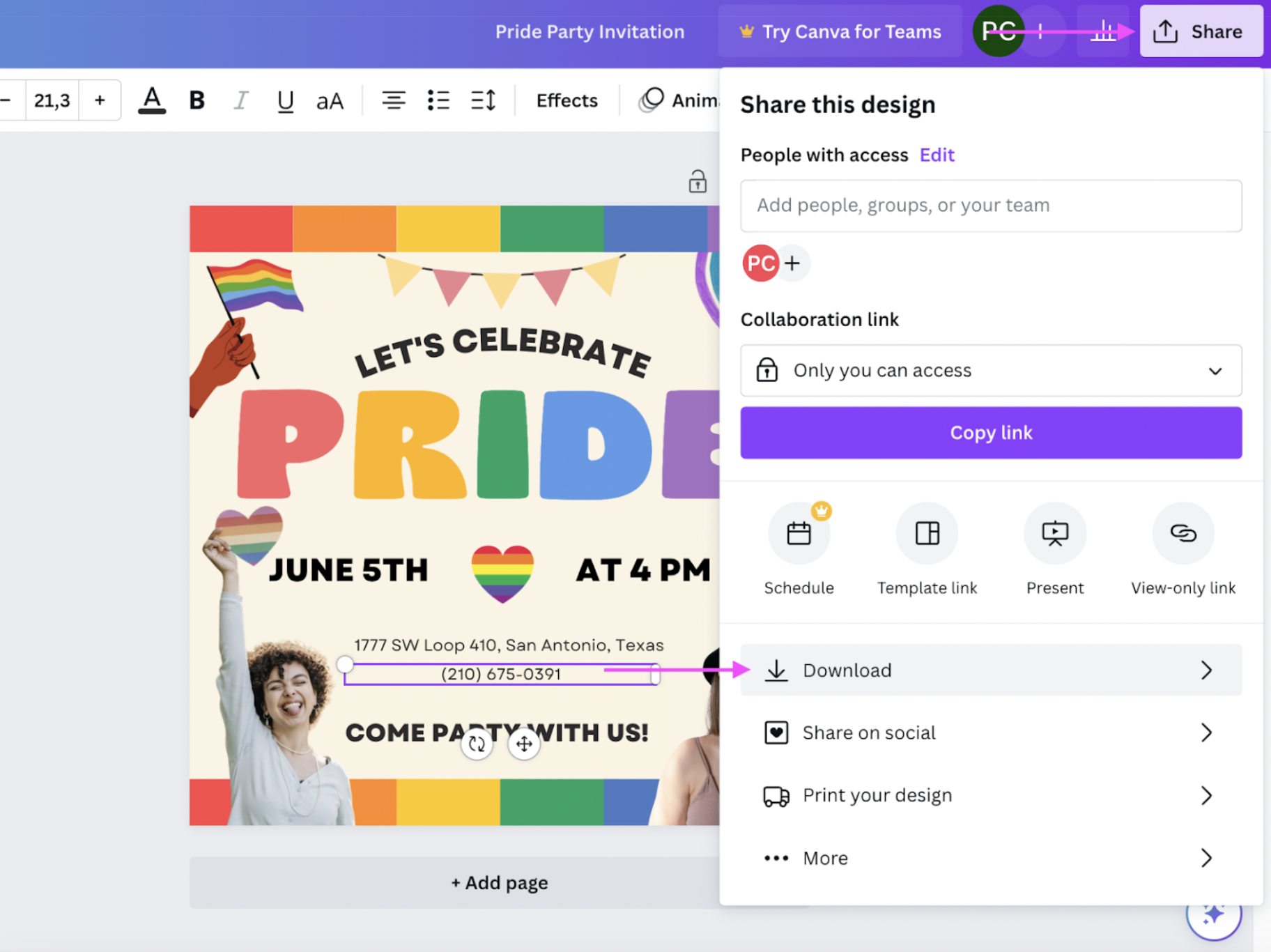
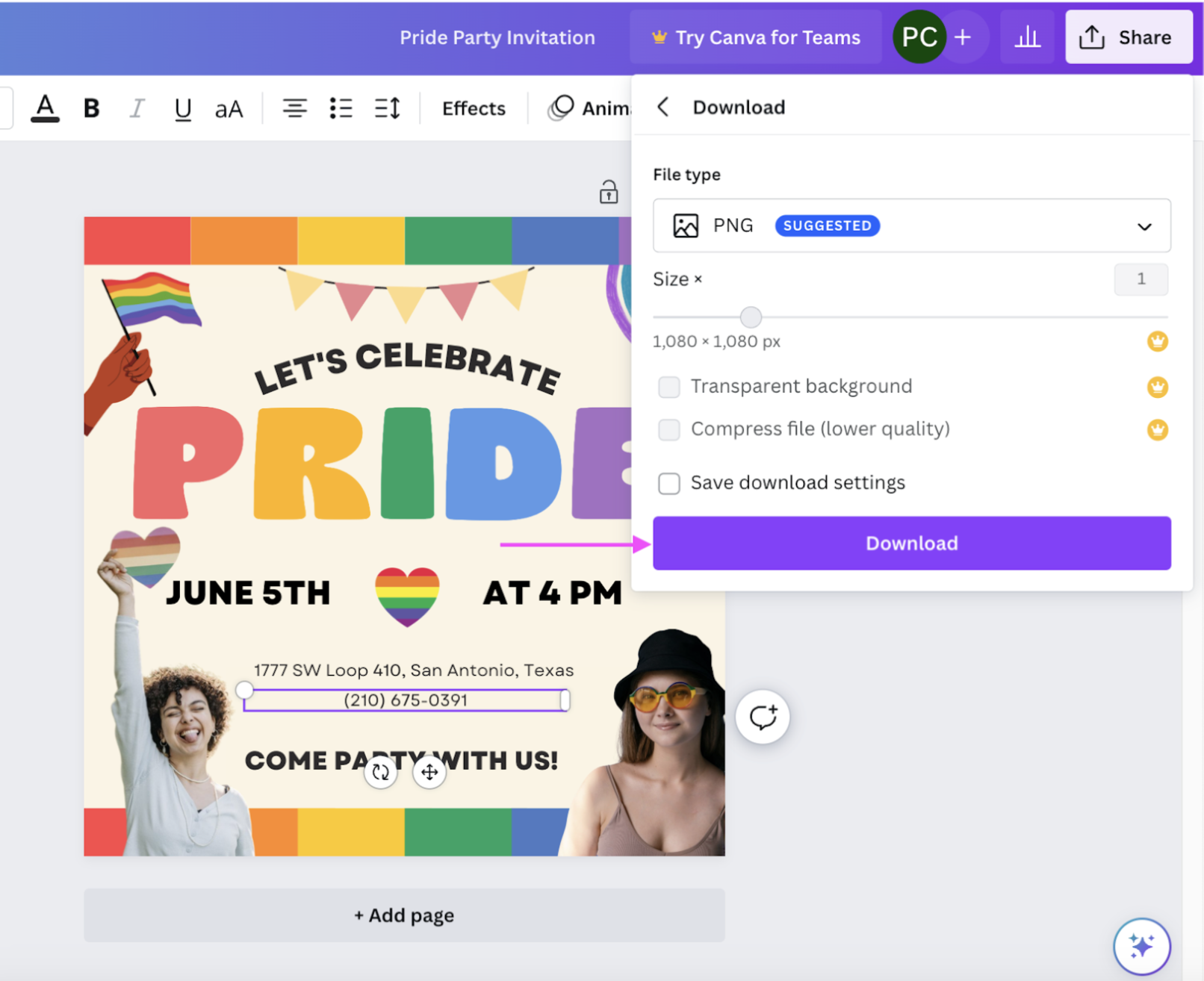
Celebrate the freedom of love this June — with your very own Pride background

We’re all budding artists in some way or another — it’s why Pride month is such a great time to get fabulous and creative in one go. So here’s a wrap-up of three fun ideas for Pride Month backgrounds for your online classes, meetings, socials, and even gifts:
Create a custom profile pic with Designify’s Pride Background template, which adds a gorgeous rainbow background to your photo. Or add a Pride frame to your profile pic with Designify.
Add a splash of color to your Zoom meetings with a Pride Month Zoom background. Just use one of Canva’s Pride virtual background templates, flip it horizontally, and upload it to Zoom.
Create a Pride Flag background image with Designify and add a personal message with Canva. You can also print out your design on a notebook, tote bag, or mug to give to a friend or loved one this June.
There’s no such thing as being extra in June — so let’s add some rainbow magic to your socials this summer. Hop on over to Designify and get started.
Commentaires
Pas de commentaire jusqu'à présent.